Social media, despite being very widespread and widespread all over the world, are not immune from technical problems. The Instagram app is no exception.
If you are a regular Instagram user, it has surely happened to you that you are trying to upload a photo, follow someone or even start your session and a window appears that says "There was a problem with your request". Today we will explain how to easily fix this error.
Steps to fix 'there was a problem with your request' error on Instagram
In this section we will explain the simple steps you need to follow to stop the error "There was a problem with your request" in the Instagram app. While there are many options to solve this problem, there are two simple procedures that work for almost any user.
The first of these procedures is almost foolproof, and simply consists of clearing the Instagram cache. This can be done very easily by accessing the "Settings" or "Settings" menu of the your mobile phone, with some variations depending on whether you have an Android device or an iPhone.
It is very common for these errors to be due to the application cache saturation. Therefore, if the cache is cleared, the application will be able to run more smoothly and thus the error will disappear in most cases. However, this isn't a magic fix and it may not work for all users.
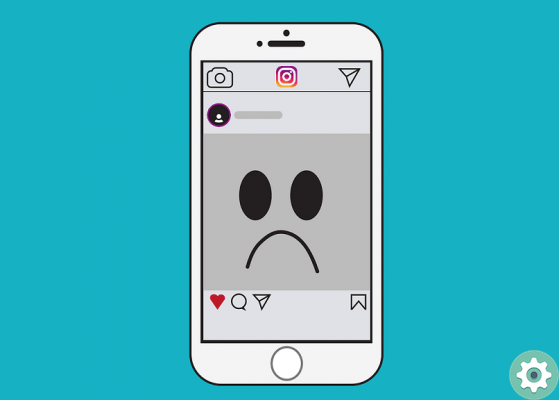
If clearing the cache didn't help, the other solution is force quit Instagram. To do this, go back to the 'Settings' menu of your mobile and search for Instagram among the applications. Once you get it, press the 'Force Close' or 'Force Stop' option. When you reopen the app, there will be no errors.
Other alternatives to resolve this error
It is possible that, even if you apply both solutions to the letter, the error still appears when you try to perform an action in the app, no matter how simple. If that's the case, don't worry! There are other options you can try and which are also very simple and quick to do. Read on and you will see.
First, check the version of Instagram you have installed on your mobile. If not the most recent, this could explain the error, as older versions tend to be a bit unstable. Solving it is very simple, you just have to go to the AppStore or PlayStore and download the latest version of this application.
If that still doesn't work, you can try temporarily disabling your account. This process it can be a little more complicated, but it worked for some users. Keep in mind that to do this, you need to enter your Instagram account from a computer or from your mobile browser, not from the app.
Another thing to consider before deactivating your Instagram account is that you may lose your data, so you may want to download it first. While deactivating your account, all your data will be hidden, except for comments or “likes” that you have left on other people's posts.
You can also try completely uninstall the Instagram application from your mobile, restart your mobile phone and then install the latest version of Instagram. When you reopen your account as you normally would, there should be no more errors.
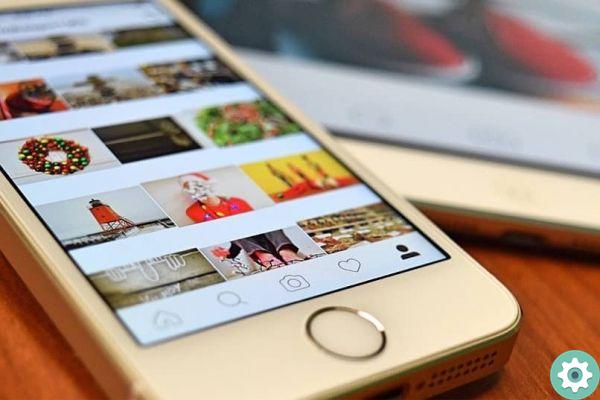
As a last resort, if none of the above work, you can reset your mobile to factory settings. It may seem like one drastic measure, but it will be effective in removing any corrupted files causing the application error. Keep in mind that by doing so you will lose all your contacts and applications.
We hope this tutorial helped you resolve the 'There was a problem with your request' error on Instagram that plagues many users around the world. Don't forget to share it on your networks if it was useful to you. See you in an upcoming tutorial!


























