The solution to the problem
How can these problems be solved? The first would be that if you have one of a public WiFi network, make the appropriate settings to make that a private network. Whether at home or in the business, there are many people who are just looking for a site with a good internet connection to take advantage of.
Now, if despite the security measures, you see that there are a large number of connected devices, the situation could be a little more complex. That is why router manufacturers have stepped in on the matter for solve these kinds of problems.
Identify your hosts
While the procedure may seem a bit tedious at first, the alternative you will see in this writing is a perfect tool for get rid of those unwanted users who, in one way or another, have managed to access your network repeatedly.

To get started, you need to start by identifying your hosts. By host, it refers to any device connected to a network. Each host is identified by an IP, which is the identification assigned by the router for each device, and is the medicine that will eliminate this headache.
Configure your router
Each router, in its configuration, stores an extremely important tool when there are one, two or any other number of users trying to connect to your network.
MAC filtering
Can you imagine creating a list of devices that can connect to your network? Or better yet, a list of specific devices that can't connect to your network. All of this is possible thanks to your router's MAC filtering tool.
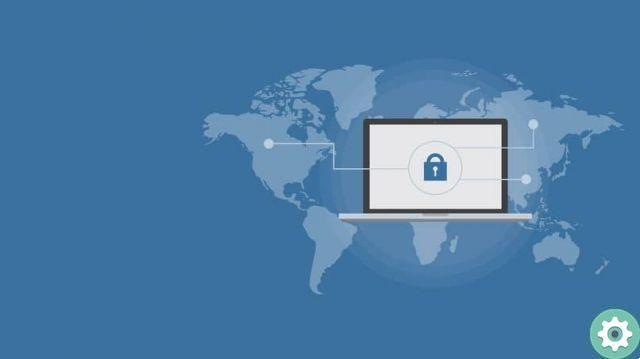
Through this incredible function, and through the IP address of the devices, you will be able to establish or define which devices will be able to use your Wi-Fi network or which not, tramite una white list o una black list.
While it is not impenetrable, it is still a security measure that will surely save you a lot of inconvenience, since, even when you can give your WiFi password or keep your network public, the users defined in the list will not be able to access it.
How you do it?
If you want to learn how to master this extraordinary function of your router, you just have to follow the very simple instructions that will be shown below to start shaping your list, and in this way specify the allowed host IPs.
But first, you need to be clear about what you want to do: allow or deny access to the network. Once you have defined your goal, you need to know the MAC addresses of the devices to be included in the list. Do you already have it? Perfect, do the following:
- Enter your router settings. Normally this is done via a browser, by entering the IP address of the device, which, in general, is: http://192.168.1.1
- A window will open asking you for your router's username and password. In these cases, the term admin is usually the username and the default passwords.
- Access your router's filtering option. Its location may vary by model and manufacturer.
- Select the type of filter to apply: allow or deny.
- Add the IP addresses of the hosts you want to allow or deny access to the network.
No more unwanted hosts!
Once the list is finished, all that remains is to save the changes and restart the router to make sure they take effect. This way, when these hosts try to enter your network, the device will generate an authentication or connection error. Defining and specifying allowed IP hosts has never been easier, what are you waiting for? No more headaches!


























