Your Spotify playlists are a valuable asset that you've spent a lot of time customizing. So if you've created a new account or are about to switch to another music streaming service, you'd better learn how transfer your Spotify playlists to so you don't lose them along the way.
After we have recommended 5 Spotify playlists perfect for training, we will explain step by step how to transfer your personal Spotify playlists to another account or to another service. Depending on whether you continue to use Spotify or switch scenes to other platforms, you will have to use one method or another to export your playlists, all from your computer.
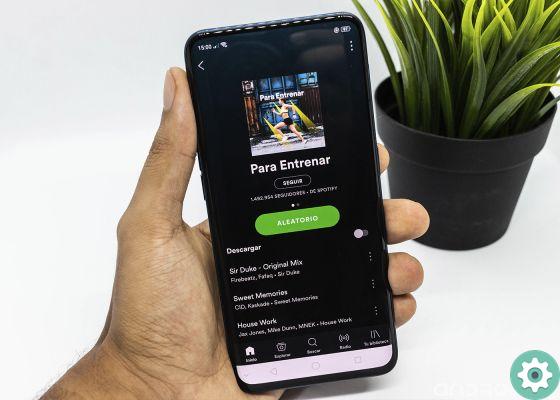
Step by step, we explain how to transfer your Spotify playlists to other accounts or services.
How to move your Spotify playlists to another account
First of all, we'll start by looking at how you can move your Spotify playlists to another account. If you have become a new user, for example to take advantage of the new Premium Duo plan for couples, and you want to transfer the data of the playlists you created in your previous account, you it only takes a few seconds of your time.
For this example we used the Windows version of Spotify, although the process works even if you use the web version of the platform. Step by step, we explain how to transfer your Spotify playlists to another account on the same music service.
- Open the Spotify program or web player on your computer.
- In the left menu, find the playlist you want to play and right click on it. In the options menu that appears, click Share> Copy link from playlist.
- Log out of that account and log in with the new user.
- Paste the link into the search engine of the playlist you copied. Press the Enter key to start the search and your playlist will appear.
- Click on the button with three horizontal dots that appears under the title of the list and, in the options menu that appears, select Save to your library. Therefore, the playlist you had in your previous Spotify account will be saved in your new user and you can enjoy the music you have been collecting for years.
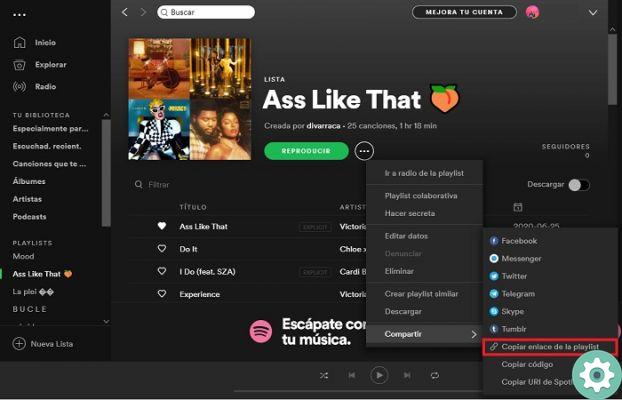
How to move your Spotify playlists to another service
You may think that transferring your Spotify playlists to another service is a more complicated process than explained in the previous paragraphs, but nothing is further from the truth. Thanks to the Soundiiz site, importing and exporting playlists between different music streaming platforms is quick and easy, you can forget about having to search one by one for songs from a list in the new service you will use.
Before explaining the procedure to follow step by step, proceed to recording in Soundiiz to be able to use its services. Once registered with your user, link your music service accounts between which you will transfer the playlists. In our case, we're going to pass a Spotify playlist to Tidal, so those are the platforms we've linked to Soundiiz.
These are the steps you need to follow to move your Spotify playlists to another service using Soundiiz.
- Open Soundiiz e Click the Get Started Now button.
- Link your Spotify accounts and other services you use (Tidal, Apple Music, etc.) by clicking their icons in the left menu. Enter your credentials and you will be able to see all the information of these platforms in the main menu.
- Once the different platforms are connected, click the button Import playlists in the corner top right.
- Select the import method: via a file, plain text or via the playlist link, the playlist is the chosen option for this example.
- Paste the link of the Spotify playlist you want to play.
- Select the songs from the playlist you want to import.
- Write the title and description you want to give to the playlist in the new service.
- Select the target music streaming service, in our case Tidal. After clicking on it, the import process begins automatically, the duration of which will depend on the number of songs in the playlist you are about to transfer. At the end, you will be able to listen to the playlist on the new platform.
In the following screenshots you can see how is the process to transfer a playlist from Spotify to Tidal, click on the images to see them in large format.
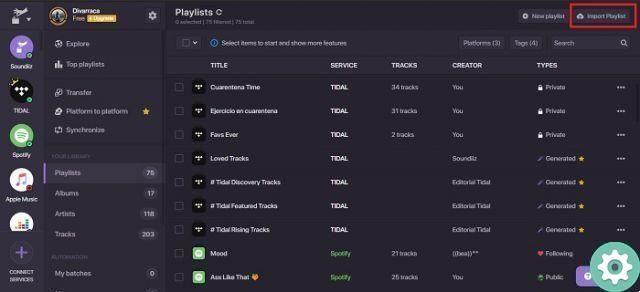
Quick and easy, these are the processes to transfer Spotify playlists, to another account on the same platform or to another music service. From now on, miss those very personal playlists it won't be an excuse not to abandon the Spotify ship.


























