While many of the options can be learned as you go, getting extra help or guidance doesn't hurt anyone. From using the basic database function in Excel to simply using the code function in Excel, learning is always required.
Also, there are users who find it difficult to do any work in Excel but still find themselves in need to do it.
Find out how to split a sheet in Excel!
When it comes to division in this worksheet, refers to the division of panels within a sheet. First, the spreadsheet should be easily created in Microsoft Excel.
In this way, and as a main result, by dividing said page into boxes, said sections can be moved independently.
So, to achieve this, you will need to select just below the row where you want to apply the aforementioned division.
In case of column, you have to choose on the right side where you plan to create the segmentation.
Next, he finds and clicks on the call tab » Show «, Located in the upper green panel, is generally the eighth option.
A section dedicated to options will be placed within this " Window «, On the right side you will be able to clearly see.
Therefore, to continue step by step, you will choose the button called " Divide »For Excel to make the selected change.
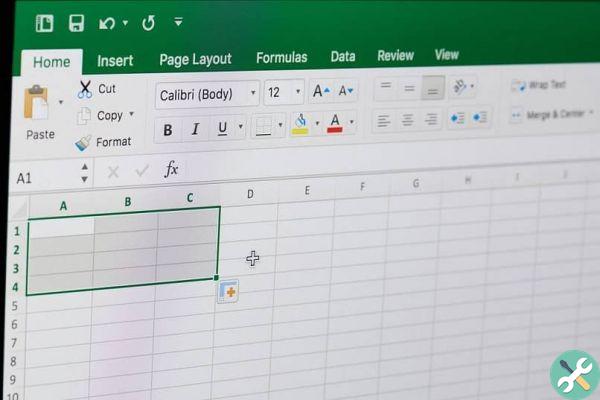
If, on the other hand, you want to invert or eliminate a fragmentation in the sheet panes, just go to the same menu and click again on " Divide ".
What is left is for the person to apply the knowledge, as we have seen the first part of this tutorial to know how to split and duplicate in Excel.
Duplicate in Excel
There are several ways to generate a duplicate of a page or workbook in Excel, usually included in the commands " Move »Or» Copy Included.
Switch to a new book
This means file to file, for that matter you will need to have both positions open. That is, the book of origin and the recipient.
Subsequently, the page to be duplicated is identified and with the right mouse button it is held down on the corresponding tab. Then, you will simply have to drag on new book and search to place it or insert it in the tab section of the same.
This way, if positioned correctly, it should move satisfactorily and thus will have been easily duplicated.
Copy in the same book
Now, if what you want is to copy or move a sheet within the same book, there are several ways to do it.
The first is to use the key » Ctrl »On the keyboard by holding it down and dragging the desired tab to another position in the page panel.
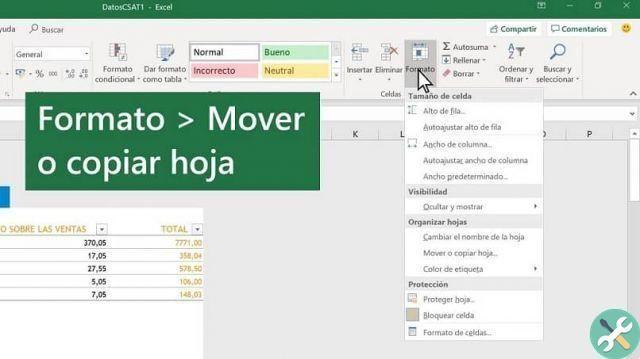
Consequently, releasing the button and clicking, you will have an exact duplicate of the sheet, with the difference that the name will have a " (1) "Or the corresponding number.
On the other hand, when you right click on the sheet you want to move or copy, the options for it will open.
Of all these, there will be a call " Move or copy »Which must be pressed to expose the settings menu.
At this point, you decide where you want to move or copy, it all depends on the interests and needs of each user.
Finally, at the end of the window, there will be a checkbox with the option » Make a copy »And then click on» Accept «, And therefore the sheet will have been duplicated.
While it has already been mentioned that one of the best ways to learn how to handle this tool is through trial and error, with this guide you will have already come a long way in learning how to split and duplicate in Excel.
TagsEccellere

























