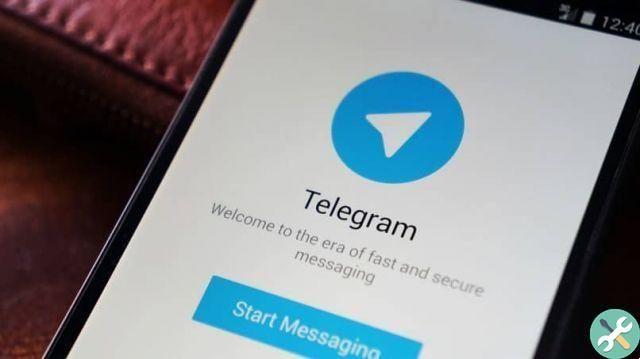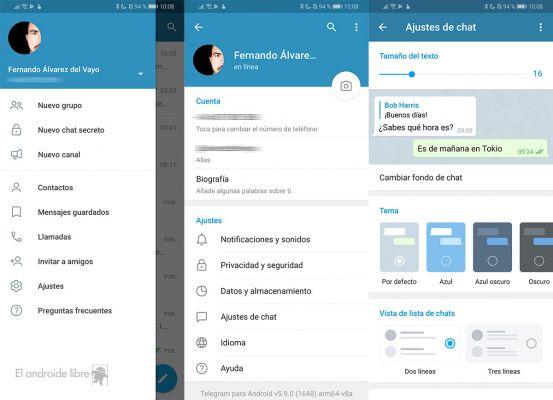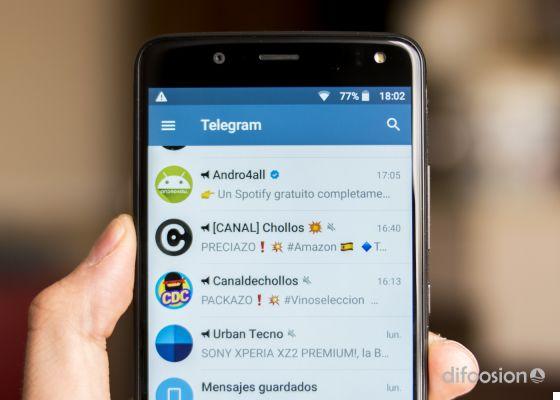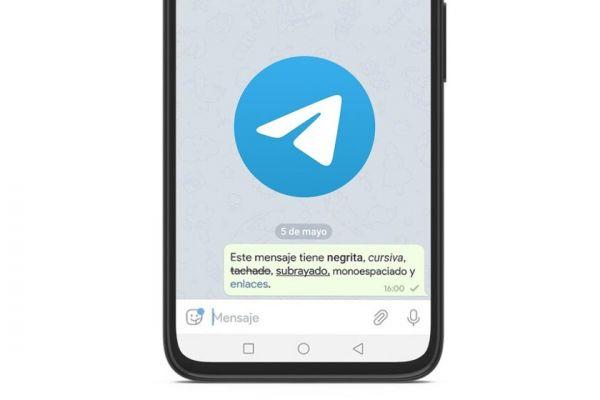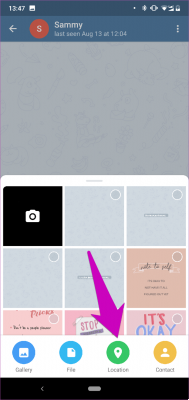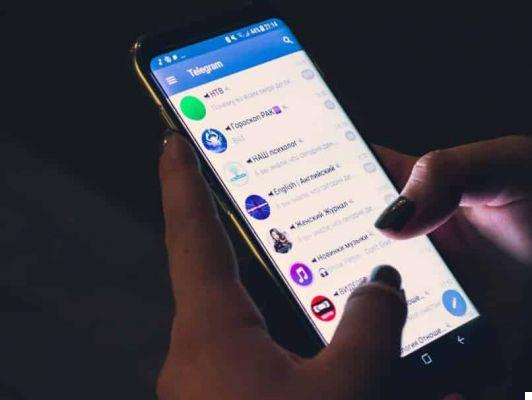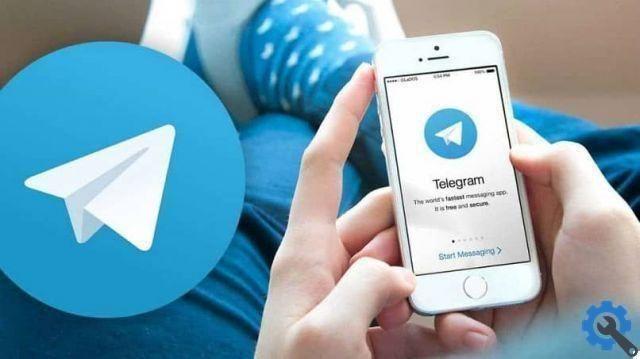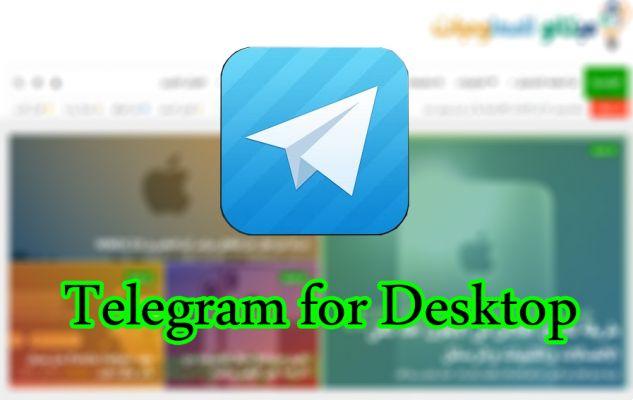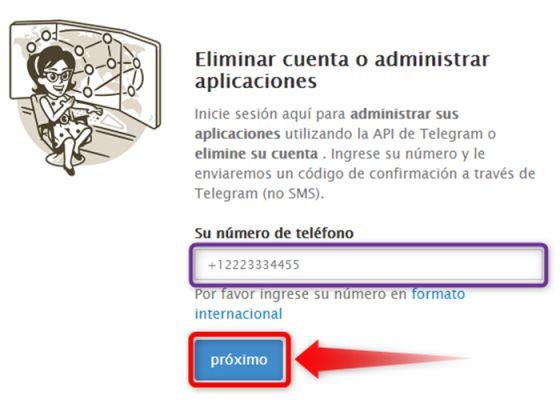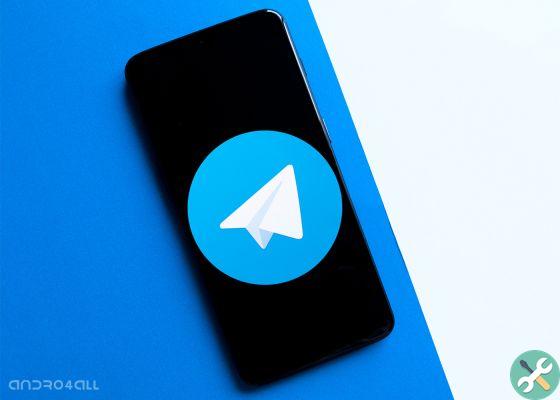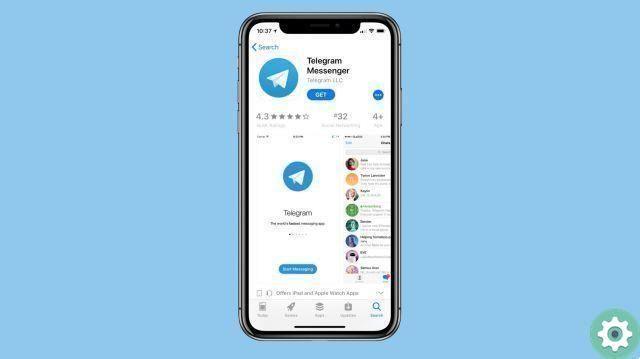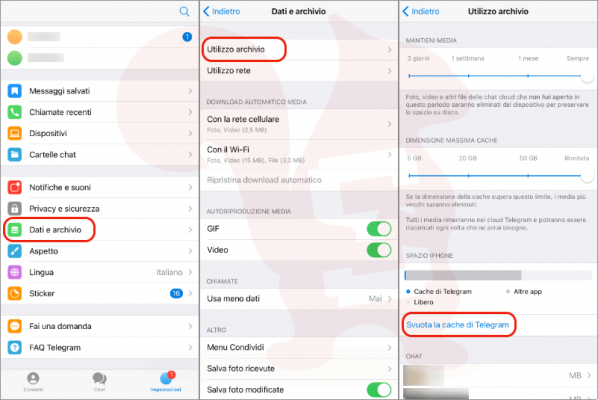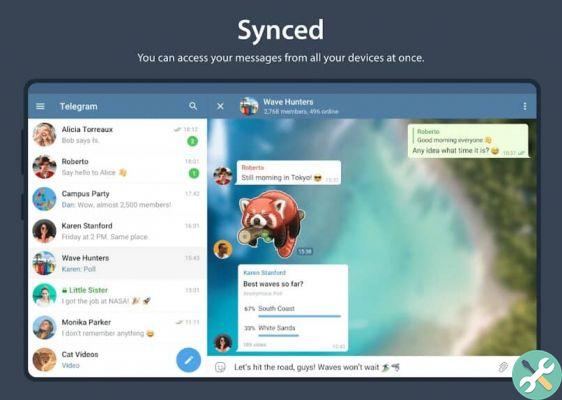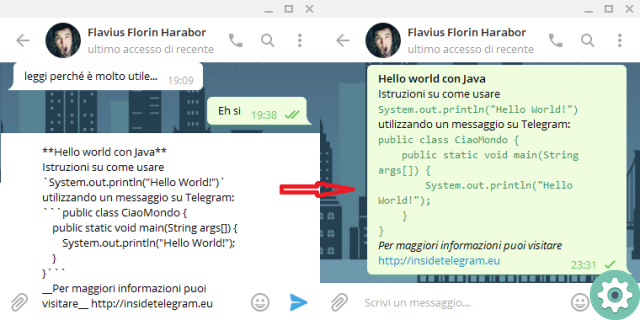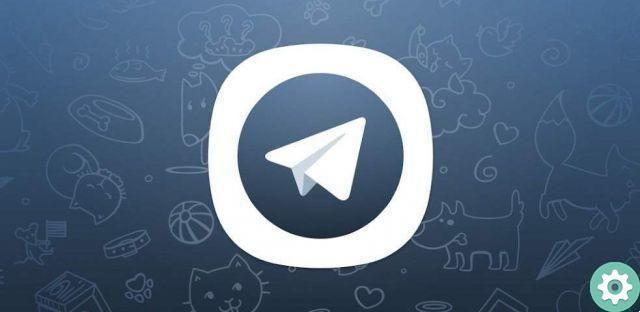
Telegram has a hidden menu with opzioni sviluppatore which we will tell you how to activate through several steps below, where you have access to a number of more advanced parameters of the application that are not suitable for use by any user.
If they're hidden, it's for something, and changing them without knowing what you're doing can cause Telegram performance issues, so be careful if you intend to edit any of them, it is better to leave the parameters as they were afterwards..
These Telegram developer options they are only available in the Android version of the app, there is no such hidden menu for iOS. If you have an Android mobile, these are the steps you need to take to open the parameters menu:
- Open Telegram, click on the icon with the three horizontal stripes and go to «settings».
- Scroll down and long press with your finger on the version number that appears at the bottom of the menu.
- An icon appears, which you will have to press again for a few seconds so that the hidden menu now opens.
Telegram actually calls it the debug menu, in the end it's the same, it's a set of more advanced parameters than the application settings have and that you shouldn't change if you don't have the necessary knowledge to know what it is. they do it.
Developer options settings
It is convenient to explain each of the parameters that we find in Telegram's developer options, so that you know what each one does, in case you want to try any of them too. Here's what each means:
- Import contacts: in theory, what this parameter does once the user presses is to import Telegram contacts into your profile, so that they are saved in your app cloud storage.
- Reload contacts: it basically updates your contact list so that they are also in sync with those stored in the cloud.
- Restore imported contacts: if there is an error importing contacts into Telegram, this option restores them.
- Enable logs: press this option, a button is added in the settings to generate reports on the use of Telegram which you can then export in .txt format.
- Disable internal camera: what this parameter does is disable the internal camera of Telegram itself and replace it with the default camera app of your Android phone, so it is likely that the photo results will be much better in this case.
- Clear Sent Media Cache: the cache of all sent media is reduced, keeping that section clear of files and making Telegram slightly faster.
- Call settings: through this option it is possible to modify some aspects relating to calls made via Telegram, but it is advisable not to touch these advanced parameters to avoid problems with this functionality.
- Read all chats: you can use this option whenever you want because it's safe, what it simply does is mark all chats as read, so you won't have to go into every conversation to mark it as such.
- Don't pause the music while recording: as indicated, if you press it you can record voice notes on Telegram to send to someone and if you are listening to music it will continue to play, although this will affect the quality of the recording because the song will be heard in the background in the audio sent.
- Hide status bar in background: this option hides the Telegram status bar.
- Use media streaming in voice chats: it is a specific function for Telegram voice rooms, and it is one of the last to be available in this hidden menu.
There are different settings of Telegram developer options that you can use without problems, such as reading all chats or not stopping music while recording, but it is better not to touch others, so as not to cause problems in the application.