Starting your computer in safe mode, also known as failsafe, is a way to boot the system simply by loading basic drivers and services. Then we can look for errors and possible solutions in the operating system that would otherwise be more difficult to find.
Methods to start Windows computer in safe mode
There are several methods to start your computer in safe mode, here are five methods you can use if you have problems in Windows.
Con msconfig.exe
Msconfig.exe is an important command in Windows. It is a tool useful for solving any Windows problem. To access this tool you can do it through its command which is the Windows key and the letter R, in the box that appears choose msconfig or you can type it and click accept.
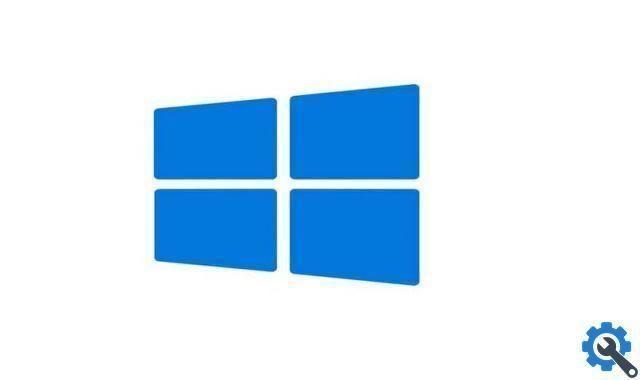
A window with five tabs General, Startup, Services, Windows Startup, Tools will open. Each has different functions, in this case we will talk about General, it is in this tab that you can change the Windows startup mode and exactly in Start With Diagnosis is where you should go to load only what is needed for Windows to start.
Shift + Reset
Do this method as follows: on the Start screen click on the power icon and hold down the Shift or Shift key, now you need to click on Restart. In the screen that appears, choose Problem solution, then Advanced Options and Startup Settings.
On reboot you will see a menu, from there you can access Windows 10, there will be several options like: Enable Safe Mode, which is what interests us, select it. Then restart it. You will see on the screen a box in English Startup Settings, Startup Settings, from here you will use the keyboard. Look for the Enable Safe Mode, Safe Mode option. This option is 4, so with your keyboard press the number 4 or F4.
The system will restart and after a while you will see the window that allows you to log in, choose your username and enter the password and that's it when you finish this function you just have to restart your computer and it will be in normal mode.
A recovery disk
A recovery disc is the CD that was given to you in the past when you got Windows or any operating system, to use them you have to do this: Press the Start menu and in the search box write Create recovery drive and select. When you open the tool, you need to make sure that the option to backup system files to the recovery drive is selected, now click Next.
From the pendrive
In this method are the same steps as above, Start Menu, type Search Create Recovery Drive. When opening the tool, make sure the Back up system files to recovery drive option is selected. And give it Next, now select Create and wait a while for the files to be copied.
Shift + F8
This is a simple method, but for some computers only. It is the first option you can try, to see if it works on your computer.
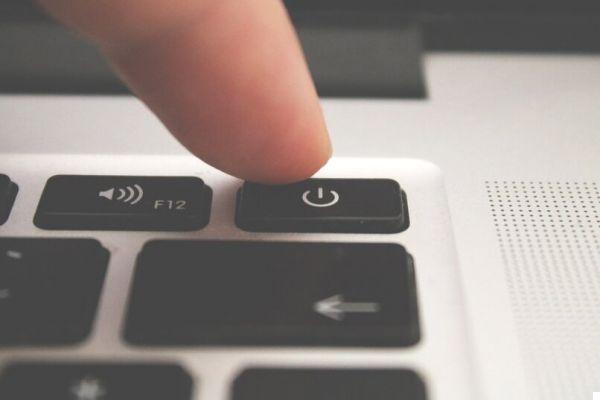
What alternatives are there to using Safe Mode options on a Windows PC?
These alternatives will allow you to boot into Windows without the need for any drivers or applications. Use these alternatives when you have a problem that prevents you from running Windows.
Debug
This debug mode alternative starts Windows in advanced troubleshooting mode, but it is an alternative for IT professionals and system administrators.
Startup log
With this alternative you can create a file called ntbtlog.txt where all the drivers that were installed during boot are and it can be very useful for advanced troubleshooting.
Low resolution
With this low resolution alternative you will be able to reset your display settings, you will start Windows with the video driver, with a low resolution setting and refresh rate.
Disable signed drivers
Using this alternative you can disable or disable signed drivers, you can install drivers with companies incorrect or signatures that Windows does not detect.
How to restore the service
As the alternative to debugging, this service recovery mode is intended for professionals and administrators. By using this alternative, the Windows domain controller starts and the directory service can be restored.


























