Steps to stop sharing Instagram Stories on Facebook:
- Open the Instagram application and enter your login, username and password.
- Once inside your account, go to the bottom right corner and click on your profile photo. (You can easily change your profile picture).
- Within your profile, click on the three horizontal stripes which are located in the upper right corner.
- When a menu appears, select the option "Configuration", which is located at the bottom.
- In the "Settings" section, select the option «Privacy».
- In «Privacy» choose the option "Chronology".
- Once inside the "History" section you will see a series of options, go to the bottom of that section and look for the option «Share story on Facebook».
- On the right side of the "Share story on Facebook" option, you will see a blue toggle, which means that the option to automatically share stories with Facebook is activated.
- Move the switch on the left to disable the "Share story with Facebook" option; the switch should be gray.
- Ready! your Instagram Stories will no longer be shared on Facebook.

If you want to re-enable this option, you have to move the switch to the right so that it is in blue, once it is in blue your stories will be automatically shared on Facebook. But you can also share Instagram Stories on Facebook individually - that is, every time you upload a story.
How to share an Instagram story on Facebook individually?
In order to share an Instagram story on Facebook both individually and automatically, it is necessary to link the Facebook and Instagram accounts; otherwise you will not be able to share stories on both accounts. Here are the steps to share a story individually on Facebook:
- Create and post a story on Instagram. You can upload many photos in the same story.
- Once the story is created, click on the option «Send to>».
- In the new section you will see your story at the top and below will appear several options where you can share Instagram stories.
- In the "Stories" section, click on the option "Your story".
- You will see a pop-up window with a message indicating whether you want to «share your story on Facebook every time you post or just once; you will also see two options »Always share on Facebook or« Share once ».
- Select «Share once», by choosing that option you will share the stories only on that occasion.
- Now click on the blue button "Share" on the right side of the "Your Story" option.
- To finish, click the blue button "Done".
- Your story will be posted on both your Instagram and Facebook accounts.
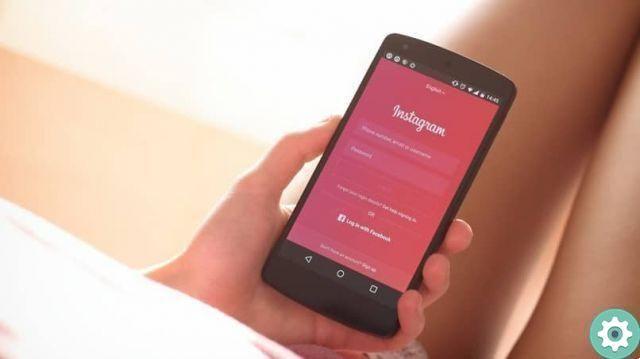
With these steps you can share an Instagram story on your Facebook account whenever you want, you will decide which story to share on both social networks, which you cannot do if you have the option to automatically share stories on Facebook activated.
Benefits of sharing Instagram Stories on Facebook:
- If you have a business and constantly post stories on Instagram with your promotions and new products, it is ideal that you share these posts on Facebook Stories because you will reach a greater number of users.
- You can organize contests to encourage users of the two networks to participate.
- You can also take instagram stories questionnaires and these will be reflected in your Facebook account and therefore know the opinion of your customers on both social networks.
Don't stop sharing your Instagram Stories content on Facebook sometimes, because if you limit your Stories to just your Instagram followers, the friends you have on your Facebook account won't be able to enjoy the interesting and funny content you post frequently.


























