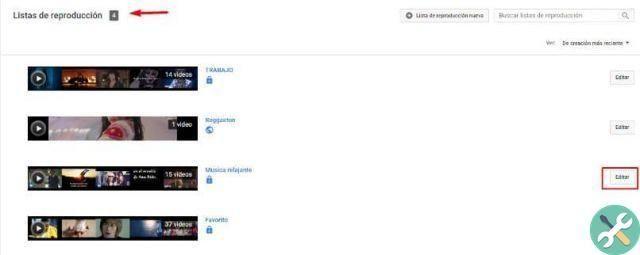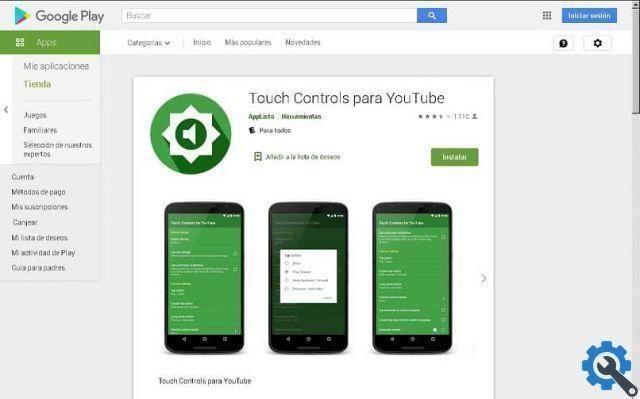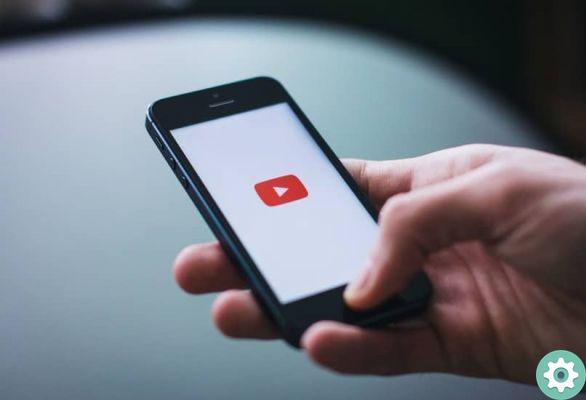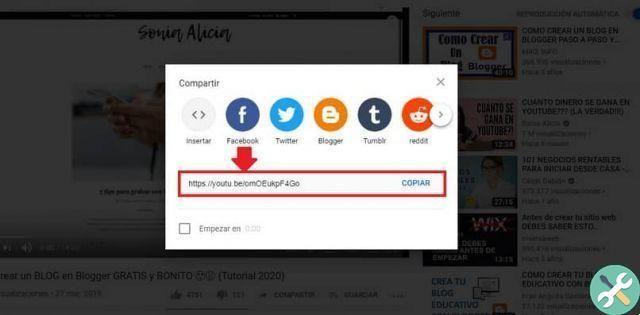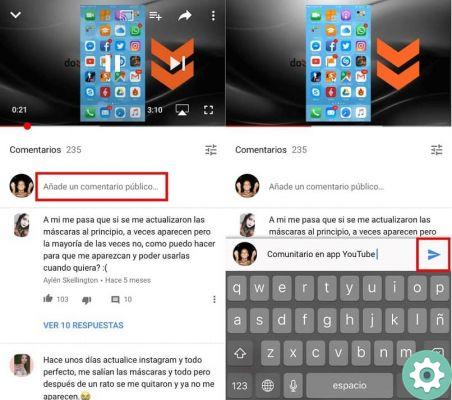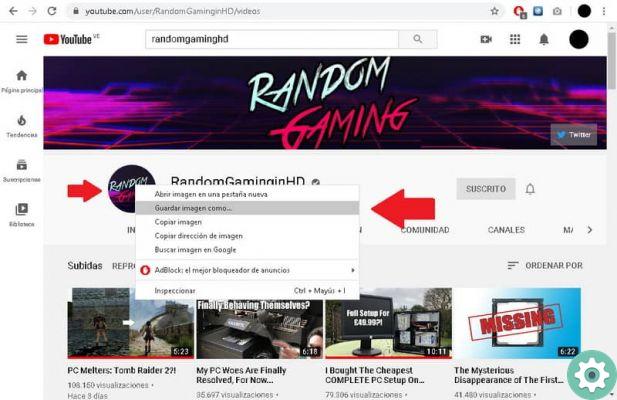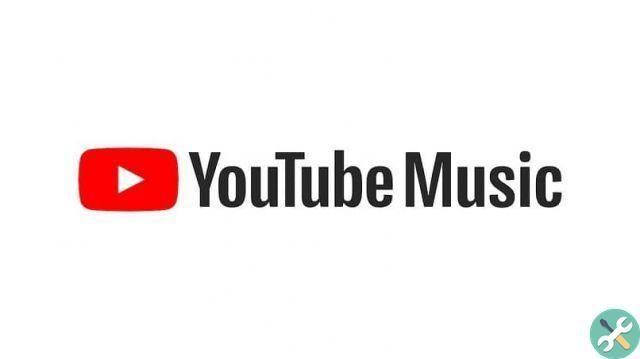The practice of live streaming games began to be used in the 2010s, on sites like Twitch.tv and later with YouTube, even platforms like Facebook allow streaming from Android phones. When broadcasting live, the audience is offered an original and unedited perspective.
This new YouTube platform allows you to stream your games live even from your phone. This time we will help you learn how to stream your Android games live with YouTube Gaming. But first we'll give you the reasons to use YouTube Gaming when it comes to streaming your games live.
Why use YouTube Gaming to broadcast your games live?
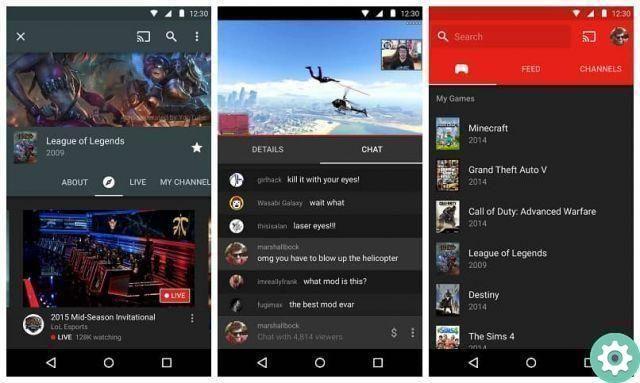
YouTube in 2015 decided to launch YouTube Gaming as a subpage and application and was geared towards competing with Twitch. In 2019 YouTube decided to withdraw the application and reinstate it with YouTube, so you can find the video games section.
With YouTube Gaming, gamers can stream anywhere, anytime. Live broadcasts they save time you use for post-production, sharing unique moments.
The built-in chat tool allows the audience to send messages and then converse. This benefits players greatly because live broadcasts increase interaction with viewers.
Among the advantages of using YouTube Gaming is the fact that the weekly live broadcasts have a higher number of subscribers. You can start a broadcast by simply tapping the Cast Now option.
With a few simple steps you can start a live broadcast with YouTube Gaming. Therefore, below we will show you the steps to start live streaming of your Android games.
Steps to stream your games live on Android
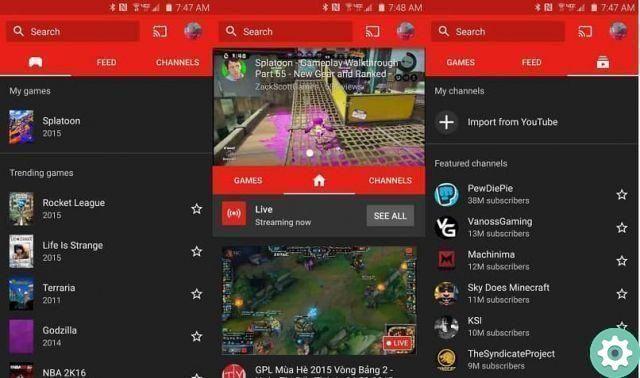
To stream live from your Android you have to have permission to broadcast live, your channel must have at least one thousand subscribers; You must not have received a restriction to broadcast live in the past 90 days.
You should also make sure your device is using version 6.0 or later. To start streaming your Android games you need to perform the following steps:
- In the YouTube application, you need to hit the Capture button. On the screen, the button is at the top right.
- Then select Go live.
- To cast on the screen, press the phone icon, this button is located in the upper right part of the screen.
- Then create a game title in the Privacy Settings.
- In More options you can add a description, enable live chat, enable age restrictions, among other options you can configure yourself.
- To set the thumbnail and screen orientation, tap Next.
- Then press Next again to complete the setup.
- When setup is complete, a toolbar will appear at the top of the screen. With these tools you can control the transmission.
- You will finally be able to press the button Live broadcast and a three second countdown animation will appear.
- The screen will display the message You're live for three seconds.
The buttons on the toolbar allow you to check or stop the live broadcast. You can pause the broadcast, mute the microphone, open a live chat, change the size of the screen option, among other functions.
By following these simple steps you can start streaming your Android games live using YouTube Gaming, monetize your channel, and leverage your gamer skills to earn money. Keep visiting our page to continue learning tips on topics that interest you.