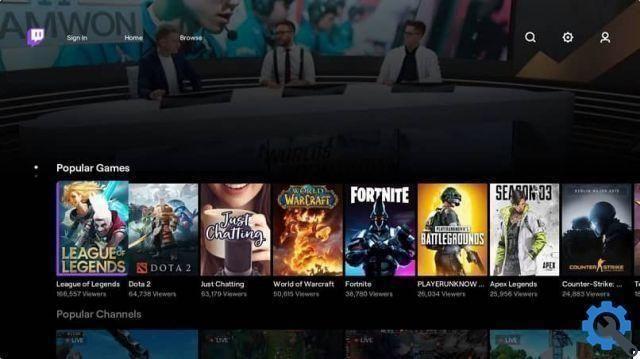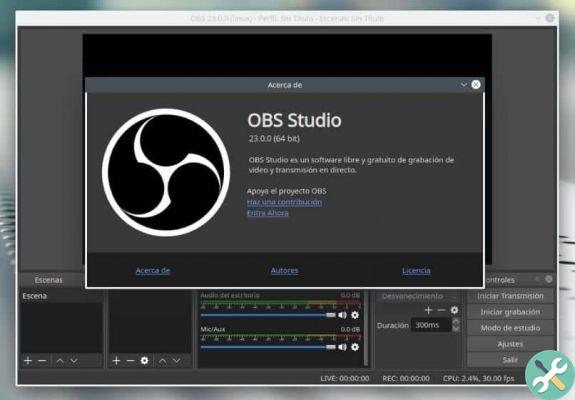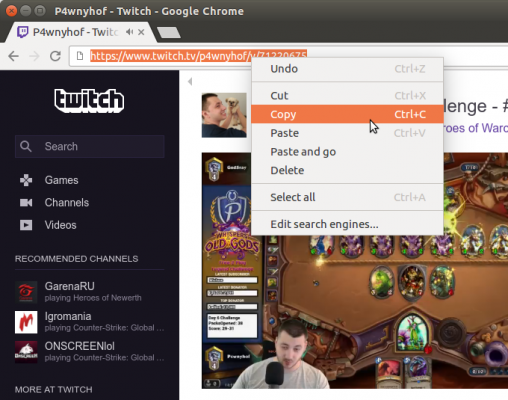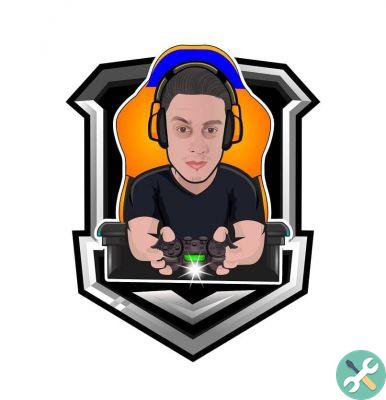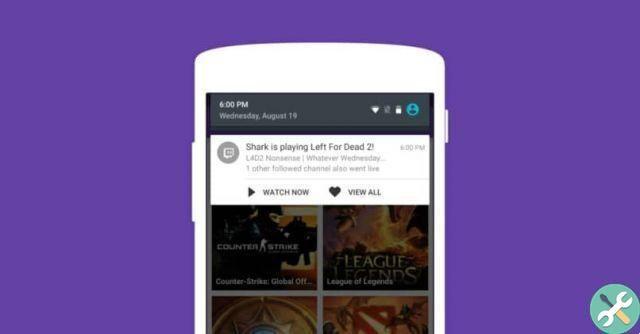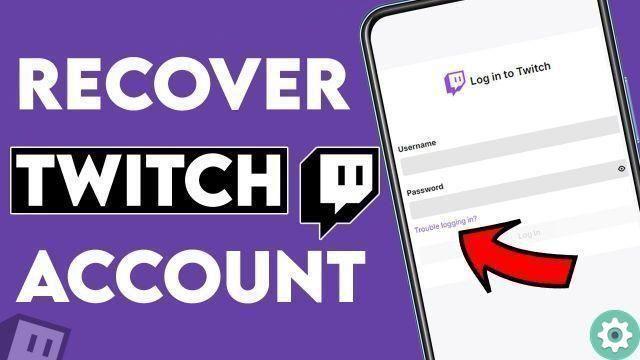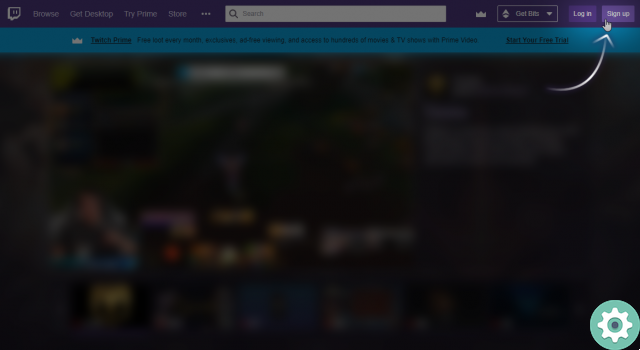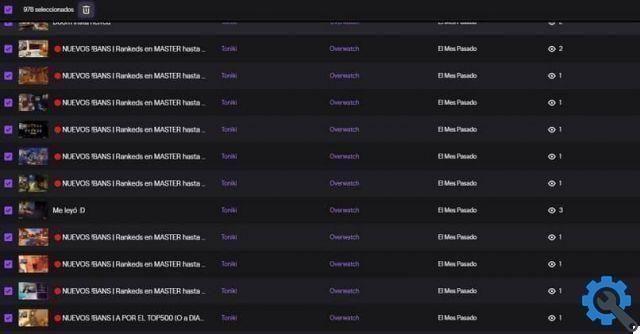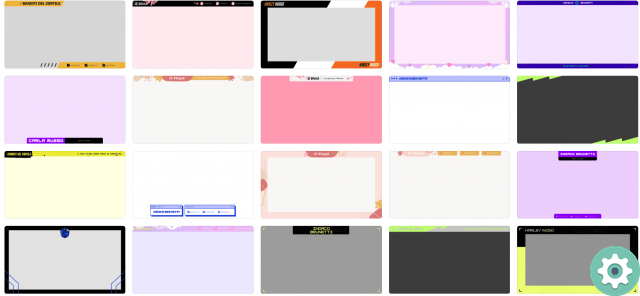This is very useful as mobile devices currently have very popular games that users are looking for like Call Of Duty Mobile, Pokémon Go, Mobile Legends among many others.
The problem is that many users don't know it's possible do it directly from your mobile and for this reason in this article we will explain how stream on Twitch from my mobile Android in a very simple way.
Just a few applications and you can already stream on Twitch, the gaming platform par excellence.
What do I need to stream on Twitch?
Surely there are many applications in the Play Store or in the App Store that allow us to record the screen of the mobile while we are broadcasting live; however, many can slow down the operation of the device.
To avoid this, we will use a very simple but quite comprehensive platform called Streamlabs. This app is used by 90% of streamers broadcasting on Twitch.

With this app we can convey both what we record from any of our mobile cameras and what is displayed on our device screen.
In addition to downloading this application, we will obviously have to create an account on Twitch if we don't have one yet.
How to stream on Twitch from mobile?
Once you have downloaded Streamlabs you will need to open it and you will see that it will tell you if you want to stream from Twitch or YouTube. Similarly, you can broadcast from other applications with the option called other platforms, found below.
After pressing the option Log in with Twitch, we will be asked to log into that platform. If you have activated the double factor you will have to enter the code that will arrive to you via SMS.
Streamlabs settings
Once the program is open, we can select with Streamlabs the things we want to see on the screen when we are live. In the options we can select the alertbox, the list of events, the chat. .. All of this can be changed to be seen by everyone or just by you.
In configurations, the ideal will be leave everything as default ; However, when selecting the server we will broadcast from, the ideal will be to choose the one closest to our location.
Start broadcasting
Once you have all the desired settings, in the corner a. will appear at the bottom right red button with the image of an antenna transmitter. By pressing that button we will start at broadcast live, but not before confirming that you actually want to broadcast.

You have to take into consideration that the default transmission that will be transmitted is that of your camera, which you can switch between front or rear without any inconvenience. However, if what you want it is record the mobile phone screen To broadcast a game, you need to click on the option located in the upper right corner.
This option is represented by an image of a computer that has an arrow on the screen. Once you click there, what's on the screen will start broadcasting.
Next to this option we will have another one that will allow us to see the events that occurred on your channel. For its part, the bell option will allow you to see all the notifications that have reached you.
Finally, the three vertical dots will allow you to see streaming information such as the title and the game you are going to broadcast.
Streaming Recommendations
Keep in mind that the Twitch platform has its own privacy and security policies, so the numbers or information of other contacts cannot be displayed.
For this reason, as we will transmit from the mobile, they go took precautions to avoid showing the conversations of WhatsApp.
TagsContrazione