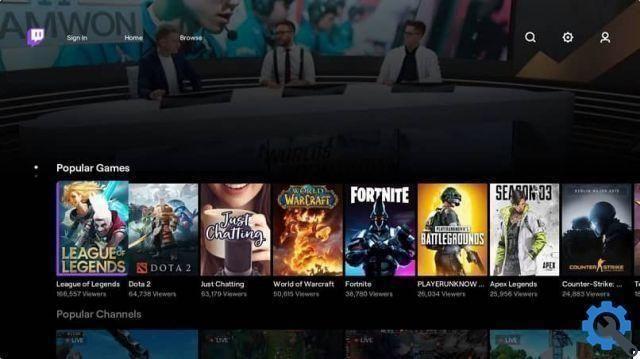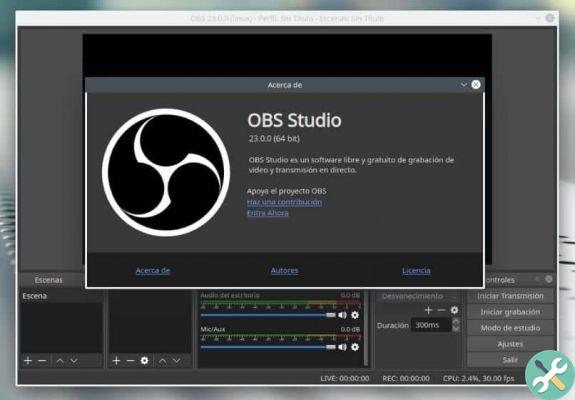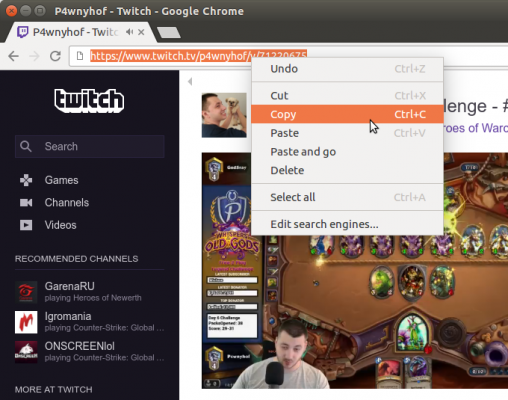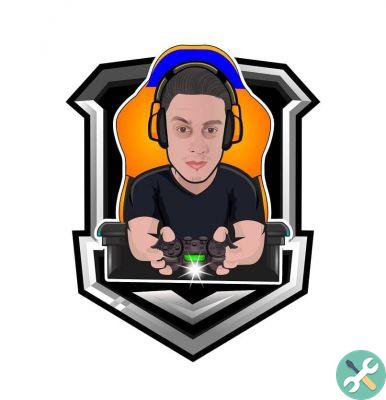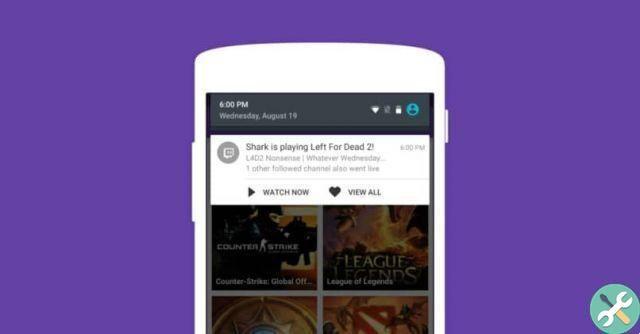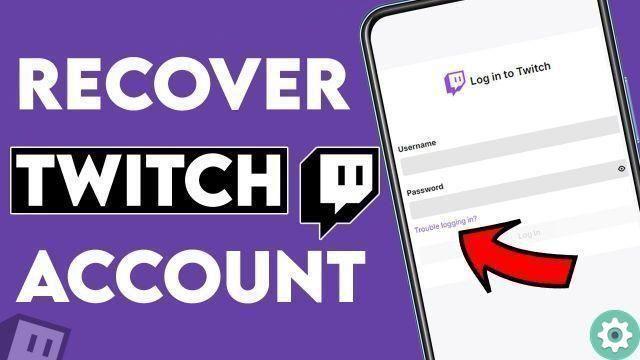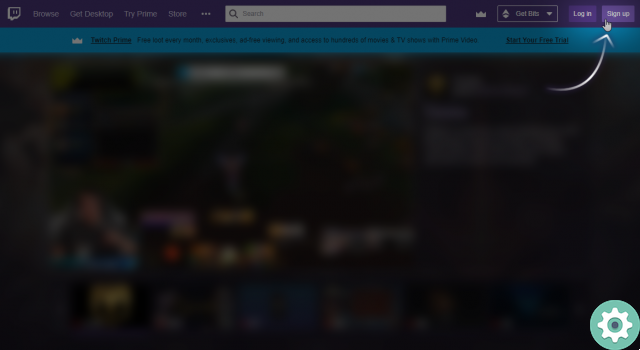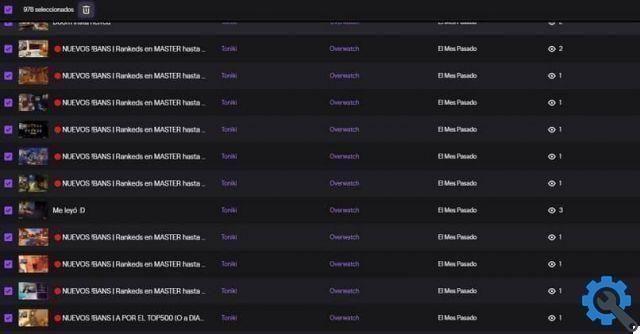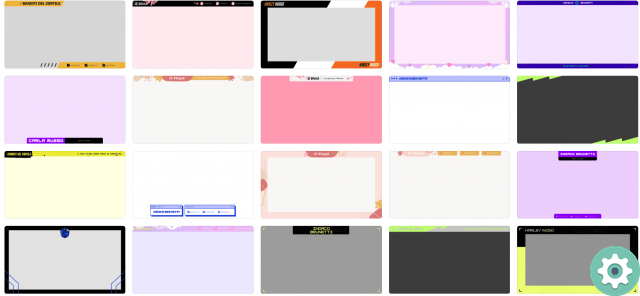How to subscribe to a Twitch Prime channel?
To get right to the point and learn how to quickly subscribe to a Twitch Prime channel, what you need to know is that the process is different on mobile and PC, so this guide will be split in two.
First we will talk about how to subscribe to Prime from PC. To achieve this, you just have to go to the channel you want to subscribe to within the official Twitch page.
Once there, click on the button that appears in the upper right corner called "Subscribe", with this you will see several options that you can choose, what are the types or levels of paid membership. The advantage of Prime is that it gives you the right to subscribe to a free channel monthly at no cost.

You can achieve this by giving the option that appears in that list called "Sign up for free". When you give it, everything will be ready and you will be subscribed to that channel for a full month (you can renew your subscription for free).
Other than that, there's nothing else you can do with Prime memberships, so to join another channel you'll have to pay a certain tier as you normally do.
Subscribe to a Twitch Prime channel from your mobile
Now that you've learned how to subscribe to a Twitch Prime channel on your pc, it's time you knew how to do it on mobile. The reality is that you cannot currently use the Prime subscription on your Android or Apple device.
As this option is not yet enabled by the creators of the platform (it should be available in the future), so the only thing you can do on your mobile is to subscribe to a paid channel.
To achieve this, you just have to start watching a live show and press the player, this action will show the video information where the “Subscribe” button will be (this button is also found in each streamer's profile).
Once pressed, you will be redirected to a window where you can choose the subscription level (from the mobile phone it is only possible to acquire level 1), to select it simply touch that level and then follow the instructions to configure a valid payment method.
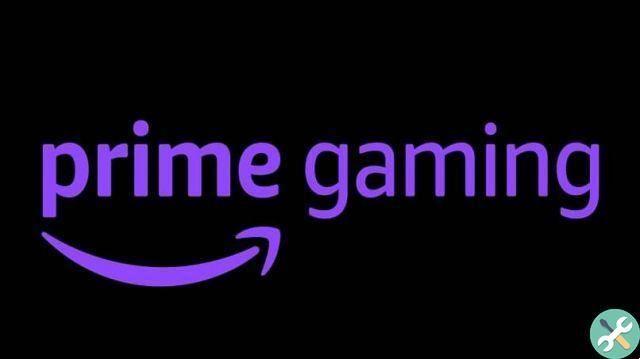
Subscriptions are therefore monthly at the end of the period you will have to pay again, however this expense is rewarded by the quality of the streamers and channels; To complete your mobile experience, we recommend learning how to improve Twitch Streaming Chat.
Pay for your regular subscription on PC
With the above, you already know how to subscribe to a Twitch Prime channel, so as a little extra, it will also show you how to subscribe to a channel the normal way from PC.
This process is very simple, you just have to go to the profile of the player you like and press “Sign up”, then you have to choose which membership level you want and press the respective button (the levels are immediately displayed in a list).
This will redirect you to another section where you need to set up a payment option following the instructions on the page (just add a card or other method) and voila, when you pay you will already be signed up and will enjoy all the benefits that come with that.
Remember that not only can you watch live on this platform, you can also stream on Twitch from your mobile or PC anytime you want so you can start forming your own route.
TagsContrazione