And although many users have heard that this is possible, some still don't know how to get it. But this should never be an impediment again.
Since, the server itself, has a program called MEGA Sync, which greatly facilitates the task of synchronizing the mentioned elements.
How do i get Mega Sync?
To download this tool, also presented for free, all you have to do is go to the place official of MEGA and locate the corresponding section.
Or you can access it directly by clicking here, to immediately go to the program acquisition window.
Next, three possibilities will be placed to choose the appropriate MEGASync application according to the equipment platform.
As a result, you will click the middle button, which indicates that it will be downloaded to » Windows «, Which is the system we are working on.
Immediately, the corresponding download will begin. After obtaining the installer or the fillet » .exe » and proceed with the installation following the system instructions.
Configure MEGA Sync to synchronize MEGA with a local folder
After starting the program installation process, and before it finishes, it will ask you to access the official Mega page.
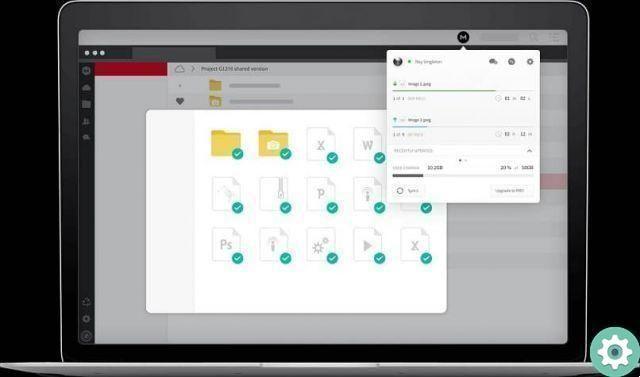
This must be done with the e-mail and password of the normal account, since through this procedure it will be possible to synchronize the data and files already existing in the cloud. If you don't have it, you need to register or create an account on Mega for free.
It will then be necessary to click on » NEXT »To then be able to choose the type of installation you want, the first is one "Full account synchronization".
While the second consists of a " selective synchronization »Of the files. This marks the option to be used and the »button is pressed. NEXT «.
Finally, to finish the configuration, just click on " end ”So that MEGA starts synchronizing with a local folder that has been chosen.
From now on, as long as MEGASync is active, it will be placed in the Windows notification bar, i.e. bottom and left.
And likewise, it will automatically sync between the local folder assigned to MEGA and the MEGA drive in the cloud.
File management
After running the installation and the first synchronization of files between the cloud and the local directory, if you want to make changes or administration, will be quite simple.
You must only open the folder to link and add the files you want to back up, archive and sync.
However, there is no exact methodology or correct procedure to do this, as it can be done through the normal operations of Windows.

These could be added by dragging items from the source folder or path to the destination location, in this case the local MEGASync.
On the other hand, you can also use commands, for example to copy files click on it and then press » Ctrl + C " and then " Ctrl + V »To glue.
On the other hand, if you want to move, the combinations to apply would be " Ctrl + X ", followed by " Ctrl + V »To glue it.
As for how to delete records, you can delete them normally. Or with the right mouse button and in » Delete «.
Or, even through keyboard shortcuts, in which case it would be advisable to click on the " Delete ".
What should be borne in mind is that after making any changes, and if MEGASync is enabled, it will immediately synchronize MEGA with a chosen local folder, so the changes cannot be undone (if, for example, something has been deleted).


























