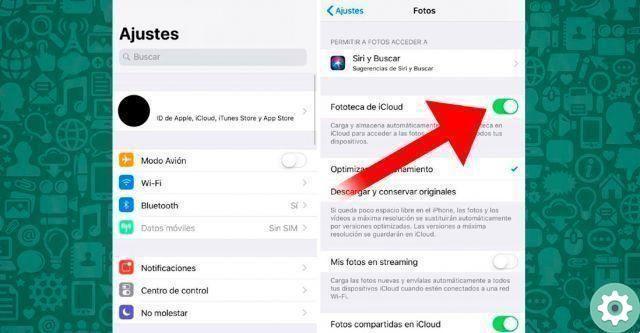
If you use a lot WhatsApp to send and receive images, you may have noticed the amount of space media files take up on your phone. We have already seen in its day how to free up WhatsApp space in seconds, but today we will go one step further and see how to sync whatsapp with google photos. This way we will have ours WhatsApp photos uploaded to the cloud and we can delete all WhatsApp images without losing them, saving time and a lot of memory.
How to sync WhatsApp photos with Google Photos?
If you've ever wondered how to upload whatsapp photos to cloud? From the beginning I tell you that it is a very simple thing. The first thing we have to do is download the application we will need directly from the Play Store.
You might be interested
- Mythele of the fourth millennium
- Radio without the Internet
- Downloads pending
Download Google Photos 2022
You can download this application to upload free images of our favorite messaging client directly from the Play Store in the cloud at the following link.
Sync WhatsApp with Google Photos 2022
Time let's open Google Photos and we activate the tab that says "Create backup and sync" and click "Continue" below.
On the application cover we will see that at the top left there are 3 horizontal lines, we insert them and we will see a menu, we go down to «Settings», we enter inside.
Inside «Settings» in above we will see a section that says "Backup and synchronization", let's go inside.
We look for the section that says «Backup Device Folders», let's enter here.
now in device folders, we need to activate the following tabs:
- Gif animate Whatsapp.
- Images.
- Video.
And voila, we already know how sync WhatsApp with Google Photos, in this way we will save a lot of space on our device, since saving images to the cloud we can delete them after our smartphone.
How to View Google Photos Backups 2022?
It's as simple as that enter the «Photos» section of the application. This is where we can see the photographs arranged chronologically.
If you have any questions about how to sync whatsapp with google photos, you can always leave me a comment, I promise to answer. Don't forget to share this content if it was helpful to you please it would help me a lot.


























