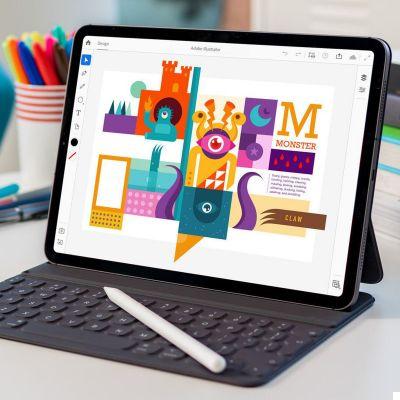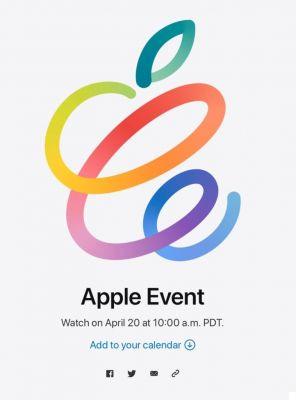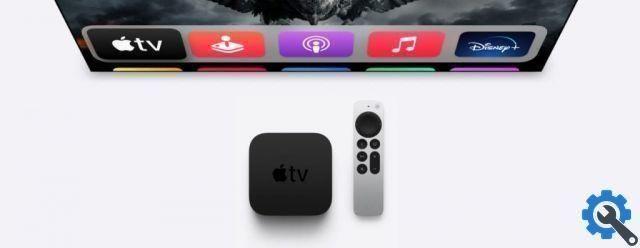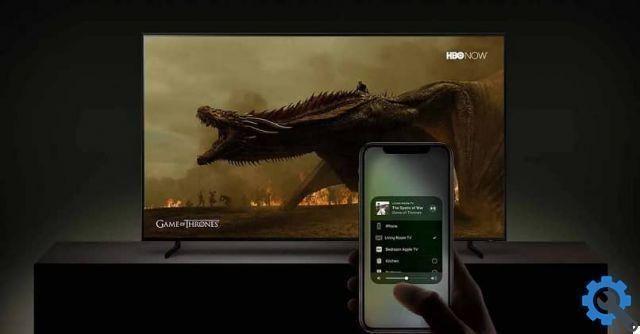Long exposure photos are those that leave the shutter open long enough to capture movement in some parts of the image while others remain still. This is why in the night photos the car headlights look like long red and / or white lines, the waterfalls look like a continuous curtain or the lights of a Ferris wheel end up forming circles, while the rest of the scene remains impassive.
On the iPhone and iPad, there are a multitude of photo applications that allow you to control what the iPhone camera does to unsuspected limits, rivaling what can be done in dedicated cameras, controlling exposure, speed, etc.
But if you don't want to run into complications, and just want to have fun, the Camera app for iPhone can give you many joys, as well as solving the ballot in the vast majority of cases.
How to take long exposure photos on iPhone
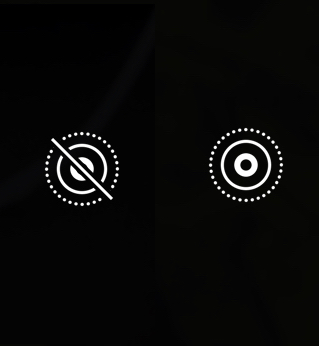
- Make sure the live Photos are active
- Take a picture where there are several moving objects
- Open the app Gallery
- Tap the image you just created
- Scroll towards' high to see the effects
- Swipe left until you see Long exposure
- Touch that image
- Wait a moment
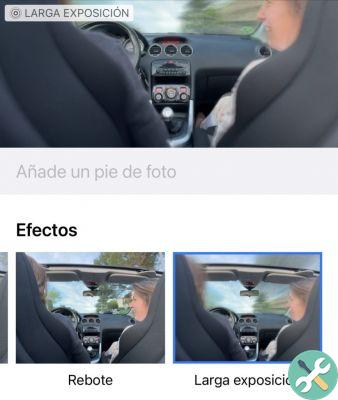
To make sure Live Photos are active, look at the top of the Camera app. If it is activated, you will see an icon with two concentric circles in the upper right part. If it's off, you'll see those circles with a diagonal line running through them.
In photographs of people it usually does not work well because it is always easy to have minimal movements which, when dissolved, will make them blurry (look at the image I have included so you know what I mean).

When you turn on Live Photo, the iPhone records a microfilm along with each image, and the effects use that film to perform their magic: looping, bouncing and, of course, long exposure.
How to save and cancel long exposure photos
If you like the effect, you are done. Whenever you see it, it will show the effect you applied to it and if you share it, it will be what you send.

As this is an image resulting from the merging of all the Live Photo frames, the good thing is that you can undo the effect if you get tired of seeing it and want to recover the original photo.
Another consequence of applying the Long Exposure effect is that the iPhone slightly reduces the image in the process (so that the frames match), so that everything appears a little smaller than the original photo.
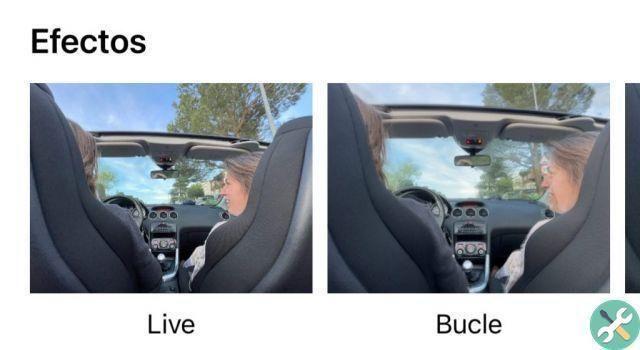
To turn off long exposure, undo the previous steps: open the image, swipe up to view Picture Effects and swipe left to select Live.




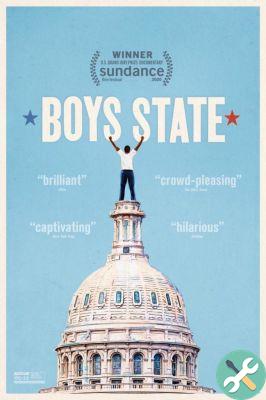
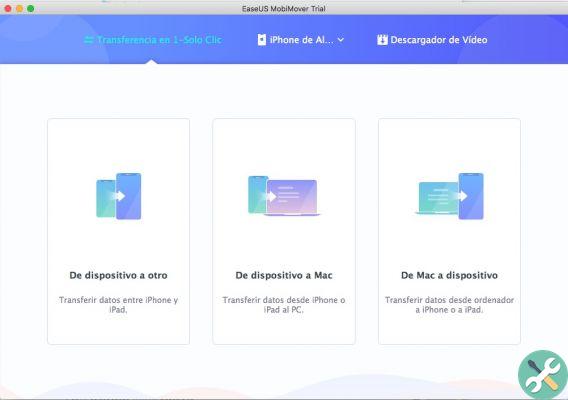
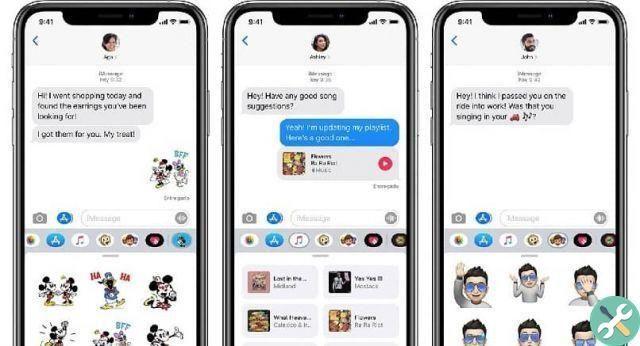

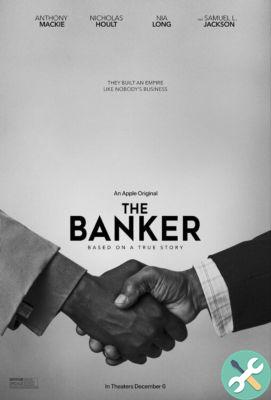

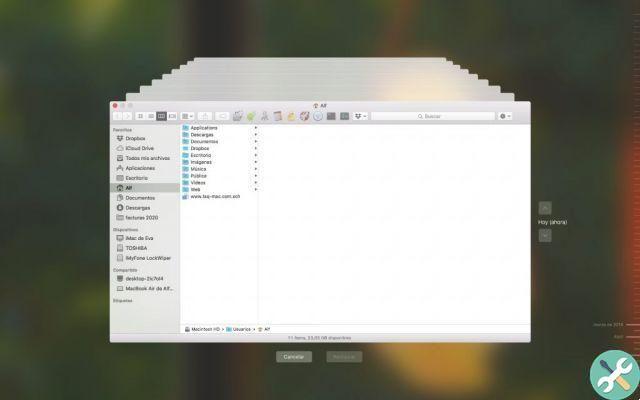
![Google also wants your Apple News [Updated] [2]](/images/posts/943dc0d8f28fcc4bc16fa30ed6d71f6a-0.jpg)

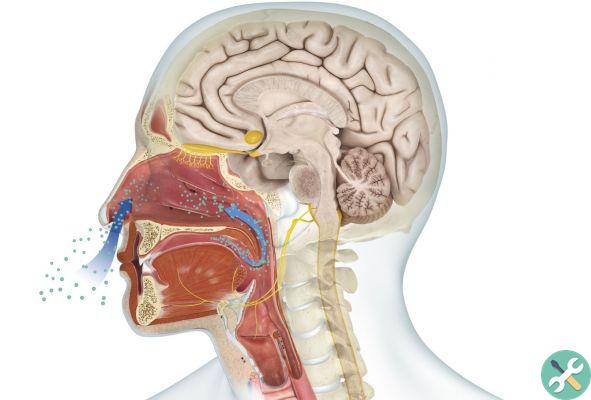



![Apple Vice Presidents Talk About Development of M1 for Mac [Updated]](/images/posts/c6254b668e5b3884d6b6338ccb8a02ff-0.jpg)