Whether in the video there is an image that we love and that we want to keep it, like if we need information or data, a screenshot could be the solution.
Default screen
This is probably the most common and well-known method of taking screenshots, since computer keyboards accompany it by default.
But, if it didn't occur to you, or you don't know how to proceed, just rely on the following guide to make it happen. First, you need to be in the video where you want to take the screenshot on YouTube and locate the exact image you want to save.
Consecutively, the video will be paused at the corresponding minute. To apply the display in " Full screen ”Via access at the bottom left of the screen.
Before proceeding, we recommend that you position the playback in the best possible quality, so that the result is optimal.
This is done by clicking on the gear " Settings ”On the right side of the options menu under the time bar.
Subsequently, the option will be given " Quality “, Which also shows to its right the quality it is in by default, and the new resolution is chosen.
After that, you can proceed to capture the moment, for which you will only have to press the print screen or " ImpPnt "In the control section of the same.
It doesn't matter if you use Microsoft's Windows operating system or whatever. You just need a keyboard with that function.
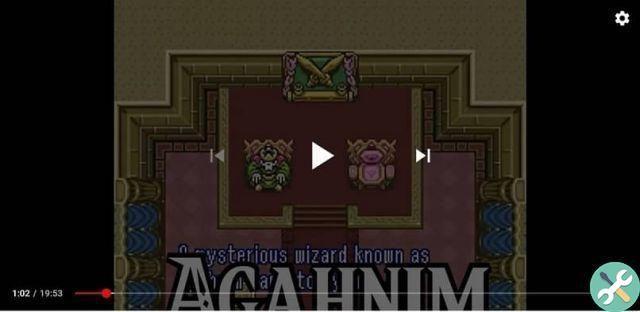
This way it will be copied to the clipboard and can be pasted into any program that allows it to be kept. The most common is to use Paint.
The latter must be opened and the image glued into it, using i keys " Ctrl + V “, With the icon shown by the program or with the right mouse button.
Finally, proceed to save the file in the format you want, this can be, for example, .png or.jpg.
Use a Google extension
Another very simple way to take a screenshot on YouTube is to add an extension specialized in this to our Google Chrome. So first, download it. You can do this by clicking on its YouTube screenshot name and clicking on " Add to Chrome ".
The result will be a new button in the videos of the well-known platform, through which a click will be enough to capture the desired moment. In any case, for ensure a better effect, follow the next step is the best, you will see that it is quite simple and fast.
Step by step for YouTube screenshot
First, from the Google Chrome browser, the video you want to screen capture will be searched on YouTube.

Then, and as in the previous procedure, the best possible resolution for reproduction will be set, this through the option " Quality "In" Settings ".
Next, the exact moment to capture will be found and the video will be paused so that no movement is recorded in the image. In addition to activating the " Full screen “, Unless you need or want to keep the image with the rest of the page.
Then, press the " Screenshot “, Which will be placed next to the subtitle settings button. As a result of the action, a warning will appear to choose the folder in which you want to save and it will be ready.
You will have already been able to take a screenshot on YouTube effectively, although this extension or mode is available only for browsing in Google Chrome.
If you don't have the latter, it's best to use the first method explained here, as keyboard screen printing is just as effective.
TagsYoutube

























