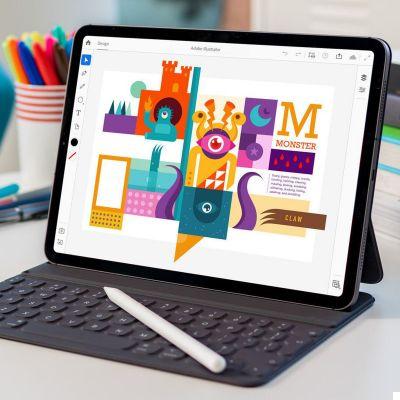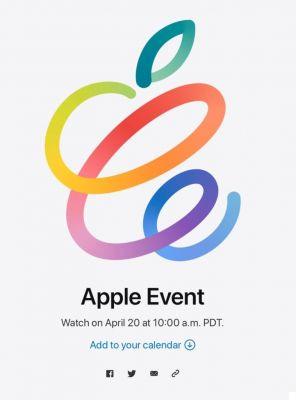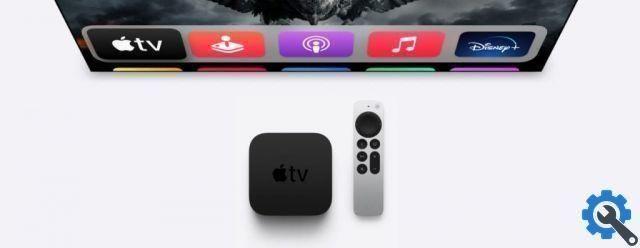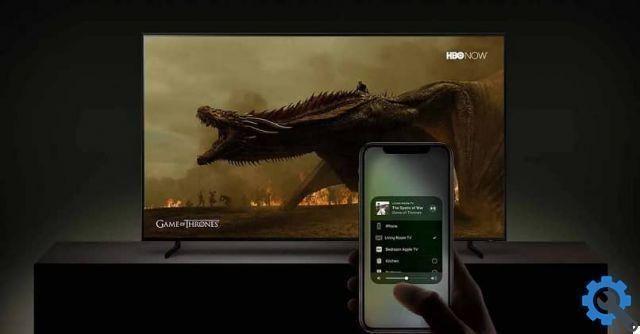The ability to remotely control your iPhone's camera shutter allows you to appear in the photo without having to take a selfie (not just because of the extreme perspectives or difficulties for everyone to enter the photo, or capture the landscape as well as the moment, or simply because your arm doesn't always come out in the foreground ...).
If you want to have yourself photographed without having to stand by your phone, and without having to ask a stranger to take a picture of you with your $ XNUMX phone as you move further and further away from it, there are several techniques you can use.
If you have Apple Watch, you can open the included Camera Control app
How to control iPhone camera using Apple Watch
 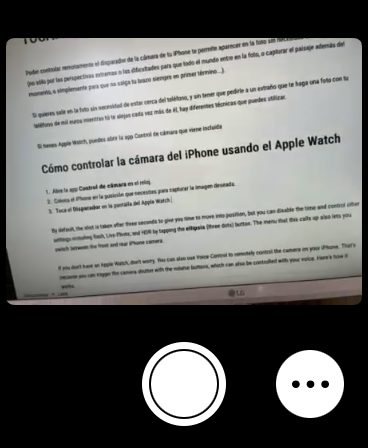 |
- Open the app Camera control on the watch.
- Place the iPhone in the position you need to capture the desired image.
- Tap the trigger on the Apple Watch screen.
By default, the photo is taken three seconds after you press the shutter button, to give you time to get into position and look at the camera, but in the app preferences you can turn off the timer and control other settings like flash, Live Photo and HDR. To do this you have to touch the circle with three points. You can also switch between the front and rear cameras.
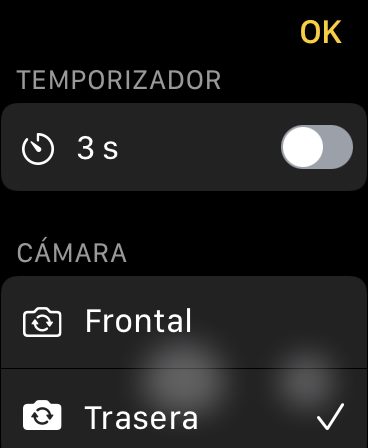 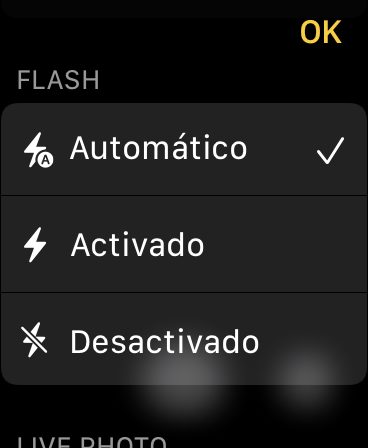 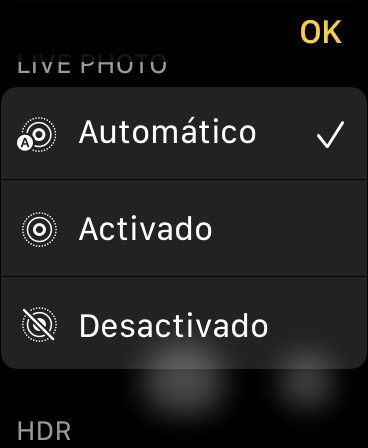 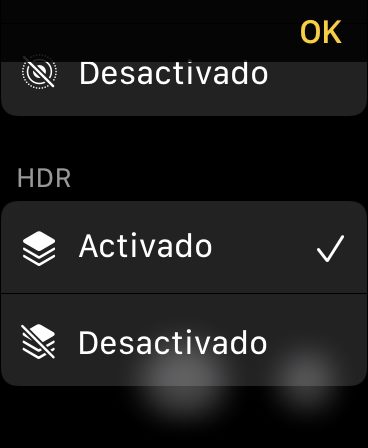 |
If you don't have Apple Watch, don't worry, there are other ways to take photos without having to be next to the device.
You can use Voice Control to control the iPhone's camera remotely, taking advantage of the fact that you can activate the camera button by pressing the volume up button (which can be controlled with your voice). Here's how you do it:
How to use voice control to take a photo
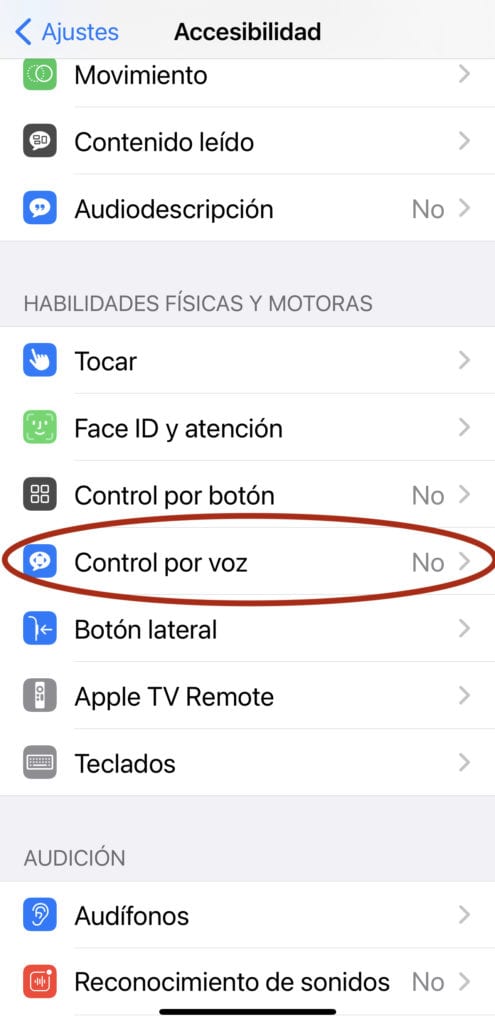
- Open the app Settings.
- Toccata Accessibilità.
- Toccata Voice control.
- Flip the switch next to Voice Control so it's green (you should see a small microphone icon appear in the top left corner of the screen indicating Voice Control is on).
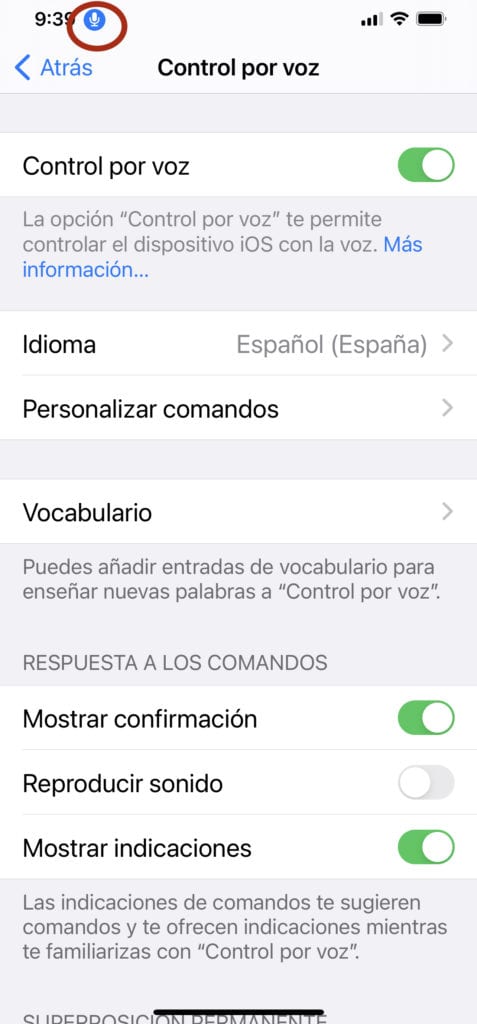
Note: If you haven't done this before, you'll need to tap Set Up Voice Control and see a couple of instruction screens.
- Now open the app Camera and frame the photo.
- When you are ready, say " Volume up »To activate the shutter and take the picture.
- When finished, turn off voice control by tapping the switch.
Since I have been thinking that if the day comes when I want to use voice control to take a photo, I am unlikely to remember the exact phrase (Turn up volume) - because it has to be right: if you say "turn up the volume" you don't understand it, I have created a custom shortcut with a sentence that I think fits best with what my head prompts me to say. take pictures.
Makeup (within makeup)
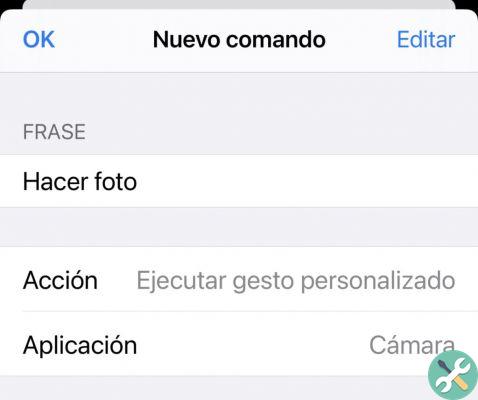
I added a custom gesture, which is to press where the trigger is. And in this way, the photo is taken automatically… since the camera interface does not change whether it is vertical or horizontal, a single gesture is enough.
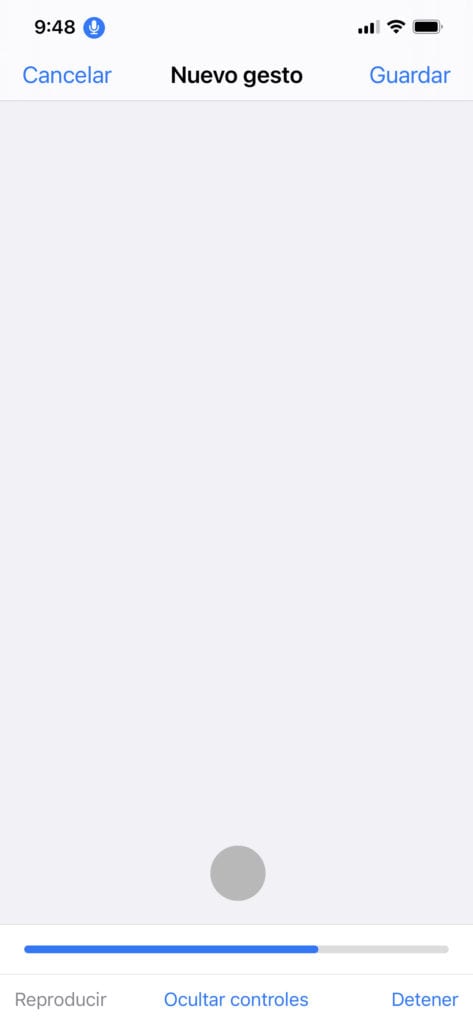
If you wanted to create a shortcut to "create movie", you could record several consecutive gestures that swiped the interface from Photo to Video and a second tap to start recording.
How to take a photo with Siri
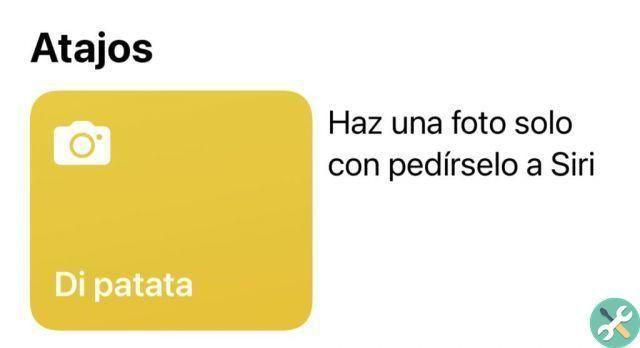
We previously used shortcuts to create chained actions, but sometimes life doesn't have to be that complicated.
If you open the Shortcuts app and tap on the Gallery tab (bottom right) you will find a shortcut called "Say Potato" which allows you to use Siri to manage the camera remotely.
After adding it to active shortcuts and giving it permission to access the camera and microphone, you can take photos by saying "Hey Siri, say potato."
Note: Keep in mind that this is Siri, so hold the pose and smile for a few seconds as it understands and does what you asked for.




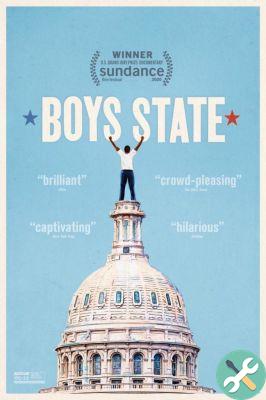
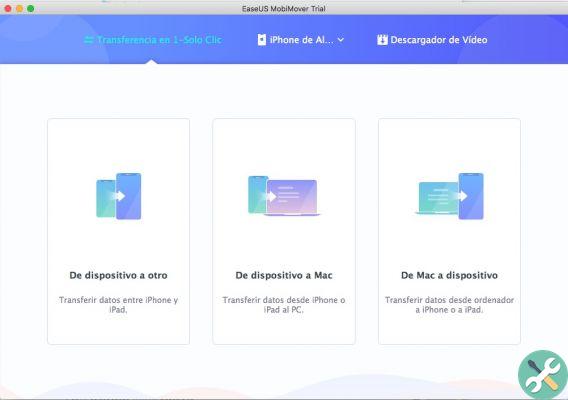
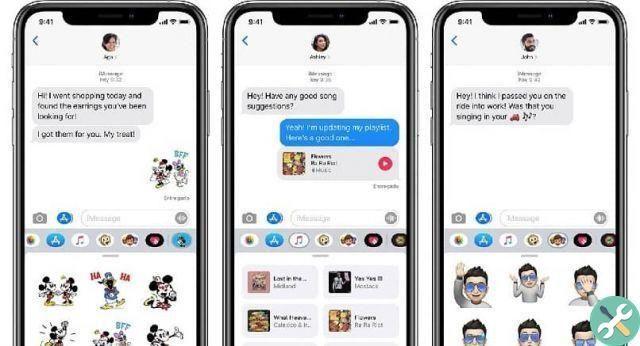

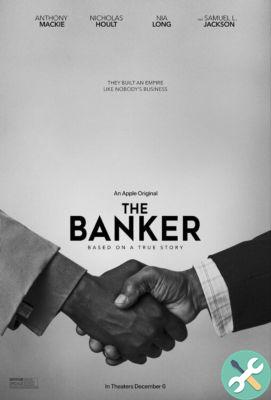

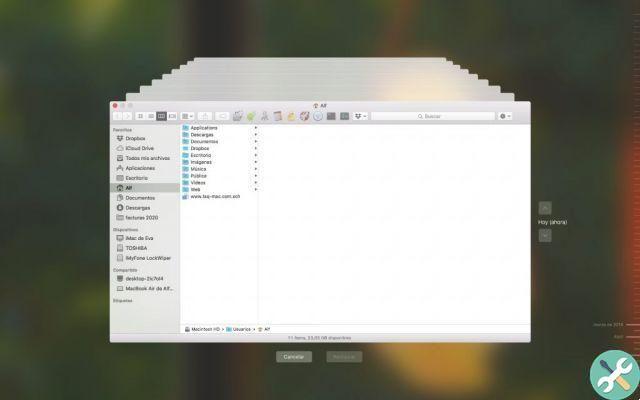
![Google also wants your Apple News [Updated] [2]](/images/posts/943dc0d8f28fcc4bc16fa30ed6d71f6a-0.jpg)

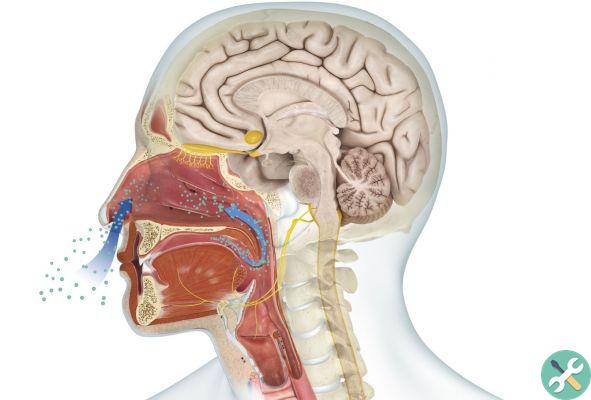



![Apple Vice Presidents Talk About Development of M1 for Mac [Updated]](/images/posts/c6254b668e5b3884d6b6338ccb8a02ff-0.jpg)