The first thing you should be clear about is that it's not the same thing to temporarily deactivate an account to delete it or delete an Instagram account forever. In the first case, yours account will be hidden, that is, people will not be able to see absolutely anything you have done with it.
However, when you reactivate your account, all your information will be visible again, for all those who follow you, without any problem. But, when you delete your Instagram account, all the data it contained disappears and no matter if you have another one, it will no longer appear.
Now, knowing these differences, today we will focus on explaining the steps for temporarily deactivate an Instagram account. But before that, it is important to consider the aspects that we will mention below.
Things to consider before deactivating your Instagram account
If you've already made the decision to temporarily deactivate your account Instagram, it is important that you take into consideration the aspects that we will mention before doing this. In this way, it is good to consider the following:
- You must first have access to a computer or access your mobile's browser for deactivate your account. This is because you won't be able to disable it from the application, as it doesn't have this option.
- When you deactivate your account, as indicated above, all your data is hidden, but it's not just your personal data. This includes comments, likes you have made and your photos.
- If you wish to have all your account information before deactivating it, you can download your data, either from the application or from a browser. To do this, follow the steps below, if you do it from the application:
-
- Enter your Instagram as usual and enter your profile.
- Then, at the top, click on the three strips that are on the right side and when the menu appears, press "Settings".
- Once inside, click on "Security" and then on «Download data».
- Then enter your email and click «Request Download».
- If you can't download your data, you can easily save and download Instagram photos, stories and videos.
In case of doing it from a computer, the procedure is as follows:
- Enter your Instagram from the web browser and enter your profile.
- Once inside, select "Edit Profile".
- Then click » Privacy and security ».
- Then click on «Request download» and enter your email address.
In both cases you will receive an email with a link where you will find all the information about your account. This would be important for you if you don't know how long you will disable it.
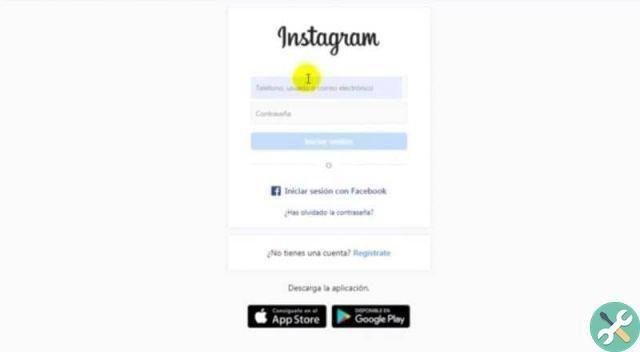
Steps to temporarily deactivate your Instagram account
Once you know the things to consider before deactivating your Instagram account, follow these steps to temporarily disable it:
- Enter your Instagram account from a computer or from your mobile browser.
- Enter your profile and select "Edit Profile".
- At the entrance, at the bottom right, you have to click on «Temporarily deactivate my account».
- You will get a question that says "Why do you want to deactivate your account?" They will give you several options to answer and you just have to choose one.
- Next you need to enter the Instagram password.
- Then click the button that says "Temporarily deactivate account".
- A window will appear telling you that you are about to temporarily disable your account and you need to select "Yes" and that's it.
By following these steps, your account is temporarily deactivated and as you may have noticed it's very quick and easy to do. The important thing is that you follow these instructions to the letter and if at any time you want to reactivate it, enters as usual on Instagram And that's it.
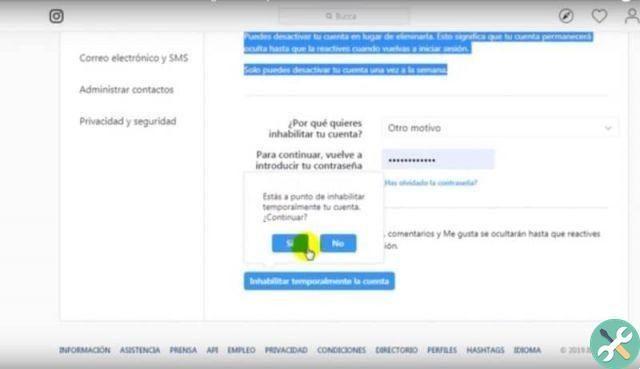
So, if you already know how to temporarily deactivate an Instagram account, leave us a comment and keep reading our articles. You may also be interested in reading: How To See A Great Instagram Profile Photo - Very Easy.
TagsInstagram

























