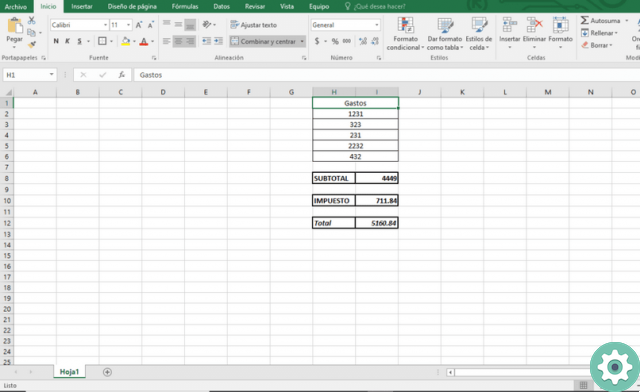Well, currently, these techniques are essential to improve the efficiency of all automatable processes. For all of the above, today we will teach you how to get total and subtotal in excel, of many values, quickly.
It is a question of proceeding step by step, advancing in the different instruments for office of the Microsoft Office suite. You can, for example, set a goal to work with a different one every day. Create an itinerary with tutorials on how to use Word, PowerPoint and Excel.
Go at your own pace, you can always check the guides again. You don't need to feel pressured, the idea is that this is good for you.
Remember that there are two requirements to follow this tutorial. Know the basic use of some Office software. And, of course, you have purchased and downloaded Microsoft Excel from its official site.
The acquisition of this program will be a very worthwhile investment for your professional development, you will not regret it. Just make sure you are responsible for your schedule for good learning.
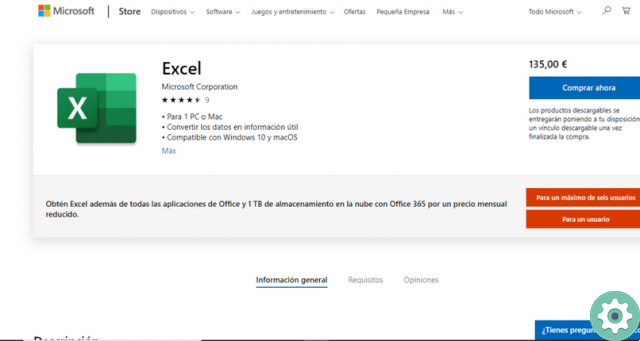
If you've made it this far, I guess you're ready to go. Remember to practice while reading the guide. Experimenting the process in before person, you will assimilate it much faster. In addition, you will be able to re-read the passages that generate doubts at the moment. Don't be frustrated if something doesn't go as you expected at first.
What is Excel?
This software is the most used spreadsheet in the world. It is a type of document, in which you can work with numbers, functions and tables of all classes. The sheet is divided into celle, which are arranged in rows and columns, distributed almost indefinitely.
How to get total and subtotal in Excel?
The process is quite simple. What we need is have an Excel spreadsheet, in which we have previously entered the numerical data of the value of various goods or services. Be it for shopping, shopping or other things.
Both as a total and as a subtotal, they are values that we want to add; we will use the SUM function. To do this, we will go to a cell a little different from the ones that have the digits to add and we will type: =SUM()
Between the brackets of the previous formula, we will need to cover all the cells to be added. For example, if you are invoicing, for the sale of 20 products and you have their prices in cells A, you should put: =SUM(A2:A21)
Next to that first sum, where we will cover the values of 20 products (from cell A2 to A21 in this example, which will vary depending on your table), we will write SUBTOTAL.
La difference between the total and the subtotal is that the first also includes tax charges and other additional costs, unrelated to the purchase as such. In this example, we'll add a 16% tax to our subtotal.
automatically calculate the tax from the subtotal, we will write the name of the tax in one cell and, in the next cell, we will work with a formula. If it is 16%, a rule of three of the form is sufficient = (subtotal * 16) / 100. Where we will replace the word subtotal, with the coordinate of the cell in which we are calculating it.
Finally, we will get the total adding, in a separate cell, the subtotal and the tax. All you have to do is reuse the sum formula, but this time, enter the coordinates of the subtotal and tax cells, separated by a comma: = SUM (subtotal, taxes)
Remember you can customize cells or tables at your convenience, to make it easier to view an invoice.