Although iPhone and Android are different operating systems, applications compatible with both have been developed that can be used to synchronize or transfer information from one mobile phone to another in an automated way and very simple.
Allo stesso modo, backup copies which can be created in iCloud are very useful for extracting information from our iPhone and using it with native Android applications. In this article we will teach you how sync or transfer your contacts iPhone to Android using these methods.
Sync contacts from iPhone to Android using an app
Le mobile applications they are meant to provide us with and automate many tasks that would otherwise be very cumbersome. And when it comes to backing up data or exporting and importing contacts from one device to another, there are many useful applications for sharing files between iPhone and Android.
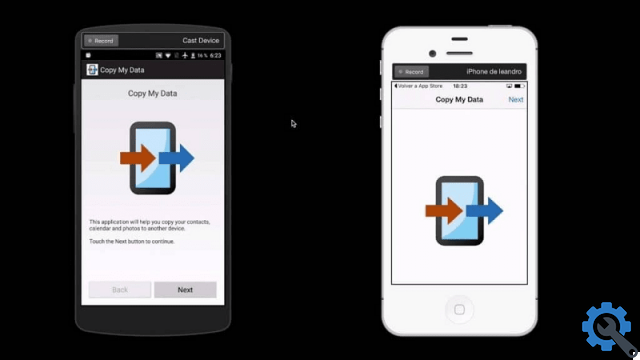
In this case, we will use the application Copy my Data available for free in the iPhone App Store and Android Play Store. This application will allow us to transfer contacts from one mobile to another quickly and easily.
Download the application Copy my data
The first step is to download and install the application on both phones. Then open the app on both devices. To use automatic synchronization, both mobile phones must be connected to the same network Wi-Fi. A detail of the application is that it is in English. However, it is very intuitive to use.
Continuing with the process, go to the iPhone mobile and on the home screen Copy my data, select the option “To or from another device via Wi-fi”. Perform the same step, on the Android device. On iPhone, press “Next” and on the next screen select the data you want to transmit. Check the "Contacts" box only.
Then, on the next screen, select your Android device and a code will be automatically generated that you will need to enter on your Android phone to be able to synchronize both devices. Awards " NEXT ”And you will see how the data transfer from your iPhone to Android mobile starts.
When finished, you will see how all the contacts you had on yours iPhone have been successfully copied to yours Android. Just enter the Agenda or Contacts application and you will see them all already registered.
Transfer contacts from iPhone to Android using iCloud backup
The second method we will use to transfer contacts from your iPhone mobile to your new Android device is by backing up your contacts in iCloud. To do this, you must first make sure that this backup is activated on yours iPhone cellphone.
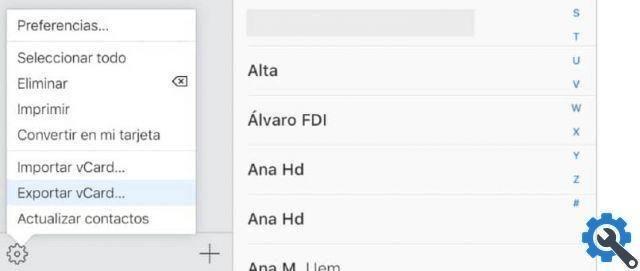
You can verify this by entering the settings or settings on your iPhone, press where your name is and under the iCloud group of items make sure the “Contacts” option is activated. After this, you can continue with the process.
Now, with your Android phone via the browser, access the page iCloud and log into your account with your Apple ID and password. Go to the “Contacts” icon, when you open it you will see the backup with all your contacts registered on the iPhone.
So, go in bottom left of the screen and press the dice icon. In the context menu click on "Select all contacts". Press the die icon again and select "Export" from the menu. A window will open confirming that you want create a .vcf file with all your contacts.
When downloading this file, press "Open" on the screen. At that moment your Android device will ask you how you want to open the file. Select the "Contacts" app from the options. The contacts saved in the file.vcf they will be automatically registered on your Android phone.
This way, you can quickly and easily transfer or sync your contacts from iPhone to Android in a way quick and uncomplicated.


























