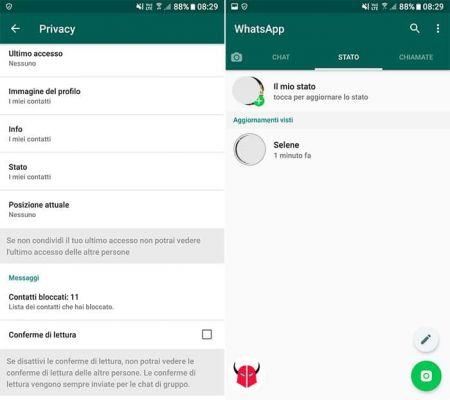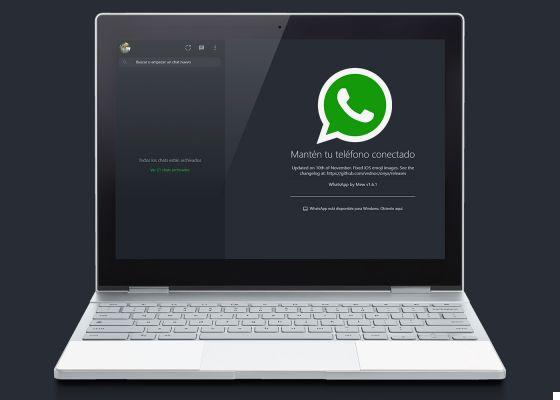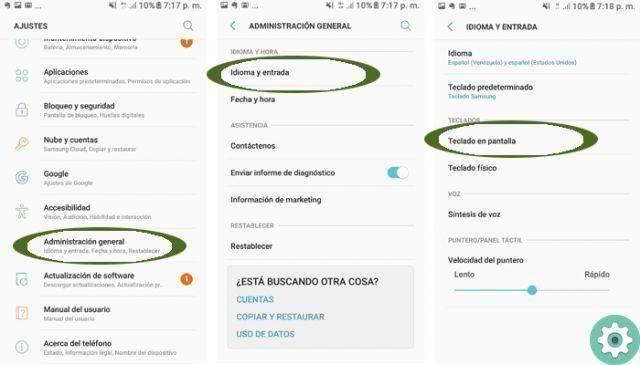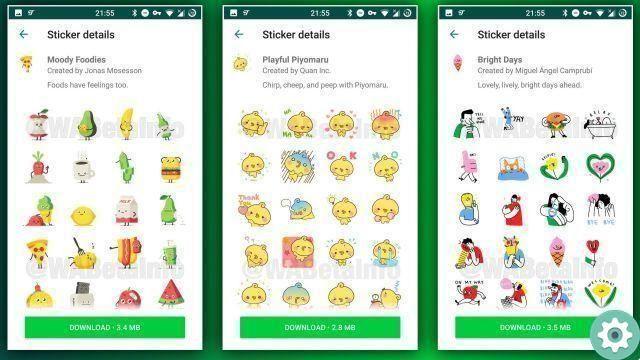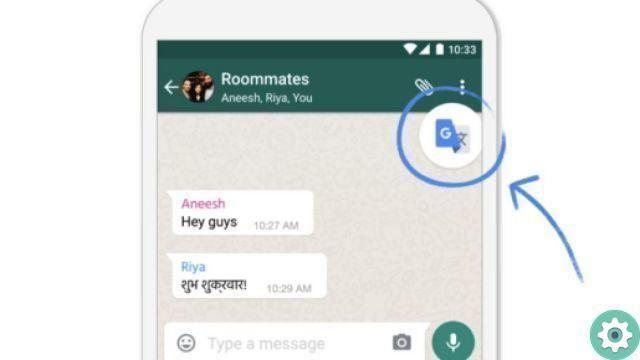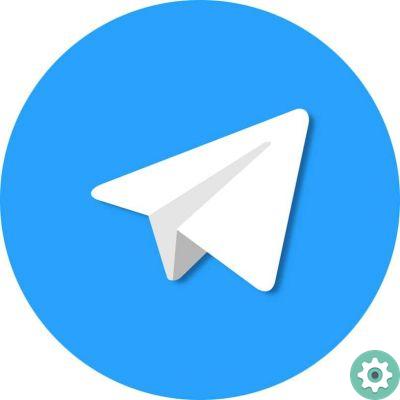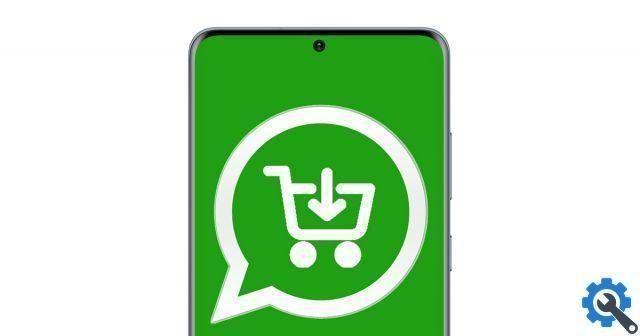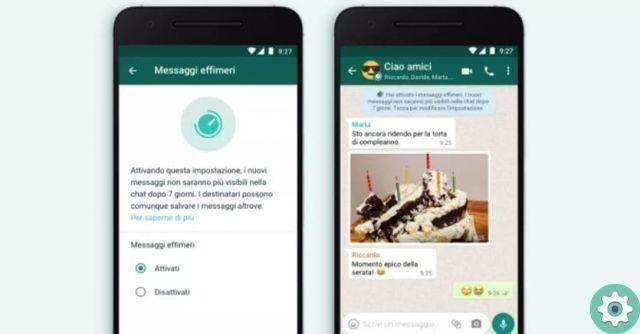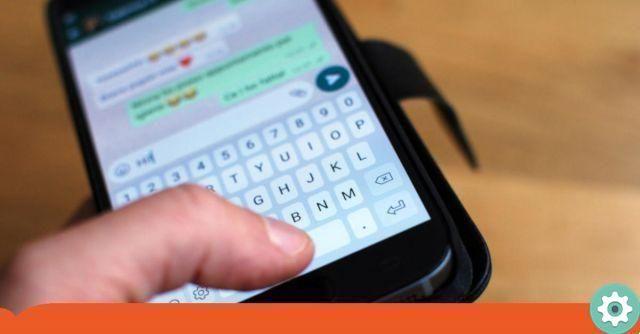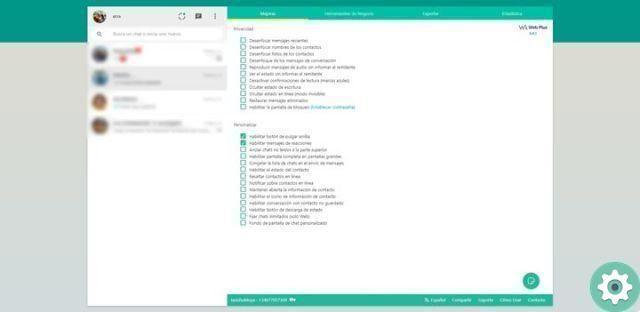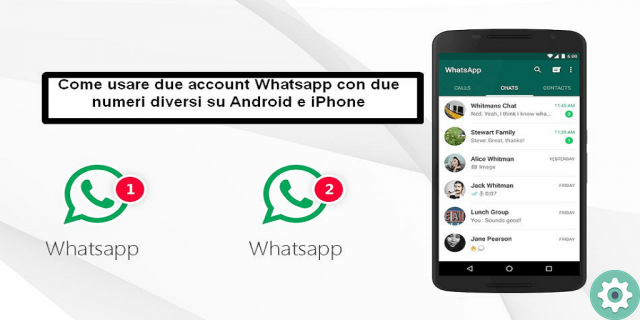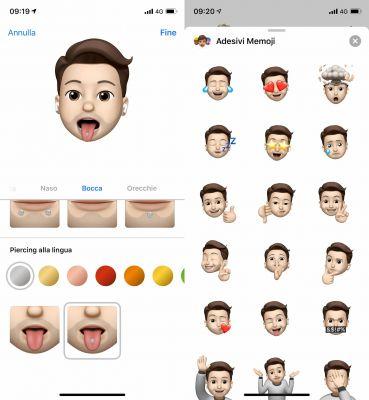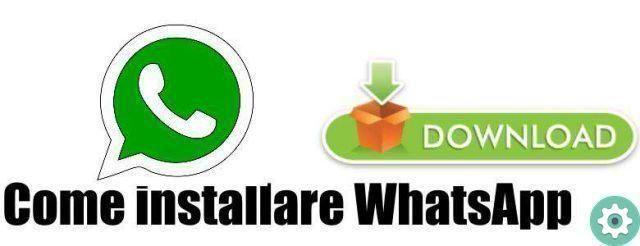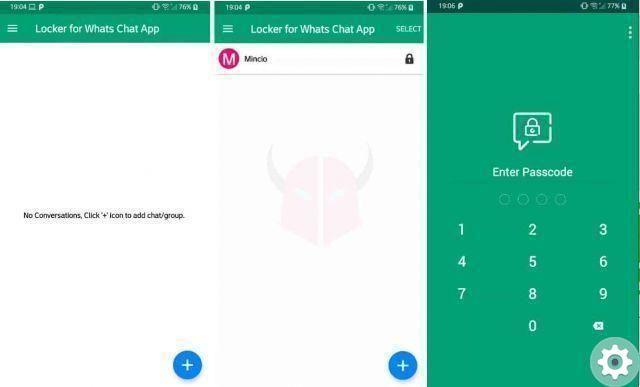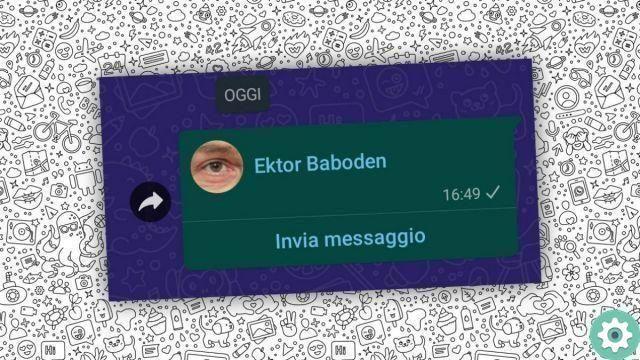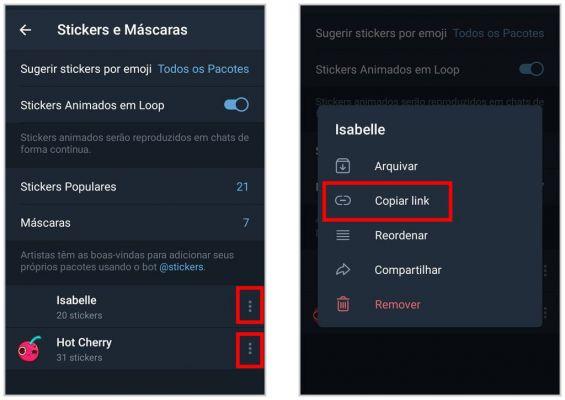
The stickers or stickers are images that you can add to your text messages and that give you far more options than traditional emoticons or emojis. WhatsApp doesn't actually have sticker support, but you can use images in the same way.
There are tons of sticker app available on your device's app store, but WhatsApp also lets you attach any image you want. This means that you can use any image as a potential tag if you like. We teach you how to transfer your stickers from Telegram to WhatsApp.
Want to add more stickers to your WhatsApp from Telegram?
There is one trick you can do to merge them with those of Telegram. Are you a fan of stickers? If so, then we have great news for you, because there is a little-known trick to enlarge your collection, by adding those from WhatsApp to those you have saved in Telegram.
The reality is that instant messaging apps have become even more popular these days for keeping everyone in communication; being WhatsApp and Telegram the most popular. And even if they are competitors, it must be recognized that each has its qualities and have become favorites. What's new is that you can now combine them.
If you want to increase your sticker collection, here we will tell you the secret trick, which you have to follow step by step so that you can finally make it happen and all those stickers saved in Telegram are now part of your WhatsApp conversations.
Transfer your stickers from Telegram to WhatsApp
- Go to your settings section in Telegram.
- Then go to Chats and then Stickers and Skins or just Stickers if your mobile device is iPhone.
- In this section you will see all your downloaded stickers, so you will have to press the share option.
- You can see that a window will pop up immediately, choose Copy Link and that's it.
- Now go to your Telegram chats and press the magnifying glass to search.
- Scarica StickersBot and paste the link into said conversation.
- The bot will confirm that it has received the new pack of stickers and will download them to your mobile.
- In a few minutes you will receive all your stickers compressed in a ZIP.
Up to this point you will have downloaded all yours on your phone stickers collected on Telegram. Next, we tell you the following steps to export to WhatsApp.
Once you have the stickers on your phone, open Sticker Maker for iOS or My Stickers for Android.
Choose the package you downloaded from Telegram and the application will convert them into new stickers for WhatsApp via a link.
Open the link to get the stickers. Press OK and everything is ready.
You should know that you can repeat this process whenever you have new stickers on Telegram, so you can take advantage of them all in both applications and use them at any time.
Step 1: Using Sticker Apps
Learn how stickers work in WhatsApp. WhatsApp doesn't actually support stickers. Instead, it will attach images to your WhatsApp messages. There are several applications that contain collections of images that look like traditional stickers. You can add them to your messages for the recipient to see.
Unfortunately, since WhatsApp doesn't actually have stickers, you can't use animated stickers in WhatsApp. However, you can submit short video clips.
Open your device's app store. There are many available Whatsapp which offer thousands of different stickers to use on WhatsApp and a variety of other messaging services. Sticker apps are available for iOS and Android.
Find a sticker app. When browsing sticker apps, make sure you don't install apps that request too many permissions. Read the reviews to see if the app works for other WhatsApp users. Many sticker apps only have a small selection of free stickers. Some of the more popular apps include:
- Emojidom (Android)
- Emoticon e Meme per Chat (Android)
- Free Stickers (iOS)
- ChatStickerz – Funny Emoji Stickers (iOS)
Open the stickers app to find a sticker. Most sticker apps have various categories of stickers. Many apps have a free selection of stickers along with a selection of stickers that require payment. Find the perfect decal for your message.
Tap the decal you want to use. This will select the sticker you want to add to WhatsApp.
Add the selected sticker to WhatsApp. The process varies depending on the application you are using.
- Emojidom: Emojidom contains a keyboard and text display. Write your message and include the stickers you want. Tap the button "Share" when you're done, then select «WhatsApp». You can also tap the "Attach" button in WhatsApp and choose Emojidom as album to select any of your stickers.
- Chat emoticons and memes: Tap the sticker you want to send to WhatsApp. Once the sticker is selected, tap «WhatsApp» in the lower right corner. Make the desired changes, then tap the «Done» button. WhatsApp it will open and you can select the conversation you want to add it to.
- Free Stickers: Tap the sticker you want to add to your WhatsApp conversation. Select "WhatsApp" from the list of messaging apps. Tap "Open in WhatsApp" to launch the WhatsApp app. Select the conversation you want to paste the sticker on.
- ChatStickerz: Find and tap the sticker you want to add to WhatsApp. Select WhatsApp from the application list. If you don't see WhatsApp, tap «More» and then enable WhatsApp. Select the conversation you want to add the sticker to.
Step 2: Use any image
You understand that WhatsApp treats stickers as images. Since WhatsApp doesn't support stickers, you will actually be sending files of regular image. You can search image files for stickers online and then save them to send as stickers on WhatsApp.
- WhatsApp has animated stickers. The picture will be sent, but only the first frame will be displayed.
Find an image you want to send as a sticker. You can send any image using WhatsApp, so if you find something online that you think would make a good sticker, you can use it. You can save images from any website if you think it would make a good decal.
Save the image to your device. Once you find an image you want to use, press and hold to open the image menu. Select «Save image» to save the image to your device's Photos or Gallery app.
Attach the photo to your WhatsApp message. Tap the «Attach» button on the conversation screen and browse the images stored on your device. The image you saved may be in an album called Download.
Select the image you want to use as a sticker. The smaller the image, the more sticker-like it will appear.