The app is known to be a Singaporean platform that enables the creating and publishing videos through social networks, including himself. Just as you can upload a video, you can also safely delete it whenever you want.
As the use of this application improves; Over the time, grow also its users, thanks to its compatibility with operating systems.
That's why we explain how to change the permissions that the community obtains within your Like App profile.
Find out how to disable and disable comments on the Like App before uploading a video!
Despite being an application constantly compared to Tik Tok, the interface and content design of Like App is very different, dynamic and allows you to make many changes to the video footage that is made or uploaded via the platform.
Whatever the reason you have decided to block other people's comments on your content, you shouldn't worry as the method of getting it is very simple.
If you are about to record or upload a video to your profile and want comments to be disallowed from the moment it is posted, this is the method:
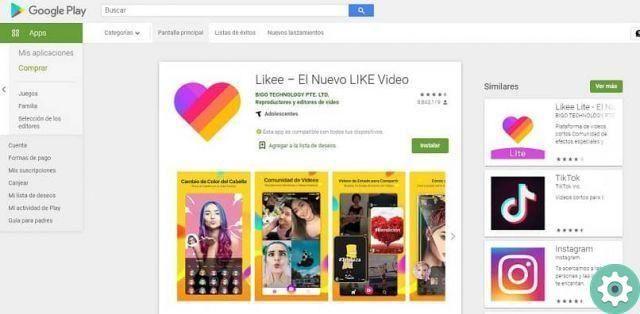
Start by launching the application on your phone and wait for the home screen to load. Once completed, press the button » Record a video »That appears in the center of the bottom of the Like app.
Whether you want to register one or upload one to your gallery, perform this step to " Load »The content you want to publish.
When you have finished editing and editing your video, press the »button NEXT »Located at the bottom right of the screen.
First you will see the section that allows you to position the labels and the definition of the content you will publish; and you will see that at the end of the list the option » Permissions «, Which you have to click.
Here you can find the settings of what other people can do with the video you are about to post.
The last one has the phrase " Allow others to comment on this video »Next to a red bar; which you must press to disable the option. This way, no one will be able to comment on your content when they are able to play it.
Just like you can block unwanted comments, you can also block people who annoy you and make you feel uncomfortable.
What should you do if you want to change the permission on a video that has already been published?
If what you really want is to deactivate and disable comments on one or more content that has already been posted on your profile, it will give you relief to know that you can get it and that the procedure is actually quite similar to the previous one.
Then start by accessing the application from your phone and wait for it to load the content of the start page
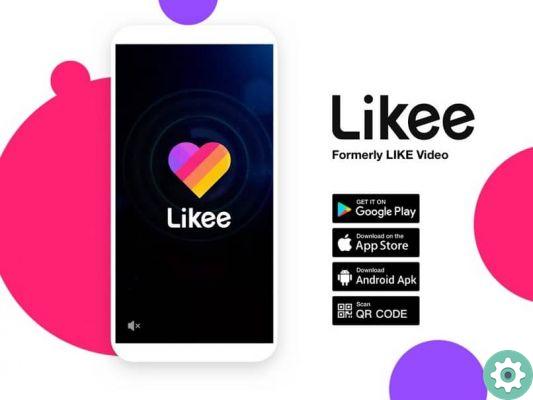
Press the circle of yours " Profile »To access the option« The my video »Which contains everything you have published since you started using the application.
Press the video you want to edit and when it opens; you will see at the top right an icon with three dots that is recognized as " Menu »That you have to select.
By doing so, the contents of the menu ranging from " Share ”To the options you can do with the video.
Scroll left to see all the options, where you will find the button » Permissions «.
Here you will find the option » Allow others to comment on this video »Which you can deactivate by sliding the bar so that it becomes gray.
And it's so simple that you can stop people from commenting on your videos in the Like App!
If despite the blocking of comments you believe that this platform is no longer for you, do not hesitate to try a new one and delete your Like App account


























