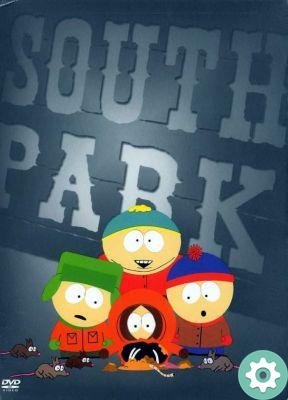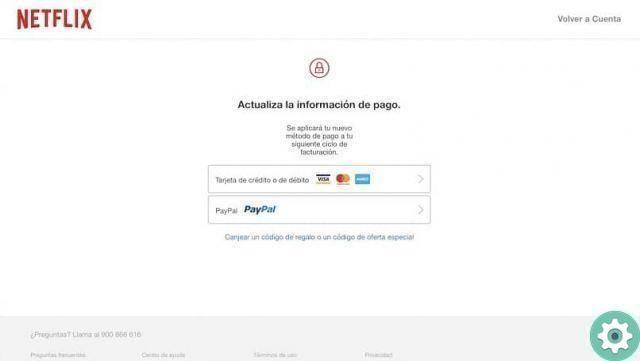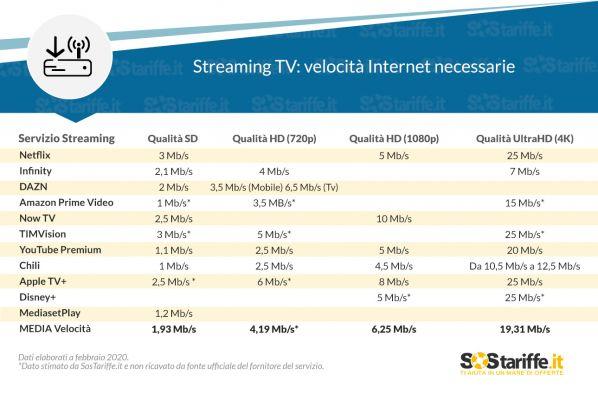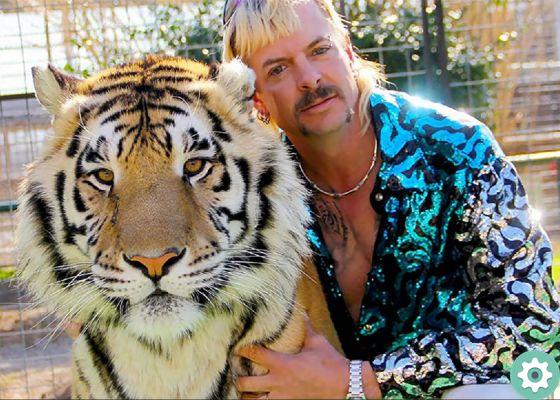Netflix, the most popular streaming platform for series and movies of the moment, has a function that sometimes it can be annoying. It deals with the self-reproduction of the contents, both of the chapters of a series and of the progress of the productions that appear in the main menu of the platform.
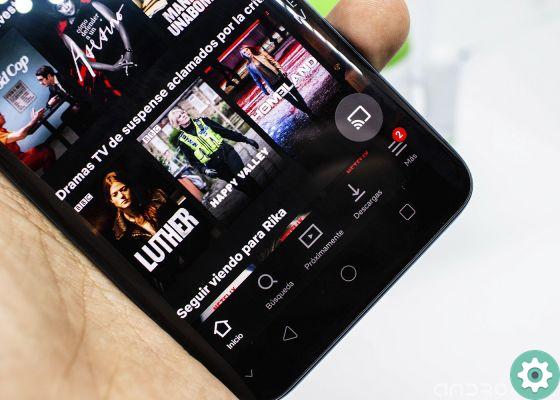
After learning to recognize if Netflix has crashed or not, let's explain how to disable that awkward autoplay of chapters and trailers. It's a particularly simple process that you can perform in seconds using the steps we explain below.
How to disable Netflix autoplay
It's not strange to fall asleep watching a series and find out that you missed two or three episodes while you were sleeping, or having to put up with playing trailers you don't care about, its audio is particularly annoying as you decide what to watch.
To avoid these situations, we describe step by step the process of disabling autoplay of chapters and previews on Netflix. In this tip, we explain how to do it from your Android mobile and your computer.
1º- Open the Netflix app on your mobile.
2º- Click on the section Other, in the lower right corner.
3º- In the options menu, select Account, which will open a page in the browser of the device.
4th - Scroll down until you find the option Playback settings, in the My profile section. There you will find that the two autoplay boxes, both episodes and previews, are enabled.
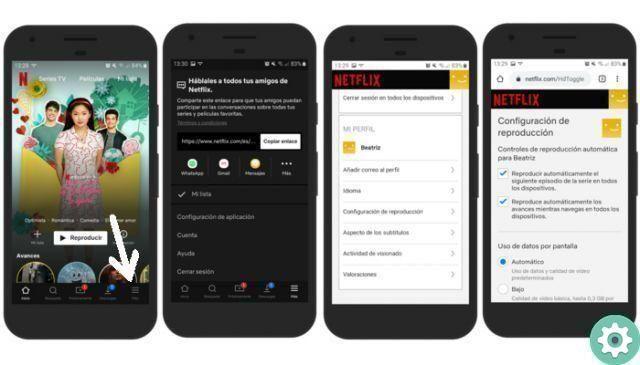
5 ° - Disable the following boxes:
- Automatically play the next episode in the series on all devices.
- Automatically play trailers while browsing on all devices.
6º- Scroll down until you find the button Save, which you must select so that the new configuration of your profile is saved.
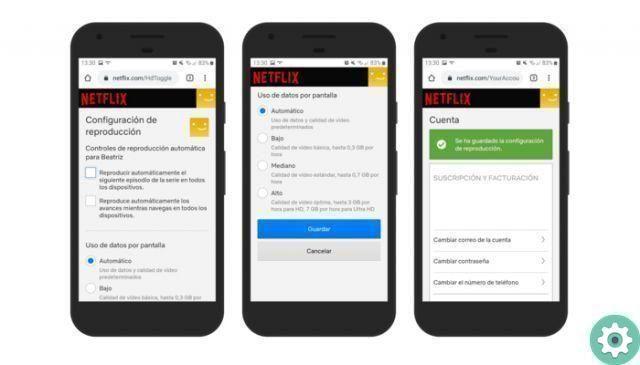
If you want to go through this process of disabling autoplay on Netflix from your computer, open Netflix from your browser website and tap your profile picture in the top right corner. Next, go your profile manager and select the profile in which you want to make this change.
Finally, uncheck the two autoplay boxes we mentioned above and click Save for the changes to take effect. As you can see, you have two different options for the same goal: to end self-playing chapters and trailers on Netflix.
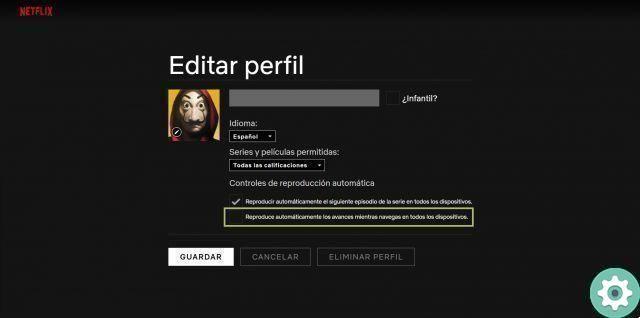
This is a little trick for the streaming platform, but it can greatly improve your user experience. To master the Netflix app even more, you have a comprehensive guide that will help you get there with many more tips and tricks.