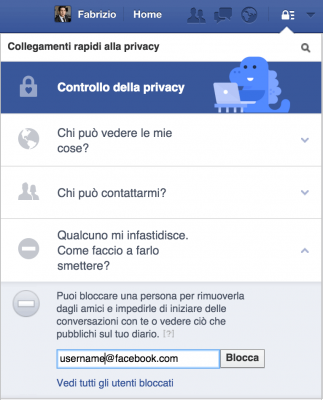
You should already know that Facebook is the king of social networks, it is a platform that humanity has made an indispensable part of communication. While we can't deny its wonders, we also can't say it's perfect. Today we will tell you how unblock a person on Facebook.
This social network can be used by users or pages who share content that you do not like, which hinders its usability. Luckily FB has a feature that allows you to block users and pages you don't like, even if you accepted their request to be added as a friend or decided to join them in the past. This way you have all the features to improve your profile.
How to unblock someone on Facebook?
The nice thing about being able to unblock someone on Facebook is that you can go back and undo the action whenever you want, which many people don't know about. If you just want to play or annoy a friend, you can temporarily block and then unblock it easily from your computer or mobile phone. We'll show you how:
1- From the site
When it comes to unblocking a person on Facebook through the social network's web interface, you don't even need to log into their profile. Just do the following and you will be all set.
- Log in and connect to Facebook as you always do, in the upper right corner where you see notifications and your profile, look for the last icon and click on it, choose Settings from the menu options.
- Now in the settings, find the section Blocks which is on the left. At the end of the upload, you will see several options, including Block users, there you can add any of your contacts by simply entering their name, just below is a list of those who are blocked, next to their name you will see find the word Unblock, click if you want.
- To prevent this from happening to another person, the portal will ask you to confirm the action with a message where you will see the consequences of what you will do, finally, if you are sure, you just have to choose Confirmation.
2- From the Android or iPhone application
If you're used to doing everything with your fingers using your mobile phone, it shouldn't be otherwise when you want to unblock someone on Facebook. The app interface makes it easy for you to do this from anywhere, whether you're using your Android, Windows or iPhone device.
Here's how you do it:
- First you need to open the application as usual, type and navigate as usual, but this time go to the section marked with 3 lines, in case you don't know this symbol should expand and open your settings or access your groups, your pages or your settings. The symbol is located just below the Messenger icon in the upper right corner.
- Then you will be presented with many options, but ignore them and go to the end by sliding your finger on the screen until you reach the section settings.
- Well, in the settings, you should go to the privacy section to access security, block, unblock and people who see your content. Tap on the fourth option, this should be called Blocks.
- As in the web version, you will have a detailed list with the names of the people you have blocked and a message that will remind you what would happen if you decide to block someone. To unblock someone on Facebook, simply find the user name and click unblock.
- For security reasons, every time you try to do this, a message will be sent to you to see if you're really sure, and if so, you can click Unlock And that's it.
As a precaution and to avoid annoying online games with friends, if you unblock someone on Facebook, you will no longer be able to block them for the next 2 days, just like if you do these two actions immediately with someone, you will have consequences online and they can keep you from adding friends for a long time.
You can also read: How to delete messages on Facebook and clean your inbox
How to block a person on Facebook?
In this part we will teach you step by step how to block a Facebook user or page so you can learn how to use this feature that will keep you away from everyone you don't like.
Well, now that you know how to unblock a person on Facebook; here you will learn all the possible methods to block it and you will also learn how to do it without the knowledge of the other person. Also, maybe:
- A stranger sends you a very strange message?
- Has someone unknown seen your photos?
- Did they create a fake profile about you?
Well no, you don't have to close your profile forever, it's not the solution. Only block strangers who might steal or collect your information for improper use. This action is very easy to do, here we will explain the steps you must follow for each device you use.
1- From the web version
While you are on your computer, if someone is bothering you and you don't want that person to have access to your profile, you can easily block them by doing the following.
- Use the FB search engine and access the person's profile. When you enter, go to the right, where next to his name you will find a button with 3 dots between different icons, click on said button and go to the last option, then in the panel that opens select Block.
- Confirm the block, you will receive a message explaining what will happen when you block such a person, if you are sure, click on Confirmation And that's it.
2- From the Apps for Android and iOS
From the mobile you can also get rid of that annoying person, if you use the application for mobile devices with Android or iOS, the process will be almost as easy as in the web version.
- First, open the app as usual and go to the profile of the person you want to block, then three options will appear under your name, and click on the last one Other.
- Then some options will appear, select Blockit is usually the second one.
- Confirm this process, you should read what appears to see if you are sure what you are doing and if so, click Block.
3- Without the other person knowing
If you want a person to stop bothering you and know nothing about them, ignore or unfollow them.
To ignore someone on Facebook, however, you need to go to Messages (from an app or website), tap the settings next to their name, and select Ignore messages. When you do this, you will not be informed of the messages they write to you and you will not see them in your inbox, the person will not know what you have done.
If you want to unsubscribe or unfollow someone else, go to their profile or timeline and the inscription will appear next to their name Following, tap here and choose to unsubscribe to not see anything they post or do in the feed.news section.
4- Block a Facebook page
You should know that many people create fan pages or sites on Facebook for no commercial purposes, just to get in the way. In many cases, you can see that when a couple ends a relationship and one of them blocks the other, they create a page and either message her or continue to pester her.
If this is the case for you, or for whatever reason you don't want a particular page to be able to see your information, you can do the following:
- Search the page by name and type, your profile will be there, under the cover image you will find if you like it, if you follow it, if you want to share it and finally the ellipsis button, select it and you will be shown a menu with different options, go to the option that says Block.
- Then read the message that comes out, you will see what happens when you confirm the block, once you are sure, click on Confirmation And that's it.
Is blocking a contact like unfriending on Facebook?
Many users mistakenly think that removing someone from their friends list or blocking them on Facebook produces the same results, but there are many differences. Surely you've ever wondered how the two differ, it's time for you to find out.
When you delete a person, they will not receive any notifications on your account and will only be able to see your profile and comments on your friend's public posts or pages, as well as that person may try to send you a friend request or a message again if you are allowed to do so in public.
Blocking someone goes a little further than why the person will not be able to see what you are doing, even what you've allowed all the public to do, and they won't be able to contact you again in any way, whether it's messages, image tags, comments or anything else, unless you want to unblock that person on Facebook.


























