Also, when you uninstall apps you don't use, you'll see how your Android device starts freeing up more space than internal storage. This is because the space previously occupied by those applications will be available to be used as you wish.
How to uninstall applications on Android with an Internet connection
If you have a WIFI or mobile data connection, there is a very simple and safe way to uninstall these applications on your Android. Next, you will see the steps to follow if you want delete pre-installed applications via your internet connection.
- First you need to check your Internet connection, if you are connected to a WIFI network check that it works correctly. But if your Wifi disconnects by itself, it can be easily fixed. If, on the other hand, you intend to connect using mobile data, check that they are enabled.
- You have to enter the “Applications” menu.
- The Play Store application is selected.
- Once inside the Play Store you will go to the “Menu” icon, which is located in the upper left corner of the screen. If you don't understand this, don't worry, just by swiping your finger from left to right across the screen, the menu will pop up.
- Then, select the section "My apps and my games", a window with 3 tabs will immediately open at the top of the screen. Choose the tab that says “Installed” and you will see all the applications pre-installed on your Android phone.
- Then, search for the application you want to uninstall or delete and select it, then another window will open with the name of the application and options to uninstall or open.
- Finally, select the uninstall option and a confirmation message will appear, you agree and voila, the application is removed.
This way you will get rid of all those applications that you no longer want to have on your Android and it will work for any Android device. If you are also interested in gaining more storage space on your Android mobile, you can increase and free up the RAM memory of your Android mobile easily and safely.
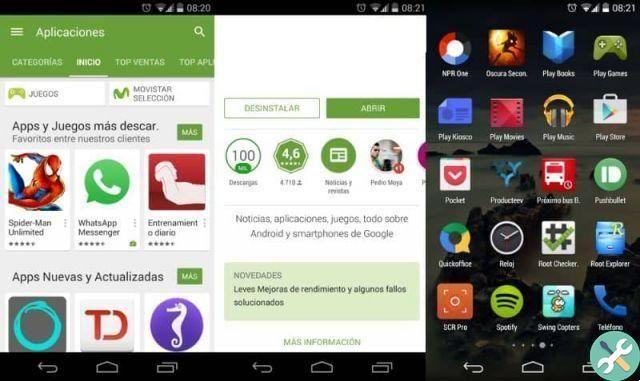
How to uninstall apps on Android without internet connection
Another very convenient and simple way to delete an application on Android it is through the system settings, for this you will not need an internet connection. By following the instructions below you will be able to uninstall all the applications you don't want to have on your Android phone in the blink of an eye.
- First you need to have your mobile on and unlocked, if you have a password enter it before starting.
- Now you need to enter the application menu.
- Then select the “Settings” or “Settings” icon of the Android device.
- Once you are in the settings, look for the “Applications” option and a window will open with all downloaded applications. If you want, you can slide your finger across the screen from right to left to see more system applications.
- Next, you will search for the application you want delete a delete and you will choose it. The application window will open immediately. There you will find 2 options, one of them is "Force stop" and the other is the one you will select "uninstall".
- When you choose this option, you will get a warning on the screen to uninstall the application, choose the option that says “Ok”. Next, you will see how the application you have selected starts uninstalling itself and within seconds it will tell you that it is already uninstalled.
On some Android devices, you just need to search for the application in the mobile phone menu and leave your finger pressed for a few seconds. Then several options will appear at the top of the screen and drag the application to where it says uninstalls, accept the confirmation and that's it.
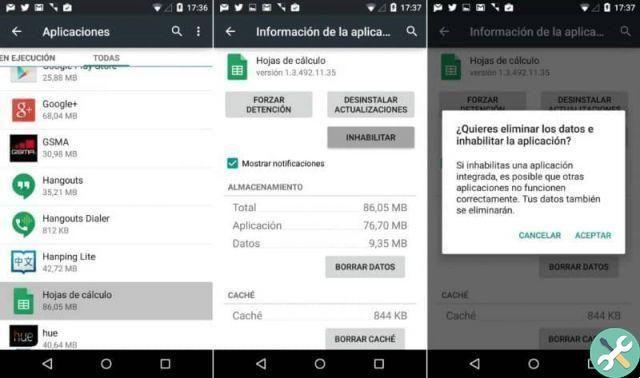
If you have found this information on how uninstall apps on Android - delete pre-installed apps, you find it really useful, do not stop following this post. Also, you can leave us your opinion on how it went with this simple but useful procedure that you had to perform.
App

























