How to manage subscriptions
Most of the Apple subscriptions automatically renews. So if you don't want this to happen, you need to manage your application subscriptions and delete iPhone apps.
In case you decide to cancel a subscription, you will be able to continue using their application for a short period ending with the next billing date.
However, if you cancel a subscription during a trial period, you will most likely lose access to the content immediately.
If you are already registered for a free trial subscription and do not wish to renew it, you must cancel it 24 (twenty four) hours before the end of the trial period, otherwise the relevant fees will be charged to your card.
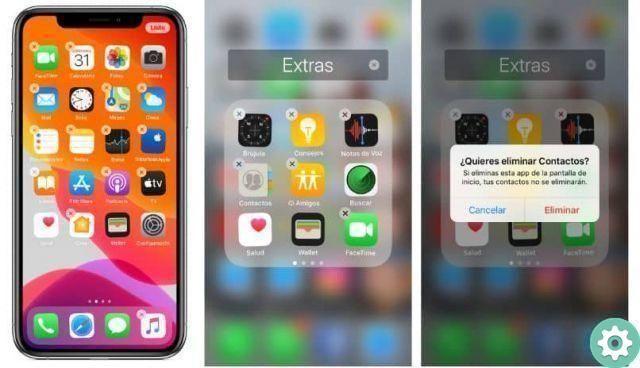
To see the subscriptions you have and also to be able to cancel them, you have to enter the configuration of your device and click on your name.
On the screen, just below your data you can see the Subscriptions section. In case your device doesn't show you this option, search for iTunes and App Store, then for Apple ID, see Apple ID.
You need to log in and scroll down to subscriptions. Enter this section to see all the subscriptions you have active.
Then search the list for the subscriptions you want to manage and enter it by clicking on the name of the application to which it belongs. To cancel it, click on Cancel subscription. This is your subscription DON'T it will come more renewed and you can increase and improve the speed of your iPhone.
How to delete an application on iPad iPhone and iPod Touch from the main menu
In this section we will explain how to delete an application on a device with an iOS operating system. To do this, you can do it in two simple ways and from the same device:
From the application icon
delete an application in iOS from its icon, you just have to press and hold the one you want to delete in the application menu, never from the home screen or any desktop of the device.
After pressing the app icon for a few seconds, a pop-up window will open. You will be asked if you really want to delete the application.
In it we have to click on Delete app to confirm this action. It's that simple you will uninstall an application on your iOS device.
From the settings
If you prefer, you can delete an application in Apple from the settings of your device. To do this, log into the app with the icon in the shape of gear. Once inside, look for the General section.
From there, go to the iCloud Storage submenu and then click Manage Storage.

Once inside you will be able to see a list of all the applications you have installed on your iOS device, the storage space each of them is occupying. In fact, they are sorted from the one that takes up the most space to the one with the least weight.
This is of great help if what we want to do is to free up space on iPhone easily. To remove an application, click on it.
This should take you to a new screen. Under the information you have the Delete application option in red. Click this button to delete it. This way you will have uninstalled an application on your Apple device.
As you can see, it is very easy uninstall an application on iPad, iPhone, iPod Touch. If you have any questions, you can leave them in the comments so we can help.


























