Your Google account is your key to access the company's services and platforms, but it is also a key that opens the drawer of many of your personal data. Therefore, you have to follow all the steps to improve your account through Google settings and protect it from possible threats. This risk not only comes from hackers stealing your password, it can also come from app you have given permission to connect to your account.

After explaining how to use 2 or more Google accounts on the same device, it's time to address another important question: review the apps linked to your Google account from Android and learn how to disconnect the dangerous ones to stop accessing your data. It's a simple, yet critical process to continue maintaining the security of your account.
How to disconnect apps linked to your Google account from Android
When you use certain applications on your mobile, they may ask your permission to access some data in order to perform their functions correctly. More often than not, they need to know your profile information, such as your email address, your Google calendar, or your contacts.
When we want to use an application, it is common to grant it these kinds of permissions without being aware of what they really mean. Also, when we stop using it, we forget that it is still connected to our Google account, then it continues to have access to the data.
The Google account is a link to services that contain very important personal information, such as Gmail, Drive or Contacts. For this, and always evaluating the security and privacy of your account, it is important to know how see on Android which apps are linked to your Google account and, above all, how can you disconnect them. Step by step, we explain how to do it.
1º- Open the app Settings on your mobile.
2º- Scroll down until you find the section Google, where you need to click.
3º- On the new page, select the option Account services.
4- Now select the option Connected applications.
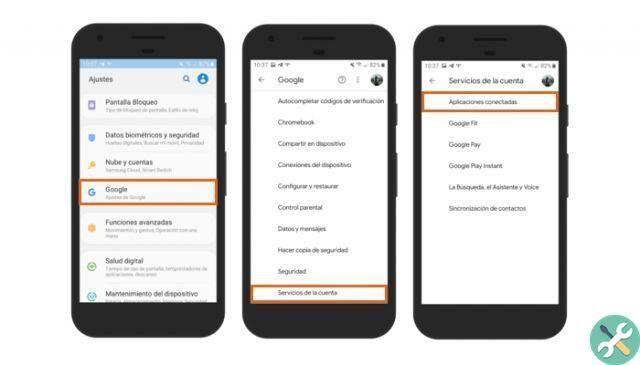
5º- You will enter so on the Applications page linked to your Google account, where you can see all those apps to which you have given certain permissions related to that account. It is important to analyze each of these applications to know if it is still useful to you or not, you can find out the permissions granted by clicking on them. Pay particular attention to those apps that appear to be a threat to your privacy, as they will be the ones you should disconnect.
6 ° - When you find an app you want to disconnect, click on it.
7º- On the app page, select the button Disconnect.
8º- Confirm that you want to disconnect that application from your Google account by clicking on the option Disconnect.
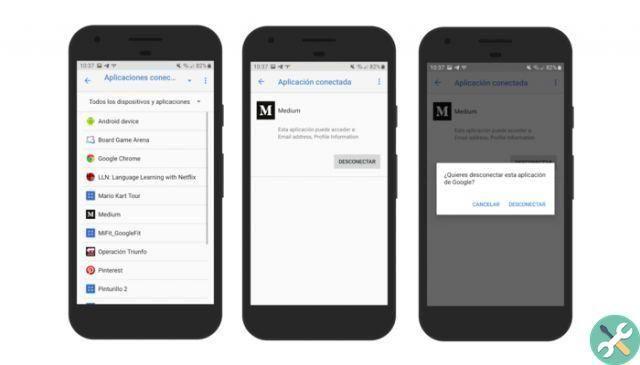
Doing so will have disconnected that application from your Google account, so it will no longer have access to your personal information. It is important to perform this process with each of the apps that you no longer need, especially if they seem like a risk for your safety. This way you will have control of the applications linked to your Google account, an additional security measure against possible hacks.
It might interest you: how to delete a Google or Gmail account, step by step
 report this ad
report this ad

























