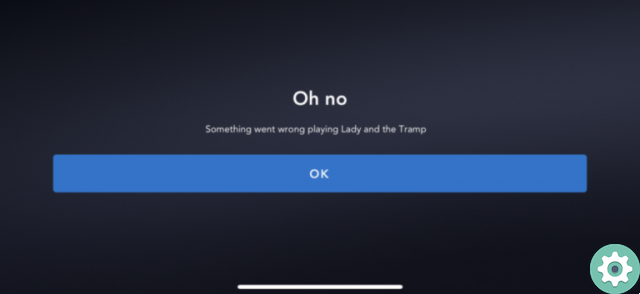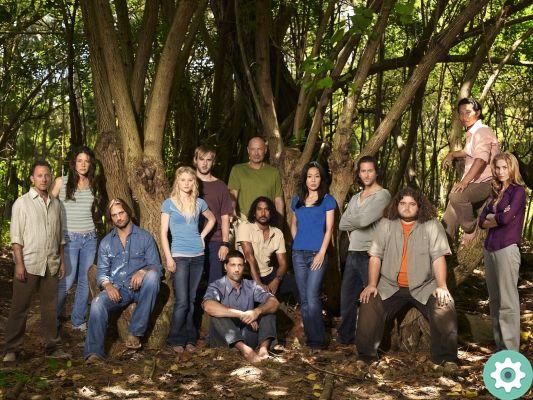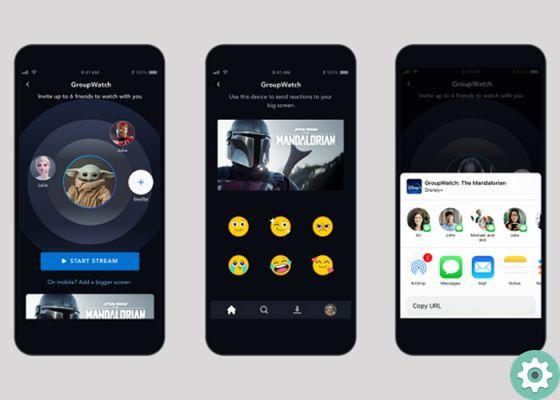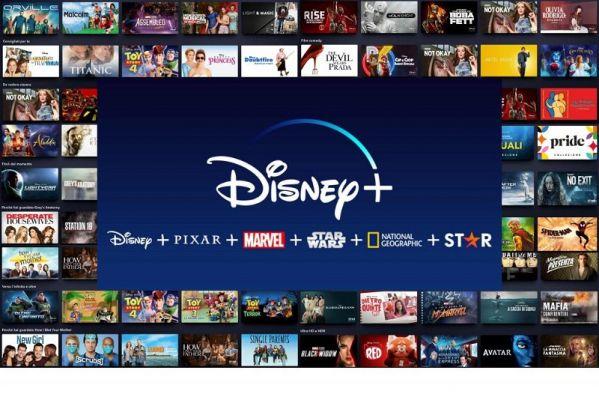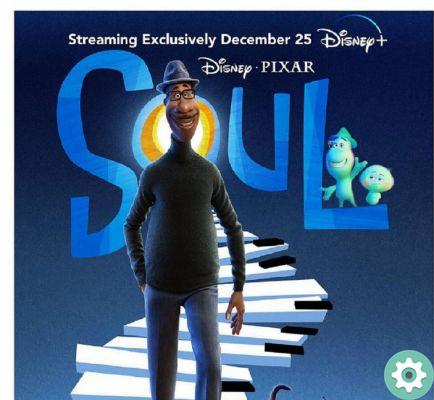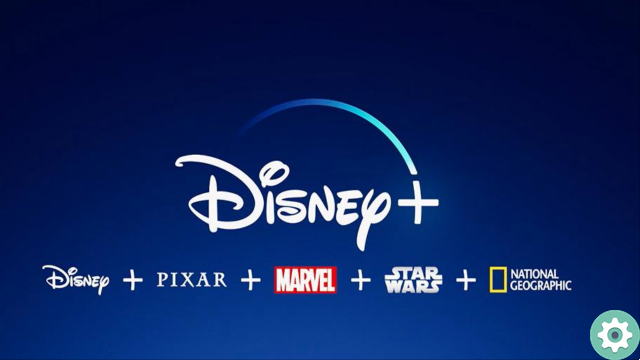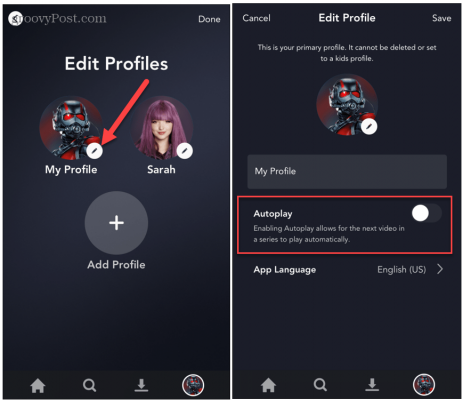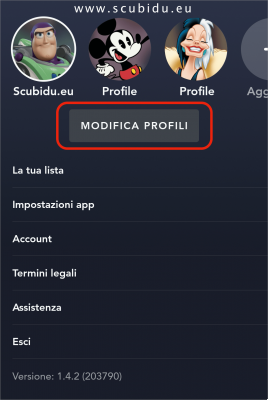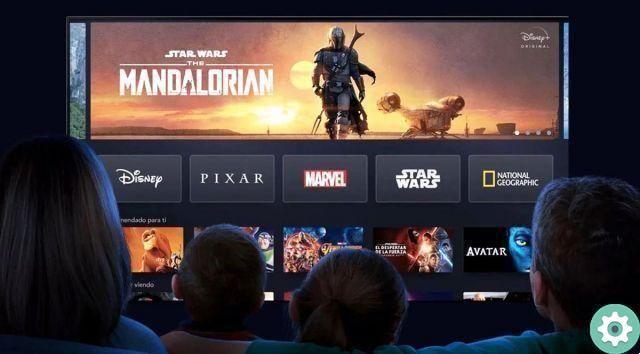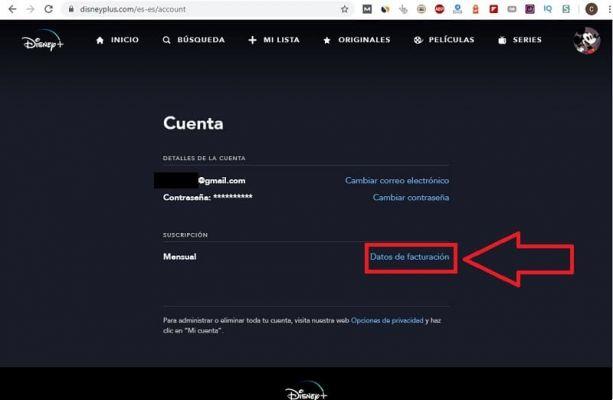
Have you tried Disney+ and it doesn't convince you? The truth is that I didn't like it either, not for the catalog itself, but because the service is not all that good since we are talking about a brand new platform and needs some finishing. That's why today in The Power Of The Green Android you will learn how undo the sign up for Disney Plus in less than 1 minute.
Reasons for canceling your Disney Plus account
First I want to emphasize that the concept is quite good since the catalogue, although not extensive, has quite a bit of quality, which cannot be said about the service. Below I express the reasons that led me to cancel my disney plus account 48 hours after taking the service (note that the platform is new and needs to be cleaned up but in time it will be a great alternative to Netflix). Without further ado, the reasons that led me to cancel my disney+ account are the following:
- It is not available on google play for my android tv box.
- Having to install Disney + from alternative stores to the Play Store.
- No sound is heard on my Android TV Box why Disney+ uses video codecs that are not supported on all Android Boxes.
- I «7 days free trials» they are relative since I was charged 1 euro by PayPal for the ' subscription to Disney+, then nothing is free.
You might be interested
- Cancel Dazn
- Unsubscribe from FlixOlé
What happens if I cancel my Disney Plus account?
Well, by canceling your account you can use the service until the day the next invoice is generated, i.e you will be able to register and cancel on the same day and still enjoy the 7-day free trial period.
Example
You sign up on a Monday and process your Disney+ cancellation that Monday, so you'll be able to have the free service 7 days without charges and on Monday of the following week you will no longer have access to the platform.
How to unsubscribe from Disney Plus quickly and easily
cancel your Disney Plus subscription without being charged, the first thing we have to do is log in with our user account on their official page via the following link.
We will have to enter our profile which is its own top right altogether, as indicated in the photo.
We will see a menu with different options, among all, the only one that interests us is the one that says "Account", let's go in.
How to cancel my Disney+ account step by step
In our «Account» section we will see different options such as:
- Change email.
- Change password.
- Billing Information.
The only thing that interests us delete a disney plus account è "Billing information", let's go inside.
How to delete disney plus account without being charged
In this screenshot we will see that Disney+ subscription type we have (monthly or yearly) and when it will be there next billing date. To prevent the next bill from being charged, we must click on «Cancel subscription», as per photo.
Finally we will see a confirmation screen for process the XNUMX / XNUMX days the Disney Plus, we have to click on «Confirm cancellation».
And in this simple way you can cancel Disney Plus without paying anything. If you wish, you can leave a comment below with your experience during the Disney+ subscription cancellation processing. Don't forget to share this article with your social networks please, it would help me a lot to continue developing more articles like this one.. Thank you!