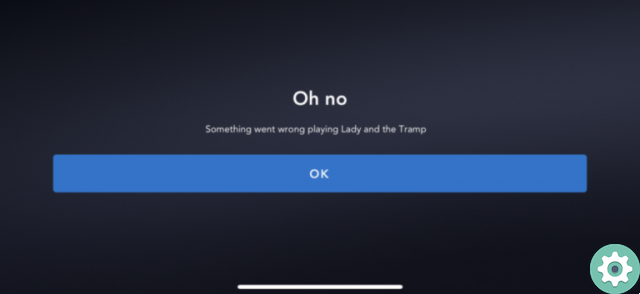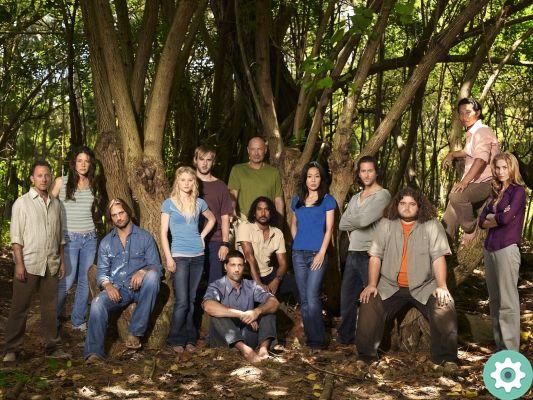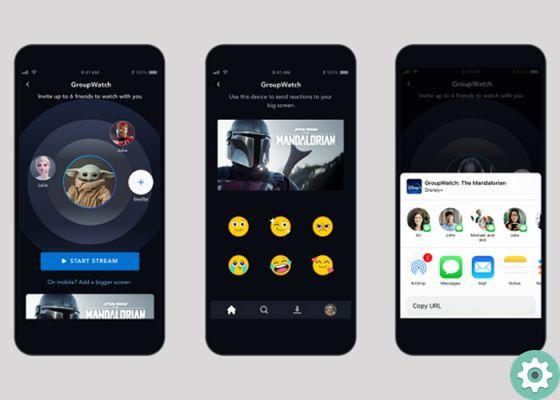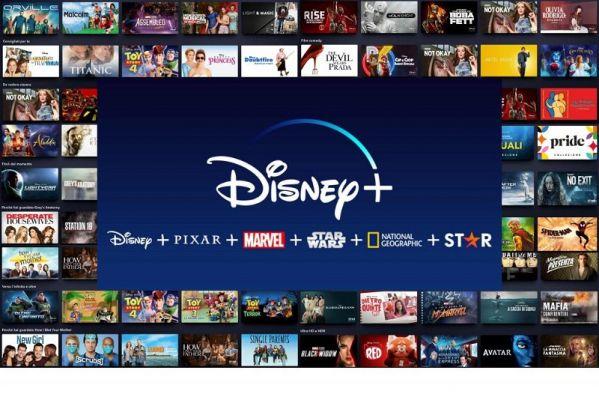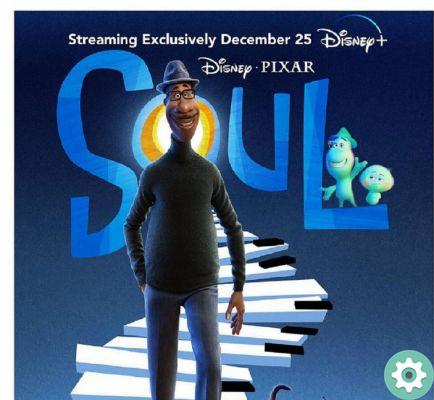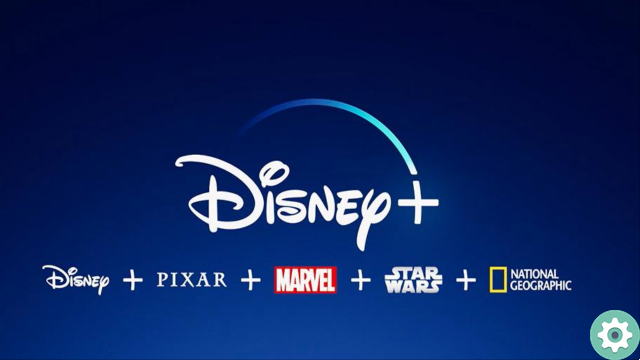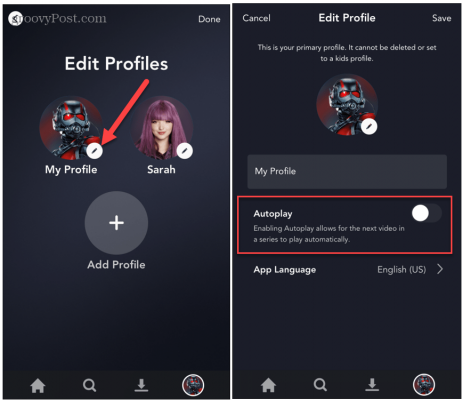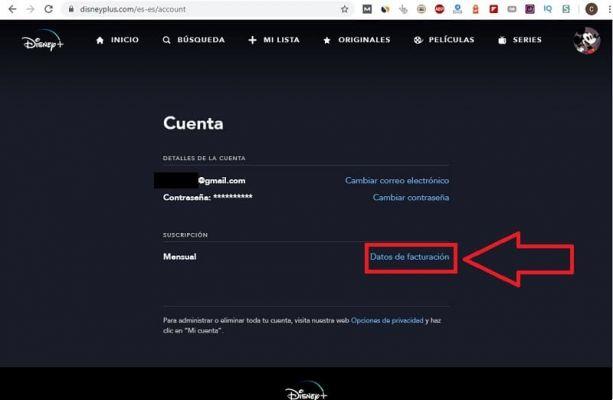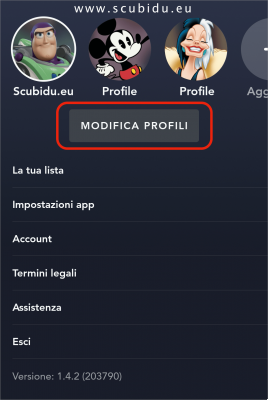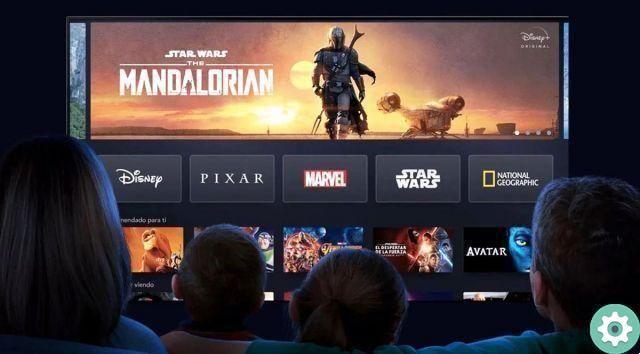Want to quickly cancel your Disney + membership? We show you how to unsubscribe from the Disney + streaming platform in a way simple and in a few steps. Just do it!
Disney + is one of the Skills di most popular streams and low cost of the moment. His classics and the its original productions they have trapped more than 100 millions of subscribers, making it an ideal entertainment platform for young and old alike.
However, sometimes not everything works as it should and maybe the variety of titles is not great like Netflix o HBO Go. For this reason some users have made the decision to Disney+ Discriversi and try other options.
Previously, the system offered a free trial for 7 days, enough time to find out if the service suited your needs, but now you need to take the subscription for 1 month and then delete it without problems. If you want to learn how to do it step by step, don't tear yourself away from the screen.
How to unsubscribe from Disney + from the official site
The easiest way to unsubscribe from Disney + is through the official portal. If you don't know how, just follow the steps you will see below.
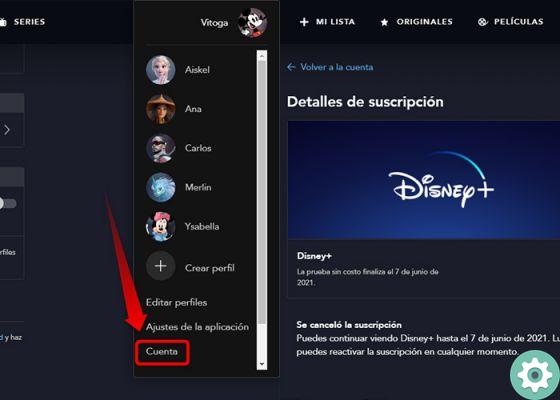
Then you can cancel your Disney + membership from the official portal
- Go to the official Disney + website and log in.
- Click on your user profile located at the top right of the screen.
- Select the option "Account".
- Go to the section «Subscription details».
- Now click on «Cancel subscription».
- As a warning, the platform will ask if you are sure to cancel, click "Confirm cancellation" And that's it.
At this point, you will be able to continue enjoying the streaming platform until the end of the contractual month. Once the time period has expired, you will no longer be able to access the service. However, you can restart your subscription at any time.
How to unsubscribe from Disney + from the Google Play Store
Not only can you delete Disney + from the official page, but you can also do it in the official Android store: Google Play Store. These are the steps to follow:

You can also unsubscribe from the Disney + Disney streaming platform from the official Android store
- Log in to the application Google Play Store, from your Android phone.
- Log into your Gmail account associated with Disney +.
- Tap the options menu and go to the section «Subscriptions».
- Now select the subscription you want to cancel, in this case Disney +.
- Now click on «Cancel subscription».
Once canceled your Disney + subscription from the Google Play Store, you can continue to use it until the contracted time period expires. Eventually there will be no renewal of the service.
How to unsubscribe from Disney + from the iTunes Store
Da Apple you can too unsubscribe from Disney + from the iTunes Store official with your iPhone, iPad or iPod Touch, just like with Android devices. This is what you should do:

These are the steps to follow to delete Disney + from Apple
- Go up "Settings" on your mobile.
- Log in with your Apple ID.
- Go to the section «Subscriptions».
- Select «Disney +> Cancel subscription».
Please note that deleting your account Disney + it is not a guarantee of cancellation of the service. So, consider these steps if you wish unsubscribe forever and avoid billing charges.
If you enjoyed this article, don't forget to learn how to install and watch Disney + on your TV, or better yet, find out how to gift a subscription to Disney +, Netflix and more.