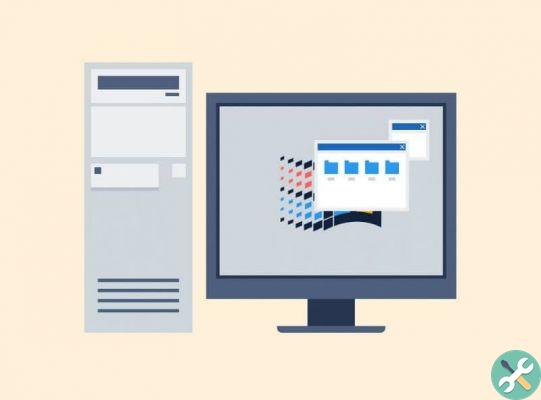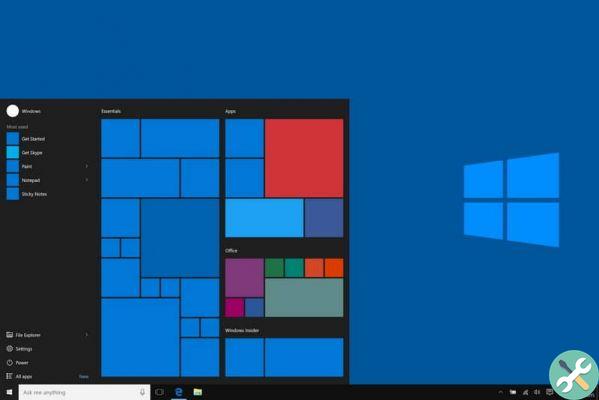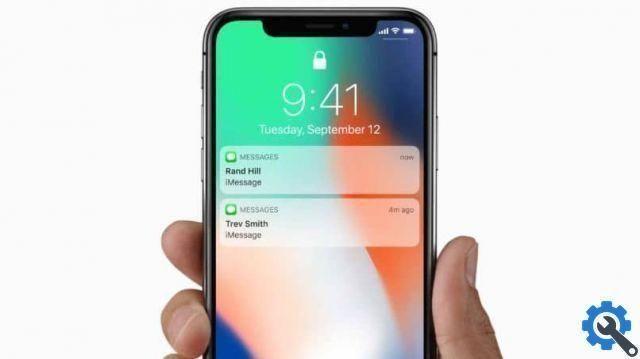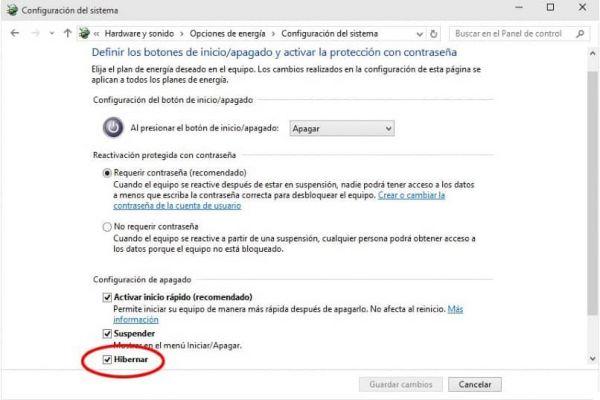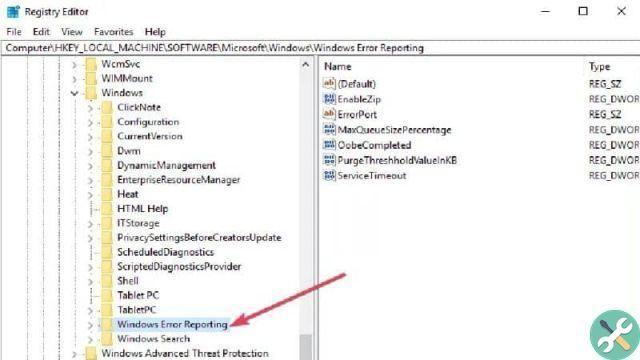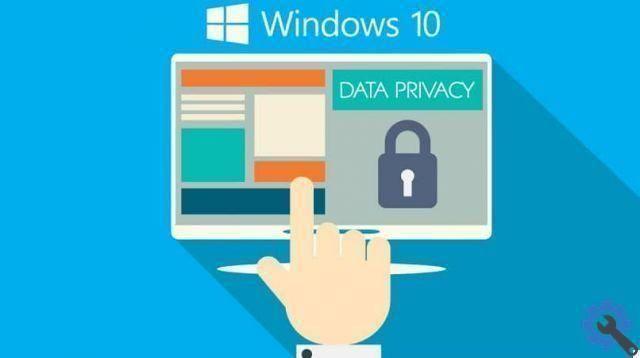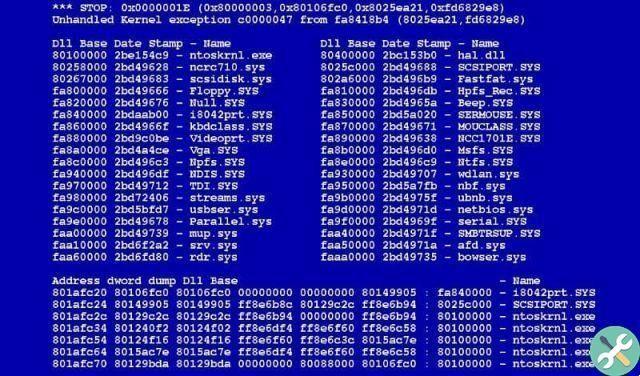If you want to know how to unzip a file with extension.tar.gz in Windows, we recommend that you read the following information in which we will explain the whole process in a few steps.
What is the format of the.tar.gz file?
Tar is described as a file format used primarily in UNIX and it can be recognized very easily since its ending ends with .tar. When we talk about files in .tar.gzinstead, we are referring to the compressed version of the tar documents.
In short, a tar format file is nothing more than a repository where documents are stored, with the advantage of having them in one place. While.tar.gz compresses the file specified above well.
Understanding the above, it could be said that both file types are two variants of the same. Therefore, most programs can open files in the tar format it can also open documents.tar.gz.
Surely, you need to unzip Tar.gz files to a specific folder in Windows. That said, you need to download the software and use it. We will teach you this process below.
How to unzip a tar.gz file in Windows
The procedure for unzipping a tar.gz file in Windows is getting easier. In this sense, it is important to know which are the best programs and applications to open compressed files.
To name a few examples, the famous 7-Zip it is fully compatible with .tar.gz format files, allowing them to be created (in tar format) and decompressed without major inconvenience.
Certainly, understanding its status of free application and with multiple functions, 7-Zip becomes the most recommended tool in case you want to decompress file.tar.gz.
Download the 7-Zip app
- The first thing to do is download the application, which you can download directly from the 7-zip official website. Once you're here, all you need to do is click on the appropriate “Download” option for your file system a 32 o 64 bit.
- Once the application has been successfully downloaded, all you have to do is start the downloaded executable and proceed with the installation, after which you can start using the program with file in formato.tar.gz.
Unzip the file with the tar.gz extension in Windows
- Now that you have downloaded the application, you can proceed with the decompression process of this type of file to locate the compressed file in the.tar.gz format.
- Unzip the file with the tar.gz extension in Windows is very simple. To do this, right click on it, go to “7-Zip” and select the “Extract to…” option, after which the decompression process will begin and you will be able to access the files stored inside yours. tar.gz.
Compress a .tar file in Windows
While we cannot compress files directly with 7-Zip in the.tar.gz format, it is possible create tar files. In case you want to create an archive in tar format, read the following guide:
- Locate the folder or file you want to compress and press the right mouse button, go to the 7-Zip tab and then click on the “Add to archive” option.
- At the top you will find the tab "File format" here you have to select the "tar" option. Configure the compression options to your liking and then click on the "OK" option.
It is so easy to create a tar format file, it should be noted that the above tutorial is also valid in case you want to compress to different file formats. If so, all you have to do is switch from "tar" to any other type of compressed document.
Undoubtedly 7-Zip is a very interesting application that you should install on your computer in case you constantly need to access various compressed files. You can also encrypt or password the 7-Zip compressed file. This way, you will protect the information the file contains.
Tagsfinestre