This is something quite negative, since in the case of unable to update the software of our iPad, we will not be able to download any new applications or updates that are coming out, because they always point to the latest operating system update.
Apple recently released a new software update. The good news is that iOS 13 is compatible with many older devices. For this reason, in this article we will teach you how to update your old iPad to the latest version, quickly and easily.
How to update my iPad to the latest version
There are two quick and easy ways to do this. The first is from your PC via iTunes. For this you will need the latest version of the program and connect your device.
With the device connected, open iTunes and find the device you want to update in the upper right corner. The next thing will be to click on summary and then check for updates. Finally it is necessary click download and update. This is a short process that can take a few minutes.

On the other hand, you can also do it directly from your iPad. It is recommended to be connected to a Wi-Fi network, as the process consumes a lot of the Internet.
What you should do is go to the settings icon and we will see in the general option that we will receive a notification, represented by a number 1. If we click in general, we will see that the same 1 appare in the software update option. We will have to click on that option and we can see what the Apple version is.
We will click Install and wait for a while. It is recommended to have more than 50% battery, as the process can take some time.
Some tips before updating an old iPad to the latest version
It is important to keep a few things in mind before installing new software on an old iPad to minimize any complications in following. Among the most important recommendations are:
Check the age of the device
As mentioned above, Apple regularly releases updates to its operating system and sends us a small notification so we can update. However, if your iPad is a very old model, it is better not to update it.
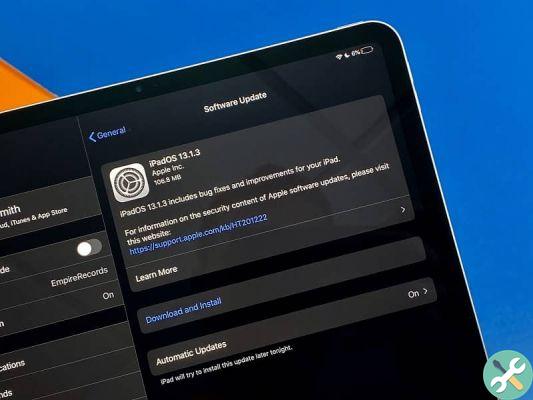
In general, the models are adaptable, so they can be updated almost always, but if it is one of the first iPad models released by Apple, it is recommended not to update the software, as it is possible that the tablet will reduce its performance a lot.
Make sure updates are available
Take this into consideration, it is extremely important when we want to do an update, first we need to make sure there are updates available and then if we do what we want, to know the updates that we can download on our iPad we do the following:
We have to enter "general settings" and click on "search for updates", then quickly and efficiently, we will have the versions available on the screen and then click on "download" or "update"
Make a backup
Back up your data by making a backup copy before installing the iOS 13 version, so that if you lose information while updating to the new operating system, you can retrieve them again.
Backup from iCloud
To backup your iPad from the iCloud application you need to connect to a Wi-Fi network and then open your device settings to select your name and iCloud.
You will need to select iCloud Backup and you will have to make sure iCloud Backup is turned on. The next thing will be select to perform a backup now and finally verify that the backup completed successfully.
Backup using a PC
The first thing to do is to open iTunes and check that it is updated to the latest version. Connect your device to the PC and enter the password in case it asks you.
Then select yours iPhone, iPad or iPod Touch and then click Back up now. You can check if the backup completed successfully by selecting iTunes Preferences, Edit, Preferences, Devices.
How can I update an old iPad?
There are two ways to update our device, in this case it is an old iPad to be renewed, but how is it possible to update it? In the following ways:
Wirelessly
performing this method is very simple, we must first connect our device to an Internet network, in this case WiFi. Then, we go to "settings and then" general "and click on the option that says" software update ".
Continuing like this, click on "install and download", it may ask us to enter our access code, in this case, we just have to enter it and the update will be downloaded automatically and quickly.
Using a computer
For many people, it seems like a more complicated process to use a computer or PC while performing these kinds of updates. But the reality is not this, however it is much easier to do it from a computer, as the steps are minor.
First we must connect the device, or our iPad, to the computer or PC; When you do this, a pop-up window should appear on your computer screen, indicating that a new device has been connected. So, let's go into the device, look for the "general configuration", and we look for new updates.
To complete the process, click on "download and update", it won't take many minutes and our iPad will be updated very quickly.
TagsiPad report this ad
report this ad


























