Steps to update drivers or drivers without programs in Windows 10
Drivers or controllers are essential for a computer works smoothly and efficiently. For this reason, if any of the devices you have connected to your computer are not working with Windows 10 blue screen errors or have problems, it could be due to an incompatibility of the drivers.
In order to carry out this process, you only have need an internet connection and follow some simple steps that we will indicate below:
Steps to update your computer drivers without programs
- First of all, you need to be clear about which device is not working, as this will allow you to select the correct option to update the drivers.
- Locate the Windows icon, which is the icon to open the startup. Instead of pressing the left button to open the startup, you will have to press the right button.
- When you perform the previous step, you will see that a small menu appears with more options, including “Applications and Features”, “Power Options”, “Event Viewer”, among others. The option we will have to select will be " Device management ".
- In any case, if you still can't access this place, we recommend that you inquire to find out where the device manager is in Windows 10.
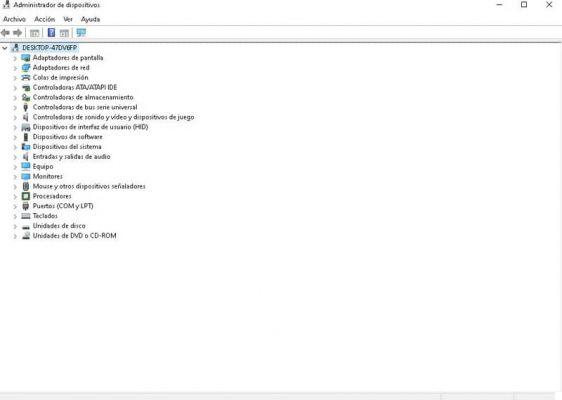
- When you go to "Device Manager", you will see all the devices connected to your computer. That's why you'll find display adapters, network adapters, system devices, monitors, keyboards, ports, disk drives, and more.
- When identifies the device showing the faults, click on it to view a list. In this list we can see all the available devices.
- To update the drivers, right-click on the device whose drivers you want to update.
- Then, click " Update Driver ". This will open a small window that offers us two options, the first is that Windows itself automatically searches (on your computer or on the Internet) for a newer driver for the device.
- The second option is that you search for the controller or driver on your computer yourself, i.e. manually.
- Select the first option in case you don't have the driver; Self the driver is already on your computer, search for it in the files and select it.
Update your equipment drivers through your computer manufacturer page
Another practical and easy way to update drivers without programs in Windows 10 is to use the drivers offered by the computer manufacturer. Regardless of whether your equipment is from Acer or HP, you can get the drivers from their official pages.

- download the drivers that correspond to our computer we will have to see the specific model of the equipment. For this we right-click on the Windows icon (with which we display 'Start'), then select 'System'.
- Being in the "System" window, we will have to locate " Information of system ”and click this option.
- A new window will open in which we will be able to see all the basic information of the equipment, from the version of the operating system it owns, to the type of processor, to the type of system and much more.
- On one side you will see the model and manufacturer of the equipment. This information is essential for finding the correct drivers.
- Now you just have to search the manufacturer's official website for the latest drivers available and download them. Also keep in mind that you should know if the operating system you have is 32 or 64 bit.
- To install and update the drivers, simply follow the steps indicated in the first part, that is: right-click on start - Device manager - view the list of devices - right-click on the device - select 'Update driver '.
- Finally, click on the second option, that is " Search for driver software on your computer ”And select the downloaded file, click Next and that's it.
Remember to follow the steps to the letter so that you can perform the procedure correctly and update your computer's drivers without any inconvenience.
As a complementary aspect, we recommend that you know all the ways to update my Windows PC's drivers. This way, you will be aware in various ways that your drivers are always up to date.


























