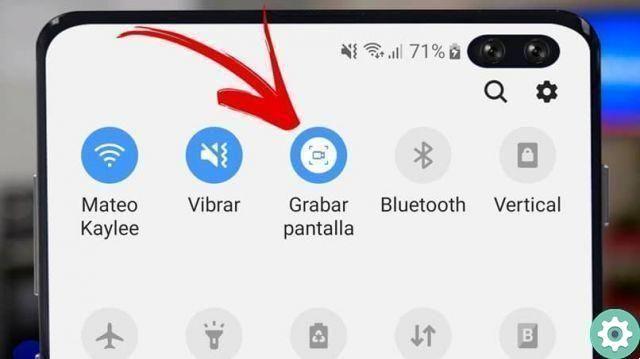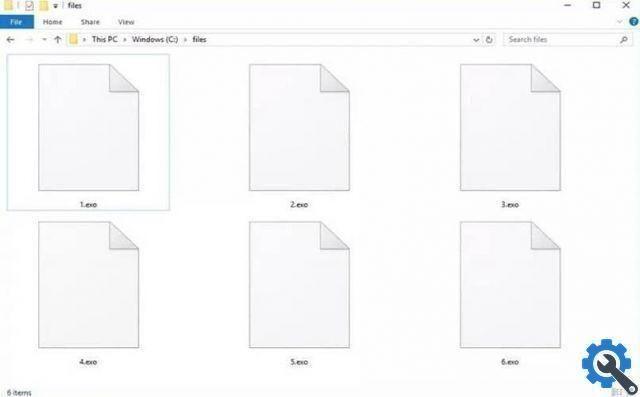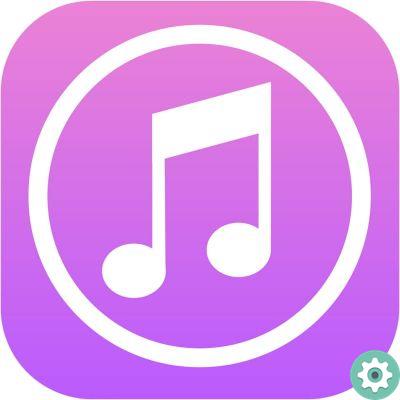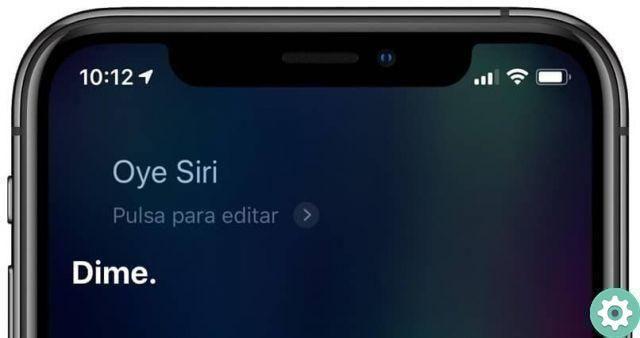Since all the cellular equipment, in order to offer you its full potential, they must be updated to the latest version. Is that large companies offering telecommunications services need to be up to date in terms of updating their software. For something they are in the third position of the best-selling equipment in the world and in the first positions Samsung and Apple.
The popularity of Huawei brand mobile phones has been such that every day we create more tutorials that allow you to learn more about them. We already show you how to browse privately or incognito quickly and easily. But now we will teach you step by step how to update my Huawei phone software to the latest version?
How to update my Huawei phone software to the latest version?
This way you can update easily and quickly the software of your Huawei phone to the latest version. You must first check that you are connected to the network, try to do it via a WiFi network. So that the process doesn't charge you for data consumption, but still tries to be connected.
How to update my Huawei phone software to the latest version? - Step by step guide" src="/images/posts/63a17315fd4439b85c5a40ebd2cb8b6e-0.jpg">
You also need to have a battery charge above 30%, so you need to go to the start menu and select Settings. Then click on the System section and then on Update software. Now you need to see if there are any updates available for your device, if so, click on that option and download the package then you need to restart your mobile.
In case your device shows that it is already using the latest version, we will make a manual adjustment. To do this, let's go back up Settings then we select System, Update software and finally click on the option Download the latest complete package.
In order for the update to be carried out optimally, it is not necessary for any reason to switch off, turn on or use the phone. You have to wait a few minutes for the operation to take place and that's it. If you cannot update your device in this way, you need to use the following method, that is, via an application.
Huawei phone update via app
This application is called Firmware Finder per Huawei which you can find in the APK but also from the Play Store. After downloading and installing the application on your device. We will look for the Installation via System Update option, in the top menu, this action will allow you to download another application and we must also install it on the mobile.
Now we need to select the Get firmware list option, during this operation a list will be displayed and we will choose the first option Send firmware to update. Once this is done, we will proceed to configure the Proxy, for this we go to Settings. Then we select Network settings and we will choose the mobile network of our service provider.
Now we go to the Access point name option and we will create a new APN, in the Server spaces we will place localhost and in the door we will place 8080. Let's go out and now we'll go to Settings again and select the Check for Updates option. Here we will check if there is an update to our software version or not.
In that case, we will click on the Update option and wait for it to finish, at the end we have to restart our device. Otherwise there are no updates for our software. We can apply the step we gave you at the beginning to manually update your device.
How to update my Huawei phone software to the latest version? - Step by step guide" src="/images/posts/63a17315fd4439b85c5a40ebd2cb8b6e-1.jpg">
And in this way we have finished this useful tutorial, which explains in a very simple way the steps you need to take to update my Huawei phone software to the latest version.
TagsHuawei