It is very common to have a desktop computer or laptop in our homes or workplaces, if your purchase was recent, it proves that you have the Windows 10 operating system, which has several versions. But, for business, student or simply entertainment reasons, we have to manage applications that are heavy enough and delay their process.
This is because we are using a 32-bit Windows, and this type of application requires 64-bit Windows, for its correct functioning. Don't wait any longer, here in See How It's Done, we'll tell you how you can make this change in Windows.
Differences between 32 and 64 bits
Well, if you're not very detailed and only use your PC for ordinary tasks that don't require a lot of effort, you won't notice any kind of difference. But, on the other hand, if your job is more demanding or your entertainment requires more fluidity, this will change everything.
Having a Windows 10 system with the 64-bit version, all applications and programs they will work more smoothly and not only that, it is possible to open several programs at the same time without any problem, which would be the opposite when using 32 bit, as fluidity and entertainment would suffer more.
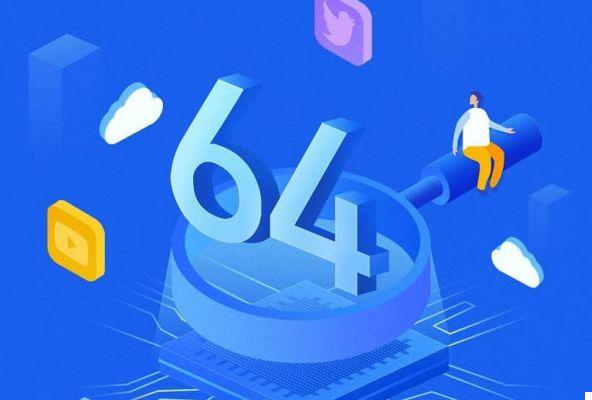
What do i need to consider to update my operating system?
The first thing you should do is inform yourself if your computer is 32-bit or 64-bit version, so you can get this kind of updates, why should I do that? It's very simple, computers have 32 or 64-bit processors in their pre-determined components.
Therefore, if you have a 32-bit processor, upgrade your Windows to a 64-bit one it will generate problems at the time of use, as it has no hardware capable of doing this. To find out, follow these steps:
- You have to go to the desktop and press the right mouse button on the “PC” icon.
- After that, you have to select the option that says “properties”, usually this is one of the last in the list.
- Then in the window that opens you have to press where it says " system type ”Located at the top of the window.
- Already in it you will be able to see both Windows it has installed, as well as the processor it has, both will be with the respective 32 or 64 bits.
Another thing to take into consideration is that of have a RAM greater than 4GB, as this works when there are 32 bits, but to upgrade to 64 you need to use a larger one.
Once these steps are done, you will be able to continue using Windows normally, but this time you will notice a little more flow in terms of speed and speed. When downloading any type of program, it is best to download its 64-bit version.
Do I need to purchase a license?
Well, as good news, I come to tell you that Windows 10 ignores this, so we won't have to buy a new license, we'll just have to format the existing partition and activate our new OS to use it .. All this when all the requirements are done through legitimate channels.
In which cases it is recommended to use 64 or 32 bit of Windows 10
The choice it depends entirely on the processor which contains our PC. It all relies on capacity and power when processing or storing all kinds of information. It is important to bear in mind that they both use fully binary language, which means in a nutshell that they only use two digits for information management. We could say that a 64-bit processor works perfectly if it is equipped with an operating system as powerful as its processor.
For this reason, we recommend that you use a processor that adapts directly to the capacity of your PC. And install that according to its characteristics, for example, if your processor is 32-bit, it is normal to install Windows 10 32-bit. This will firstly ensure the optimal functioning of your PC and secondly it will allow it to develop and send its data perfectly. Also remember that its operation depends on RAM memory. Therefore, analyze your needs and the capabilities of your device well when making this decision.

Benefits of Windows 10 64-bit
One of the main advantages is that thanks to its large processor capacity, the time set for data exchange is much shorter. This translates into a maximum level of operability and efficiency. At the same time, it stores as much data as possible outside of this process in its storage memory, that is, in RAM and not directly on the hard drive.
This version in recent years it has become very popular thanks to its excellent performance. For example, you can handle quite a large volume of data from here which means it can use up to 512GB of RAM. Furthermore, from the point of view of its operation, it is possible to keep a greater number of windows and tabs open in parallel without it sticking or permanently compromising its operation. This system offers greater security and allows the use of ideal techniques to prevent viruses from entering the device.
Check if the CPU supports 64 bits
It is important to know from the outset whether the PC is compatible with this system. To do this in the first instance you have to go to the start menu of the computer. It is usually found in the bottom bar of the screen on the left side, known for having the Windows icon and its characteristic colors: blue, green, yellow and orange. Next you need to click on the section called control panel.
There, at the top of the screen, it will come identified one box of search, identified by a gray magnifying glass. Next, write the device information and tools and proceed by pressing the Enter key to start the search. Immediately you will be given a list of results, you will select the performance information and tools option which is what interests us. In the window that opens, select the option to view and print detailed information about the system and its performance. Then click on the system tab and then on the system type. In this window all the features of the system will be shown and it will be possible to check whether it is compatible with this system or not.
Steps to upgrade my Windows to 64 bit
Once we have the above-mentioned requirements, we can upgrade the operating system from 32 to 64 bit in Windows 10 as follows:
- The first thing we should have on hand is a USB with at least 4GB of memory available
- Go to Microsoft's official page and download the Windows 10 x64 version, which equivale a 64 bit. Which we will save on our USB or CD
- We just have to insert this USB into our PC, and start making the system work as ordered by the program, always adapting to all the options related to Windows 64 bit.
- The same program will deal with to format the existing partition, thus deleting the previously installed 32-bit Windows. Also, if needed, you can create a partition in Windows 10.
- Once this installation is finished, we will have the service ready to use
Is it possible to go from 32-bit to 64-bit without formatting?
Microsoft does not allow you to perform this procedure without formatting the PC because it is a complex architectural change so with a single update we can switch from one operating system to another. This means that if the most important data is not saved in the procedure, we will lose it during the editing process. Remember that this data can be stored on a removable disk or other hard drive. This way you can make sure your data will continue to stay there after completing the process.
In addition to this, they will be completely eliminated i data of games, games and other installations on the PC. Even the programs you installed after. Take the necessary precautions to avoid a bad time or a significant loss of your device. As this is generally not recoverable in any way, the data is completely removed from the PC and can never be viewed on the PC.


























