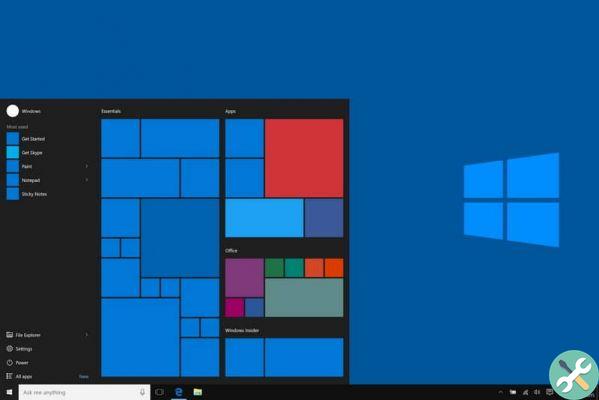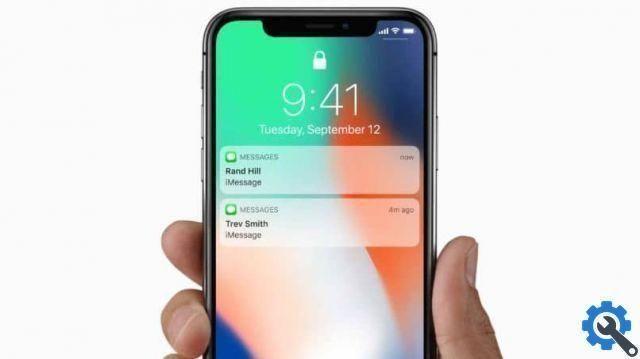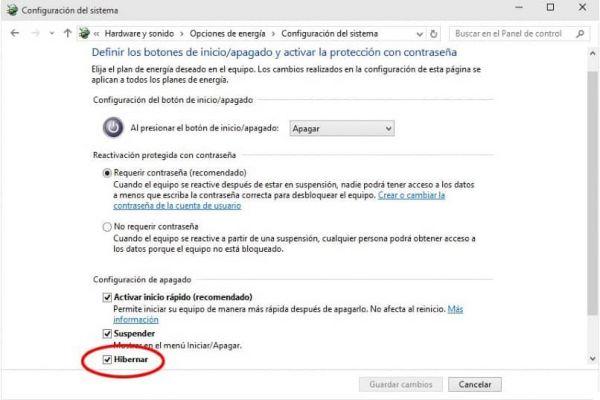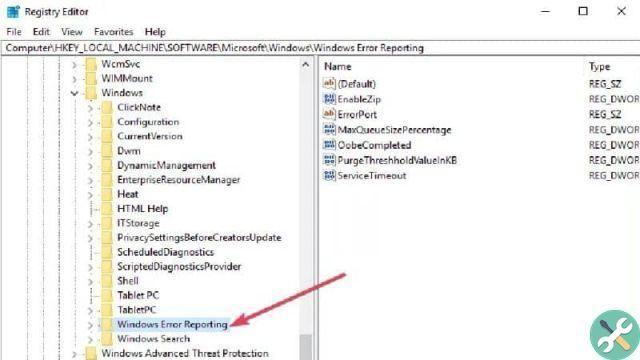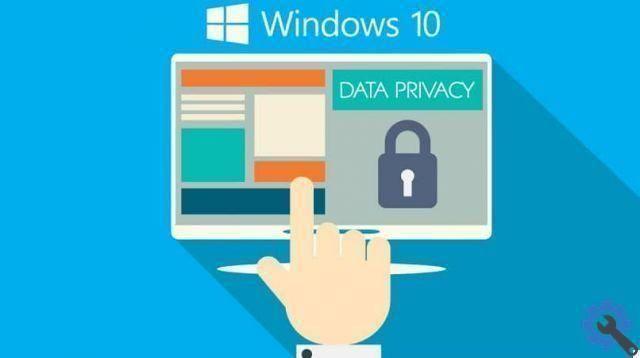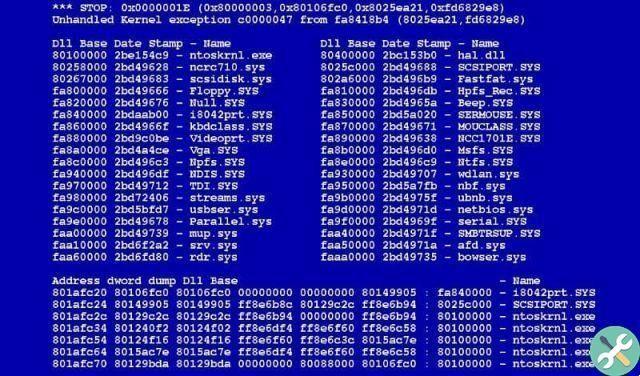The Windows operating system has launched its new version, now the most recent and improved is version 11 which brings with it new technological tools that will be to your liking.
Next, we will show you how to update your Windows 10, what you need to have Windows 11 easily and reliably so that your update has no errors and you can use it satisfactorily.
What requirements does your system need to upgrade to Windows 11 without errors?
For the Windows 11 update, the most important thing is that you have a computer already prepared so that it can run a variety of actions required by Windows 11, this was more stringent than other versions of Windows. These are the requirements you must meet in order not to have problems with your new version.
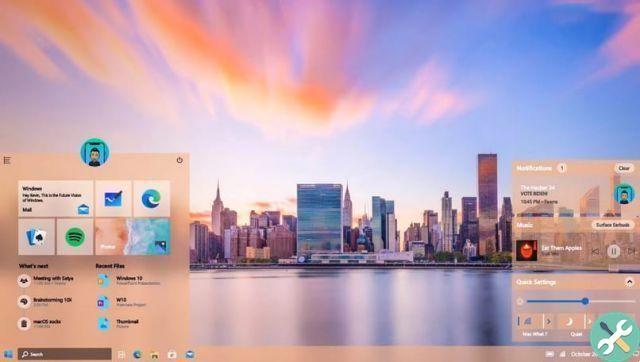
RAM, minimum processor and graphics card requirements
To have Windows 11 you must have a RAM of at least 4 GB, since you will temporarily store your information here, the more memory you have, the faster your device will be.
You also need to have a minimal process, as this is what your Windows will do or perform tasks, this is said to be the heart of your computer, the most important your computer needs to have is the cache, since here It is here that compute data will be stored on your computer, that's why it's important to have a good performance cache.
The graphics card or also called a video card it is also an integral part of the processor, which lives on its board, so that its ability to store data related to video or images that will be in the processor is used. This must have compatibility with Direct12 and also with the Wddm 2.0 driver.
64GB or more of storage
In order for your Windows to work properly and successfully you need to have free space on your hard drive of 64GB, as every application also needs some of this space. If you don't have enough space for your Windows you can try installing a hard drive or SSD.
System Firmware
It is in charge of control and manage device boot and system boot, i.e. firmware is software that controls hardware. Since 2016 it is mandatory that the hardware of any computer with Windows have a 2.0 secure or 2.0 TPM module.
UEFI compliant with Secure Boot
Secure Boot is an interface that is UEFI, which helps your computer to be protected from malicious software or from attacks or infections on your computer. It is mandatory that your computer has UEFI, it must also be compatible with Secure Boot.

Screen quality above 720p
To have Windows 11 you must have a screen of at least 9 inches diagonally, his quality must be 720p or more of good definition to have adequate quality and your channel must have 8 bits of color.
To find out if your device meets all the requirements, Microsoft has created a new one PC health check tool in which will tell you if you can download the new version of Windows.
What are the features that your PC must have for Windows 11 to work fully?
To get Windows 11 and its tools to work fully, you need to have the following features on your PC.
DirectX 12
This is a multimedia library made by Microsoft that was released with its previous version and will be used with its new version Windows 11, its creation was for PC gamers.
This has many benefits, one of which is that incorporates more GPU power, this happens thanks to the multi-adapter, with this you can adopt teamwork with little performance, with this you can have better control of the hardware and having better control you can have better graphics performance. You can download it as follows:
- Enter your Dxdiag search engine.
- In your result you have to click on dxdiag.
- Check that your current version is the latest version.
In case it's not Directx 12, you can search Microsoft's official page so you can download the one that matches your operating system.

HDR monitor for your Auto HDR function
You can use HDR in your Windows 11 in so that your screen has the best performance with a high dynamic range of your PC. With this you can have a more intense and brighter screen and your details will be more pronounced with the dynamic range of another screen.
You also have the option of download HDR compatible movies from Microsoft and have the advantage of being of better quality. You can enable HDR as follows:
- Press the start button, in your browser you need to write the configuration and go to it.
- Being here you have to select in System and then on screen.
- If you have more than one display connected to your PC, choose and select the one compatible with HDR.
- And now you need to click Usa HDR.
Controller WiFi 6E e WiFi IHV
Wi-Fi 6E must require a router commensurate with this, just as it must have hardware and an IHV WLAN controller.
Microphone and speaker for using multiple voices (MVA)
- For some types of conferences you will have good audio output, with microphones and speakers.
- You need microphone and speaker for better setup in MVA.
- You have the option to turn the sound on or off, as it will appear immediately if you request it, as it is located in the task bar.
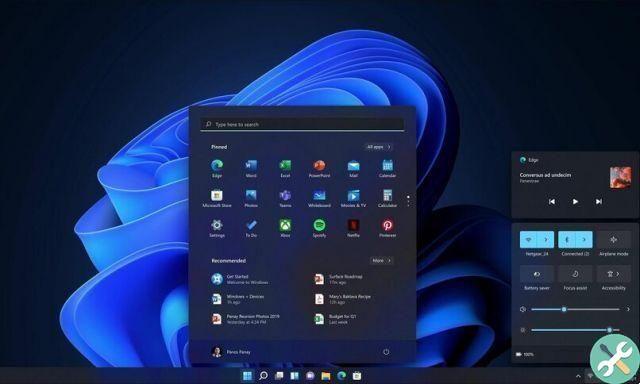
This is the procedure for upgrading your Windows 10 PC to Windows 11
If you have Windows 10 and now you want update for Windows 11 you have to follow this series of steps to do it safely:
- Since you are sure to satisfy what is needed to have this version of Windows.
- Now you can go to Windows Update, here the new version of Windows will automatically arrive, since this is the center that takes care of all updates of your Windows 10, this will give you the possibility to download its new version safely and automatically .
- Click on update and wait for it to carry out its procedure.
This update may not reach you yet, this is because it is being sent progressively. Microsoft has warned its users that some of them may not receive it until next year. You have to be patient and expect that you will sent the update so you can do it safely and have a genuine Windows.
How many hours does it take to upgrade?
It is said that the Windows 11 complete the process in just 5-10 minutes, but it may take a little longer depending on the problem encountered during the update.
Tagsfinestre