On-screen keyboard
Windows offers a tool that is the on-screen keyboard (OSK); This allows you to transcribe a document on your computer without using the tangible keyboard. This virtual keyboard facilitates various tasks, such as if, for example, the system needs to enter your computer password or search for information on the Internet. You can also change the size and some settings so that you feel comfortable.
Though you don't have a touch screen, you can use the on-screen keyboard or the virtual keyboard. The keys can be selected with the mouse or the key pointer on the screen.

Use a PC without a keyboard in Windows 10
To activate in this Windows, one of the ways is to click on taskbar with the right mouse button; then choose to show the touch keyboard button at the bottom right of your computer and the touch keyboard is already enabled; Click on it and the virtual keyboard on the screen will open.
The other way to get this keyboard is to go to Start, select settings, then accessibility and click on the tab on the right that says keyboard; Slide the cursor using the on-screen keyboard. Unlike the previous keyboard, this one it can be moved in any direction on the screen; this tool will be on screen until you minimize or close it.
Now, if you need the keyboard to access your computer, press the Accessibility icon located in the lower right part of the session and then select On-Screen Keyboard. This you will allow you to type your password, if that's what you need to log in. NOTE: These steps can also be used for Windows 8.
Use a PC without a keyboard in Windows 7
The first step is to log into the computer turning on the computer, when you get to the login screen, click the button on the left side of the accessibility center, then an options tab will appear; select the type without keyboard and click Ok; this will bring up the on-screen keyboard.
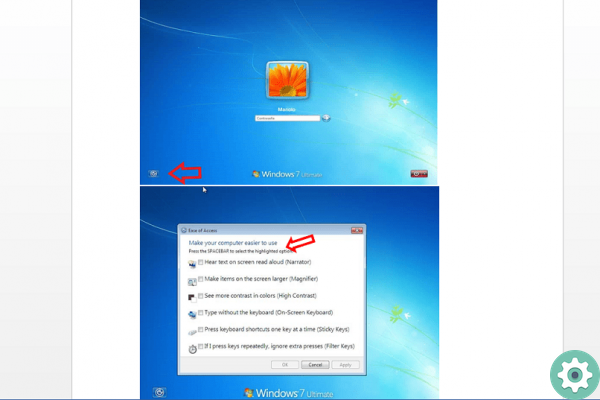
Open the virtual keyboard in Windows Vista and XP
To activate the onscreen keyboard for Windows Vista you have to go to the Vista logo; select all programs, in the accessories section, then click on ergonomics options and activate the on-screen keyboard.
On the other hand, in Windows XP go to Start; In all programs, then, click on accessories, select accessibility and activate the on-screen keyboard.
Changes to the on-screen keyboard
In this virtual keyboard you can modify its movement on the screen; you can press the key, hear a sound and operate the numeric keyboard, writing the prediction where the keyboard suggests the words so you don't have to type word for word.
This is all achieved when the keyboard is open on the screen and you click on the options and select one of the desired changes for the virtual keyboard. There are some devices on which you can activate the virtual touch keyboard, if this is your case we can help you to activate it.
In conclusion, using a keyboardless PC is made possible by a wonderful built-in Windows tool that helps overcome the absence of a physical keyboard.
This virtual keyboard offers many advantages, such as accessing the computer even if the external keyboard will be damaged; It will allow you to write your password and perform manuscripts and activities in the system. Definitely a great accessibility tool.


























