Although there are endless pages devoted to creating and designing banners or headers, Canva positions itself as one of the most versatile and easy to use.
With Canva you can also create covers for a Facebook group. Also create Facebook posts, which makes it a good ally for social networks in general.
If you want to generate quality content, learning Canva is your best bet. Here we explain how to get it and apply it to create Twitter banners.
Start in the Canva world
For those who do not work on this platform, it's never too late to get started, so you just have to go to the page in question and create an account.
This is achieved by selecting the " Sign Up ”At the top right, and following the steps indicated by the portal. Although this is a paid platform, through which the logins and privileges are absolutely wonderful.
You can also create great content with a non-Pro account, or with free permissions, plus it allows you to buy or pay specific materials.
Create a Twitter banner ad with Canva
After logging in, you need to locate the option » Create a design «, Is quite striking and is usually placed at the top of the platform's side menu.
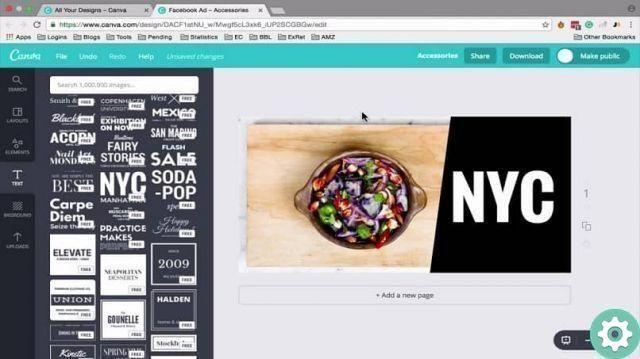
When you click on it, a search bar will appear which also has a number of predefined options to choose from to determine the type of design to launch.
In this case, it is better to write the word " Headings »In the search engine, to obtain» Twitter headers »As a suggestion.
And although the name is different, this is the most viable option to create a Twitter banner ad, it will have a ratio of 1500 x 500 px.
When choosing, a new window will appear with some pre-generated samples or templates that can be used as the basis of our advertising banner.
But if none of these fit what we want, or prefer to design the header from scratch, no problem, Canva lets us.
So, we will therefore opt for the first option which reads " Blank Design «, To get our blank page ready to start the creative process.
Use Canva to design
Learning to use this platform is not as complicated as it is often believed, what is true is that the more practice you have, better tends to be the result.
With it, you can even play with your imagination and use Canva to create image posts for Twitter.
Also, after knowing how to use it, the creation time decreases a lot, as long as it is clear that you want to capture.
Now, for those who don't know, since they are on the sheet or on the drawing, there will be a side menu well stocked with tools.
Of which you can choose to change the default template, include photos from Canva or upload them from your computer, add elements such as icons and shapes.
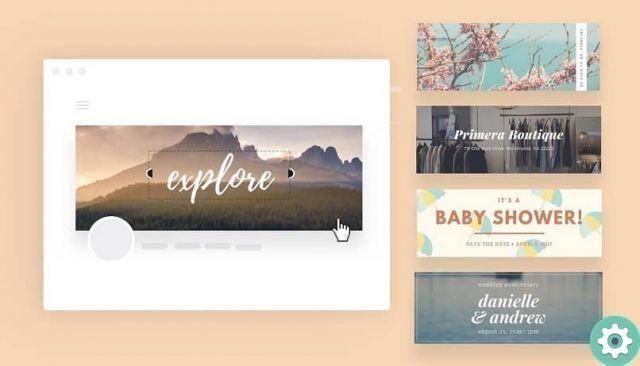
Likewise, including video, text editing, background and more, pretty much the limit is how far you push your imagination and user experience.
Instead, within each section or unit to be added and modified, the individual settings will be available.
To insert new elements just view it and click on it, consequently, it will be added to the drawing in a standard size.
The latter can be resized, moved and modified after being added, as well as do without it if you no longer want to use it.
As for paid items or features, there is the mode, in which to finish of the edition and move on to download or share the design, an amount is canceled for each Pro item used.
All that remains is to apply the method of trial and error to be able create the advertising banner for Twitter best suited to the needs of the person who will publish it.


























