From creating custom QR codes in Canva to simply creating a pixel effect, it seems like creating a Facebook cover is a breeze for Canva.
You want to make sure your image of cover communicates clearly, has cohesion and class, as well as informing what the group is about.
If not, it's time to easily make one cover for the Facebook group to connect with others and become something surprising and attractive for you.
That is why I will show you the appropriate size so that you can create a cover for your Facebook groups that is ideal, which has no problem being seen on both PC and mobile phone.
Steps to easily use and create a Facebook group cover with Canva
To easily create a cover for a Facebook group. You just need to perform the following steps below:
Open a new layout
Time to create your cover like a pro. Here are some simple steps to create a clear and functional Facebook group cover.
If you are creating your image from scratch, set custom size, come 1920p x 1080p.
- You need to create a design, for this use the custom size (the custom size button is located in the upper right corner).
- Select and create a custom layout with dimensions 1920p x 1080p
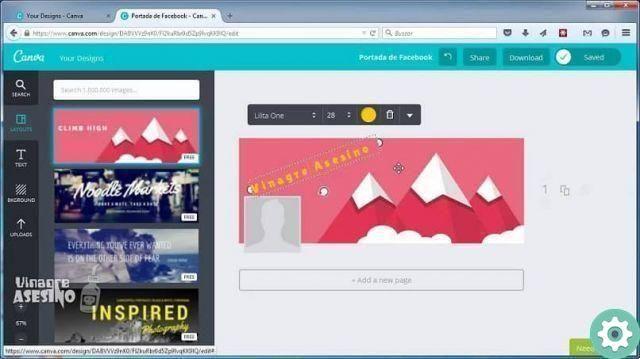
- Drawing around the gray areas I advise you not to enter important information in these areas.
- Put your copy on the left side and use your branding elements to strike the right balance
- Add a picture of yourself on the left. Yes, we need to see who is the host of this impressive group. And this is all.
If you are using a free Canva account and would like to customize a template, select the option » Facebook event cover »In the subsection» Social media «.
Once you've created a design in a free Canva account, you can't resize the design. This will give you the correct size and access to the templates in the menu on the left.
Center the elements of your design
It is important to adjust the design so that the cover you are about to create can be seen well on both computers and smartphones.
The use of 1920p x 1080p size allows this. But it's important to keep the key elements in the center, as some of the designs won't be visible on the desktop.
Check out the right and wrong Facebook covers
What if you don't follow these guidelines to find the perfect one to easily make a Facebook group cover?
The image of perfect cover is 1920p x 1080p with key elements moved towards the center of the page.
It looks great on mobile devices and even when the edges are cropped on the desktop it doesn't diminish the image.
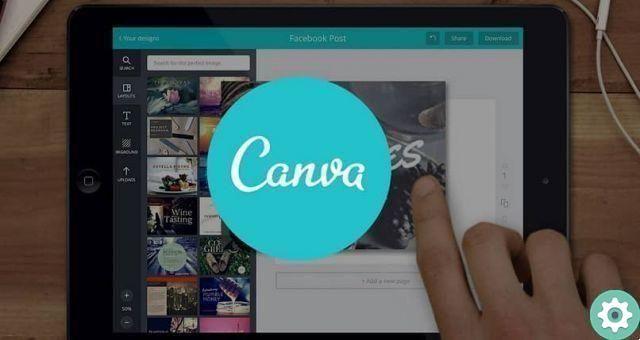
It's also the perfect Facebook cover for an event and displays correctly on desktop, mobile, and in the news feed.
Now that it's finished, all that remains is to download, save the image, and then you can upgrade to the page of your group Facebook.
Gradually, by using the Canva tool to create your own images for use on your social networks, you will be able to learn about the different things Canva has to offer.
You can even purchase the application's paid license, which allows you to use many more functions, and you can find a large number of templates to use.
You must be sure to cancel the Premium service, as you have to insert your credit card and it will be discounted on the first day at the end of the trial month.


























