We consult a large amount of data on the Internet every day. We live in the information age and this can be overwhelming. One way to keep that content on the web that has been valuable to us is to use bookmarks. This way, all browsers allow you to save URLs in the favorites section and create folders to organize them.
Related to that, Chrome for desktop ci allows you to synchronize our bookmarks with an Android device. How to have a copy of your PC's bookmarks on Android? We will explain it to you.
How to have Chrome bookmarks on Android
All the content we store in Chrome is saved in ours Google account. Therefore, the first thing you need to do is to log into Chrome. Do the following:
- Click on user menu, which you will find in the upper right corner.

User menu in Google Chrome
- click on Enable synchronization.
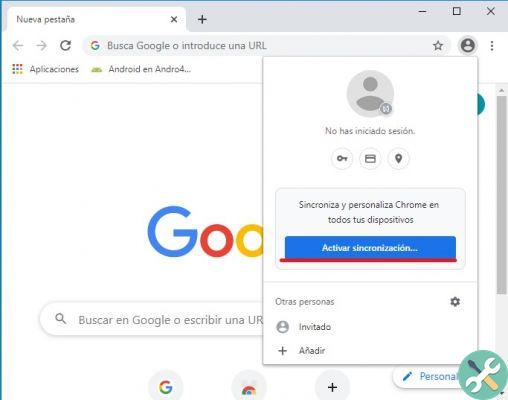
Enable the sync option in Google Chrome
- Log in to Chrome with your Google account.
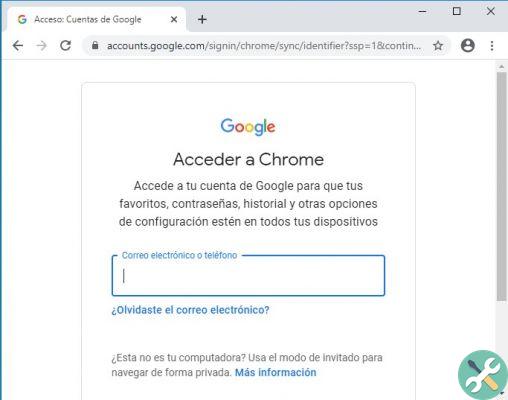
Access to Google Chrome
- Under Enable Sync? select Yes I agree.
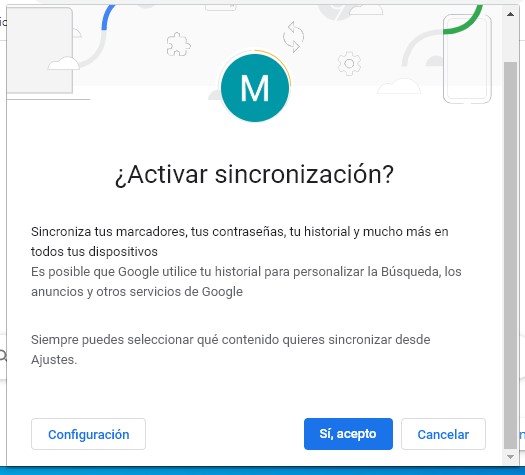
Confirm to start syncing data in Chrome
From then on, all of your Chrome data, including bookmarks, will be synchronized on other devices with the same account. How to set up Chrome on Android to see bookmarks for the desktop version? Carry out the following steps:
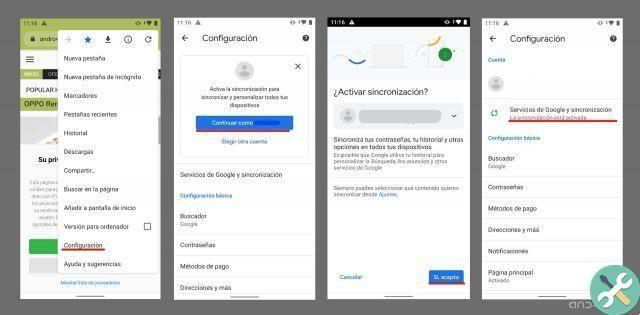
- Open Chrome and click on the three dot menu. You open Settings.
- If you're not signed in with your account, tap Sign in or Continue as [user account].
- Toccata Yes I accept when the message Activate synchronization?
- If everything went well, you will receive the message La synchronization is enabled under your Google account credentials.
You may also like it | Google Chrome already allows you to create tab groups so you can better organize yourself
What should we consider? Synchronization of bookmarks and other data in Chrome it is bidirectional. This means that if we delete a bookmark from an Android device, it will also disappear from the desktop application. Also, if we edit a favorite or rearrange it in another folder, changes will be visible on all devices a which our Google account is linked to.


























