Therefore, there is a number of free online programs which help design and create publications and then upload them to social networks. One of them is Canva, which has a simple interface that allows you to create professional publications.
In this article we will teach you how to create online posts for Instagram using Canva.
What is Canva?
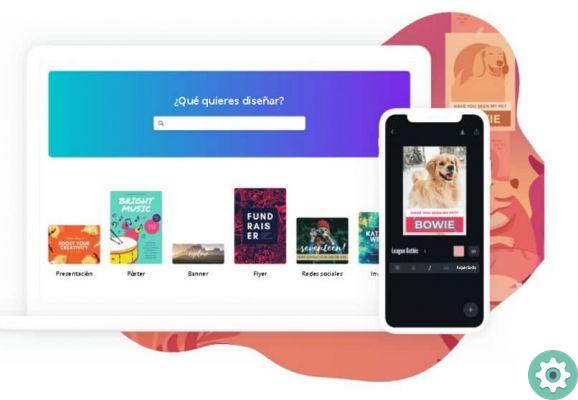
canva is a program that allows you to apply extraordinary designs to your images. It is useful for creating logos, images, advertisements, brochures or simply for fixing impressive designs with photographs and sharing them on your social networks, such as Instagram, both to enhance your photos and to design your stories in an incredible way.
Canva has undoubtedly become a useful tool for influencers, marketers, bloggers, and even regular users. As this website helps produce quality designs without being professional. Pointing out that its main advantage is just that. That's why it also gives you the option to create Lading Pages for Instagram
Therefore, it should be emphasized that this tool allows you to create any publication to your liking. In addition, users can adapt any design to your needs. And the best part is that its interface is so simple that anyone can use it without any problems.
What is Canva about?
As mentioned above, this program has an interface simple and intuitive, likewise consists of several free templates. In turn, it has a "Pro" version that includes more models. However, the free version offers very good quality and excellent results.
By using canva, non-designers can transform any simple project into a professional one. This way you will save time and money by hiring a designer.
How to create and design posts with Canva for Instagram?
After knowing what this impressive tool is about and the usefulness it represents for creating endless images with professional designs, we can move on to what really interests us.
We are constantly surprised when we see photos with beautiful designs and style on Instagram. But what we really don't know is that there is a program behind it that helps convert these photos into professional quality images. Most importantly, you can archive your photos on Instagram so you can see them whenever you want.
One of these tools in Canva, but how do you create and design these posts? Let me tell you that the procedure is easy and uncomplicated. Next, we will explain how to use it:
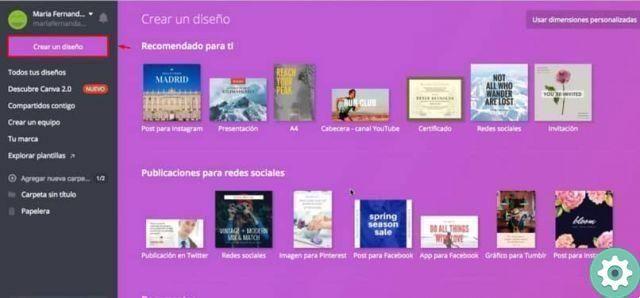
- The first thing is to log into the Canva platform. If you are not registered, you must do so by entering your email.
- Once you have entered the platform, you can choose an option from the templates offered by this tool. Taking into account that the free version has fewer templates than the Pro version. However, in both versions you can get quality templates, with attractive and fabulous designs.
- Then, select the options you prefer.
- Then find photography and the image in question
- Add filters or edit the texts you like best.
- Once the photograph is ready and the desired result is achieved, you can save and share it on your favorite social network, which in this case is Instagram.
Personalize your posts with Canva to upload posts to Instagram
Using canva, you can make different arrangements to your images, leaving them with a spectacular design. Taking into account that this tool allows you to do the following.
- Change your images: You have the option to upload the image you prefer, then edit it and make different arrangements or you can choose any image that this program offers you.
- Transform the character: Similarly, you can choose the font you prefer and adapt it to the image in question.
- Customize the wallpaper: You can add a background image or search for one of the alternatives offered by canva.
- Add color- You can also add color to your text boxes to give your creations a more attractive style.
It should be noted that this is just some of the details that can be done with this application.
Finally, we hope this post helped you. However, we would love to hear the your opinion Do you think Canva is a quality program? Do you find this tool useful? Leave us your answers in the comments.


























