You can also calculate or take the overall average in Excel with formulas, including addition, subtraction, multiplication and division, generate calendars, create a professional invoice from scratch with templates and even pay slips. In addition to all this it is also possible to perform more complex operations.
This application is part of the office suite and, by 2016, more than 1,2 billion people were said to be using these applications. Therefore, 1 in 7 people in the world use some of these applications.
It is therefore clear that Excel is a well-known and recommended application in the field of spreadsheets. However, it's true that for someone just starting to use it, it might not be that easy.
In this article you will learn a few Excel tricks, including how to use TaStrip or MultiPage controls, step by step.
Microsoft Excel tricks
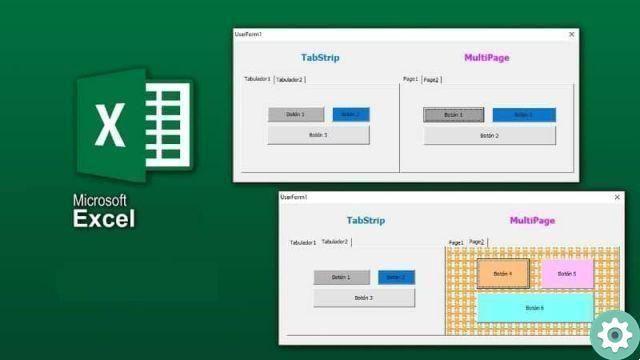
Excel has many different functions and shortcuts that some people don't know about, so in this post you will learn a few.
For example, using the "Ctrl + T" buttons converts a selection of cells into a table. If you use "Ctrl + A" all cells of a document are selected.
With «Alt + F1» you can create a chart with a group of selected data. You can also enable or disable the automatic filter using "Ctrl + Shift + L".
If you want to calculate all operations of all worksheets, you just have to press the «F9» button. And to calculate a single operation, you need to press "F9 + select part of a formula".
If you press «Shift + F9» you can calculate the operations of the current worksheet only. And with «Alt + =» you can make a sum of all selected cells.
These are just some of the basic Excel tricks. If you want to know how to easily encrypt or password an Excel file, this article may interest you.
How to use TaStrip or MultiPage controls in Excel step by step?
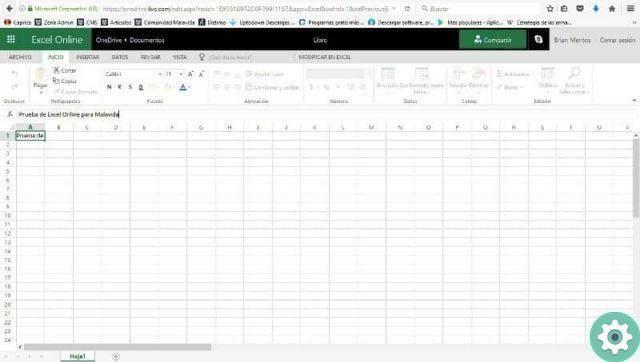
First of all, you need to know what these controls are. The TaStrip control can be compared to tabs in a notebook or labels in a group of file folders. It is used to define multiple pages for the same area of one window or dialog box in the application.
A MultiPage element is a control that contains a collection of one or more pages. Each object in this control is a form that also contains its own controls and therefore can have a unique design.
Knowing what these controls are, we will now answer how to use them. Here we explain to you step by step.
Step 1
First you need to have a user form or an Excel form. This can be created by going to the «Developer tab» or «Developer» and selecting the «Visual Basic» option. Then you need to right-click on the «Project» tab and then select «User module».
Step 2
After that, a blank form will appear from which you can add any items you deem necessary. Once there, hit the option «View», Then «Toolbox» and then you have to click on the "Tab Bar" and "Multiple Pages" icons.
3 pass
To run it on your Excel page, you just need to click on the green arrow icon in the toolbar. The difference between the two controls is that in the TaStrip all controls are interconnected, meaning when a Tab is selected, the entire set of controls is effectively controlled.
But in MultiPage, each page is independent and each of the pages and controls can be changed. Therefore, depending on what you want to do, you will have to choose one of these options. Find out more about Excel you can go to the official website.


























