Since many users have gotten used to using the previous editor, with all its content, its boxes and without the need to work in blocks.
One of the most important changes, we find them when we want to add a new entry and the screen appears Add title. Here, the way the texts are added or positioned, changes now must be done in blocks and each one is worked independently, for this reason we will teach you how to work with the classic WordPress editor.
There are ways to use the classic WordPress editor in so you don't get tangled up and waste time learning the new way to do it. You can do this by accessing it as a plugin already available in the directory such as Classic Editor. We can also choose it in the blocks and formats option, but don't worry, we will show you how this function is activated.
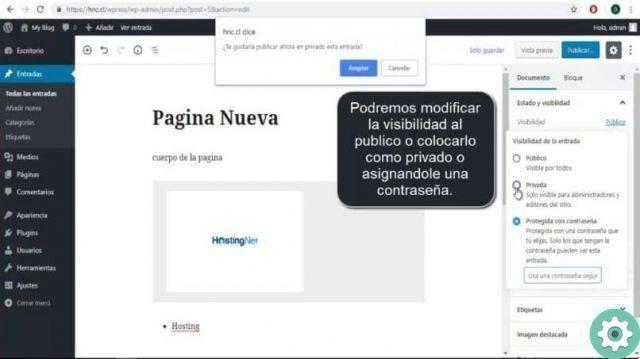
How to use the classic editor in WordPress with a plugin
To enable this function and be able to use the classic editor of WordPress as a plugin, we need to go to the left side of our screen. In the menu, click on the plug-in option and then select add new and we will be shown a screen with the word Add plug-in.
After this step we need to find and install the called plugins Classic Editor, once installed you will return to the menu on the left side of the screen. Create a clip on the settings, then write the settings and you need to remove the option that says Do not replace the editor. Add alternative links or entry screens and pages to edit with the classic editor.
When you go through these few steps, you will already have the classic editor option enabled and then when you make a new entry by default, the classic editor will load. With this way of activating the editor, you will avoid having to make changes every time you log into your website and want to make a new entry, as it will remain by default.
How to use the classic editor in WordPress in the blocks option
This step is extremely easy to do, but it has a noticeable difference from the previous trick which is that you have to perform this step with every voice you do. With the form we showed you earlier, the editor WordPress classico it will be by default and every time you log in it will show you this editor.
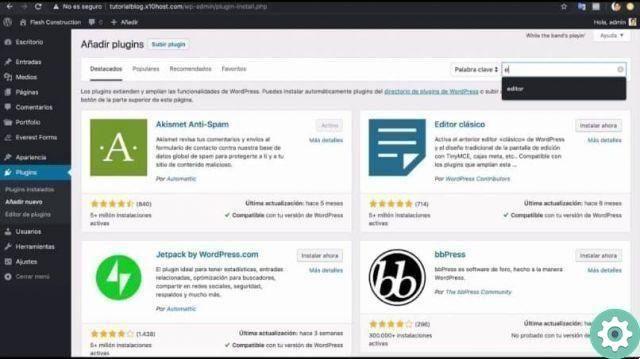
To put this action into practice and you can have the classic editor, you just need to first go to the main menu which is on the left side of the screen. Then you need to select or crop in the input tab and then select new input.
The worksheet will appear where it says Add title, the words Start typing or typing will also appear, to choose a block.
Also on the right side you will see a box with the options Document and Lock, if you want to work with the previous editor you have to create a clip in Document and you will find all the options that the previous version had.
Then you would create a clip where it says start writing, go to the top bar and choose the + sign, a submenu will appear and you have to choose the format block and then choose classic. This way you will already have the classic WordPress editor and you can make your articles in the traditional way.


























