You don't need a gaming computer to take the flight like the last episode area of saga in Flight Simulator at Microsoft. Thanks to Google Earth, la platform of Google to explore the earth from space, features a own flight simulator a which you can access for free.
It may not be a full game like Microsoft's, but the Google Earth Flight Simulator is undoubtedly one good alternative to Flight Simulator, for which a too powerful computer is not necessary, nor is it necessary to buy a game whose price is more than 60 euros.

Google Earth includes its own flight simulator.
What is Google Earth Flight Simulator?
Its name explains it quite well: as Google explains on its help page, Google Earth Flight Simulator is an online simulator which allows you to explore the world without having to download or install heavy games on your computer. Of course, it is a completely free software a which you can access at any time and from anywhere, as long as you have an Internet connection.
For the rest, it is a simulator like any other: you will have to control a plane and fly over the planet Earth, take off and land in the most famous airports in the world, and visit your city from above.
Requirements for playing the simulator
Before launching to access the Google Earth flight simulator from your android mobile, you must know that to use this software you must meet a variety of requirements. Are the following:
- Have a Windows or Mac computer with the Google Earth application installed.
- Have a compatible joystick or keyboard and mouse.
That's all. If you meet the requirements, now you can access the Google Earth flight simulator from your computer and start flying.
How to download the simulator on Windows or Mac
As mentioned in the requirements section, accessing the Google Earth flight simulator is required have a computer with the Google Earth app installed.
And is that this simulator is not available in the web version of Google Earth. Therefore, it is need to download and install the app from the official website. Depending on the computer you have, you will need to install one or the other version.
After you download the application - the web will detect the operating system you are using and automatically download the appropriate version - you just have to install the executable file to install the program.
How to play with keyboard and mouse or joystick
Once the application is installed and opened, for access the flight simulator, you will need to use a key combination. Depending on the platform you use, it will be something different:
- On Windows: Ctrl + Alt + a
- Your mac: ⌘ (CMD) + Option + a
You can also access the Google Earth flight simulator from the application tools menu.
Once it starts, you will see a welcome window which, among other things, offers you the possibility of choose if you prefer to play with a joystick or whether to do it with keyboard and mouse. In case you have a compatible joystick and would like to take advantage of it, select the "Joystick enabled" option in the options menu.
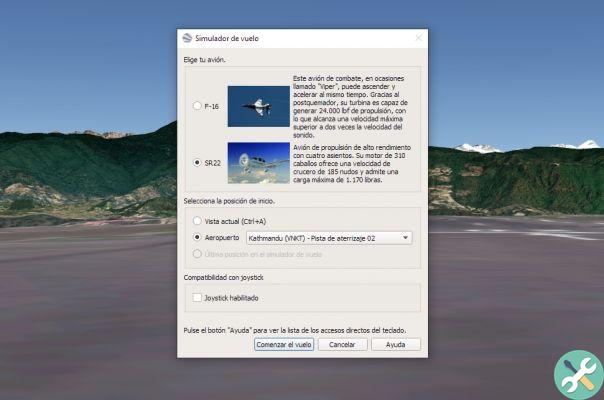
The main screen of the Google Earth flight simulator.
How to start flying and start flying
If you own a joystick, probably you already know how it works in these types of simulators. On the other hand, if you play with keyboard and mouse, the controls are slightly different.
How to fly using the joystick
- Push the joystick forward to increase the speed.
- When the plane has picked up speed, move the joystick back slightly to take off.
- When the aircraft has reached flying altitude and the wings have stabilized, move the joystick to the center position.
- To change direction, correct course, or steer left or right, move the joystick in the direction you want to go.
How to fly using mouse and keyboard
- Press the Page Up key on your keyboard to increase acceleration and maneuver the plane around the runway.
- When the plane is hovering, move the mouse slightly downward. Upon reaching the required speed, the aircraft will take off.
- When the plane has reached flying altitude and the wings have stabilized, center the mouse on the screen.
- Use the arrow keys to change direction, correct course or lean left or right.
- To look around, press the arrow keys + Alt or + Ctrl to rotate slowly or quickly respectively.
Which planes and airports are available?
If there is one aspect why Flight Simulator is the flight simulator of most fans of this type of "games", it is because of the great variety of planes and airports, with attention to the smallest details.
Of course, in the Google Maps flight simulator there is not so much variety, but still has a catalog interesting:
Planes
- F-16: Recommended for advanced users. It can accelerate and climb simultaneously, and is capable of reaching a maximum speed greater than twice the speed of sound.
- SR22: Recommended for novice users. It is a high-performance jet aircraft with a 310 horsepower engine.
Airports
- Buenos Aires
- Christchurch
- Frankfurt
- Hamburg
- Katmandu
- Kilimanjaro
- County of the king
- Lasham
- London Heathrow
- The Angels
- Meigs
- Minsk
- Moffett
- Montpellier
- Moscow
- New York
- Palo Alto
- Pokhara
- Salzburg
- Samedan
- San Francisco
- Sydney
- St. Petersburg
- Tronfheim
- Truckee tahoe
- Vienna
- Wellington
- Zurich
4 tricks to make the most of it
While it's a deceptively simple simulator, you can get even more out of this tool with some of the more useful tricks for the Google Earth flight simulator:
- Make smooth movements: as Google advises on its help page, plus fluids are the movements we make with the mouse or the joystick, the better the results we will get during the flight. No sharp turns.
- Choose the right plane: Each of the two planes available in the Google Earth flight simulator offers a different flying experience. If you're just getting started in this world, it's best to choose the SR22, although if you've been using flight simulators for a long time, the mighty F-16 might be a good option for you.
- It "takes off" from anywhere: when you start flying, Google gives you the option to choose between one of the different airports available in the simulator. However, if you are exploring the world using Earth and want to start your flight from anywhere, simply use Ctrl + Alt + a button combination again to start flying from where you are right now.
- Use key combinations: a good trick for the simulator is to take advantage of the key combinations of Google Earth, as these work even when we are in simulation mode. You can see them all on the Google help page.

This is what the Google Maps flight simulator looks like.
Can the Google Earth flight simulator be played on Android?
To date, the Google Earth flight simulator is not available on Android mobiles, of course, neither on iPhone or iPad.
Since in order to use it you need to use the “Pro” version of Google Earth, available on computer only, you can only use the simulator if you have a Windows, Linux or Mac computer.
We don't know if Google will bring this feature to its Android devices sooner or later, although it seems unlikely. In any case, we must not forget that they exist buone alternative a Flight Simulator su Android which can more than make up for the lack of this simulator in our terminals.


























