Illustrator is a vector graphics editor developed by the Adobe System company. This means that the application uses mathematical equations to create shapes. Learn to use its basic tools such as line, simple shapes, pen, eraser, scissors and blade will allow you to create sharp images.
What is vector drawing?
Vector drawing refers to the use of geometric formulas to create images. From curves, lines, points or polygons. The advantage of vector images is their high scalability, that is, no matter how large the image is, it does not lose quality.
Another big advantage of vector images is that they are considerably smaller in size and take up less memory space. Creating vectors is also very simple. Adobe Illustrator is the application used par excellence for this task.
The most common use of Adobe Illustrator is for the creation of logos, vector designs and illustrations. It is also used for the design of posters, brochures and any other not very complex stationery.
How to use the basic tools in Adobe Illustrator?
The Adobe Illustrator Basic Toolbar opens by default when the application starts. You have a number of basic tools to start creating.
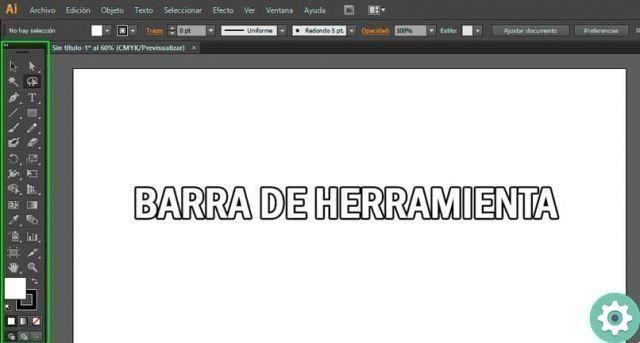
Line tool
The line segment tool lets you create, as the name suggests, lines anywhere on the artboard. You just have to select the tool and click where you want the line to start and drag the path to the end point.
You can change the color, size and type of stroke you want to create. And then You can change the opacity and style of the line. Even if you click on an already created line, you can specify the angle and length of the line.
Shapes tool
It is next to the line tool and its icon is shaped like a geometric figure. To see and choose the different shapes available, keep clicking icon and a new box appears with the shapes of rectangle, rounded rectangle, ellipse, polygon, star and sparkle.
When you create a shape on the artboard, smart guides will tell you the measurements, the size of the shape, and how they can fit other objects that are already on the artboard. You can change the side numbers, the vertices and the radius of the various objects as appropriate, when you select it with one click.
Pen tool
One of the most useful tools due to its versatility to create vector images. With this tool you can define how many anchor points a stroke has, smooth a stroke and create curved or straight line segments.
When you click and hold on the tool, a series of options such as Add Anchor Point, Delete Anchor Point and Convert Anchor Point. When working on the spreadsheet you can access it instantly with the Ctrl and Alt keys.
Eraser tool
With the eraser tool you can delete paths very quickly. You can choose the size and shape of the eraser. To delete a path just select the tool and select a path to modify it. You can erase a path by passing the eraser over the shape and one or more new shapes are created automatically.
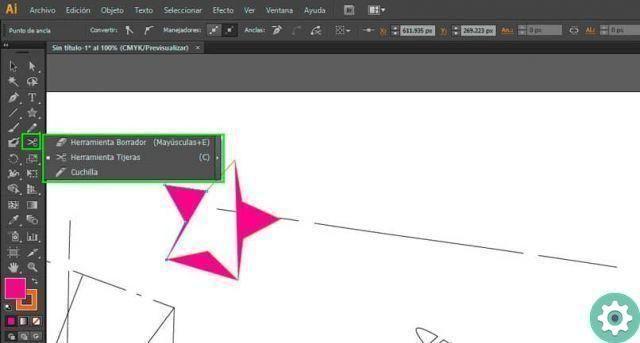
Scissors tool
Used to split a path, a text frame, or a graphic frame. To use it, hold down the Eraser tool and select the Scissors tool. The scissors tool is used on a segment or anchor point of a path.
Blade tool
It allows to cut objects along a path, but freehand. Divide the object in two and complete them with new segments to create two different objects. To use it, click and hold on the Eraser tool and select the Razor tool.


























