With Adobe Illustrator you can, among other things, create figures in detail; and with the help of his Object Blending Tool, you will be able to create wonderful blends of colors. In Live Fusion the shapes; objects; hue and position are vividly observed.
Also, with the Object Blending Tool, we will be able to make a smooth journey between multiple objects, or perhaps mix colors to create a color transformation in a specific object. This tool has a lot to offer us ; we can harness our creativity in it. Find out here how to do this blending tool in Adobe Illustrator.
Objects merged in Adobe Illustrator
In merged objects you can create and distribute shapes neatly between 2 objects. When the union is created, the objects in question are handled as a single object. If you move the original object or the object's original anchor points, the blend will also be affected.
Also, the original and merged objects don't have their own anchor point, so you can expand the blend and split it into multiple objects; color transformation is also amazing because it is easy to transform 3 or more colors together into one object.
Create blends with the Blend tool in Illustrator
In Adobe Illustrator, the Blend tool and the Make Blend command will help you create blends, between a set of objects and colors between different selected objects.
- Press the Blend Tool in Adobe Illustrator.
- To perform different types of fusion you will need to:
- Merge in sequential order without rotation: by clicking anywhere on each object, except the anchor points.
- Merge with an anchor point in a special way: with the blend tool, click on the anchor point and with the pointer over the anchor it is no longer a white square but transparent and in the center with a black point
- To blend open strokes, select an end point for each stroke.
3. When you are done adding objects to blend, click the blend tool again.
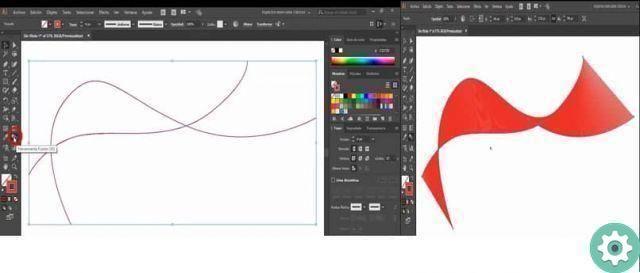
Create blends with the Make Blend command in Illustrator
- Choose the object to join.
- Press Object, Merge and finally Create.
By performing these two simple steps, Adobe Illustrator will calculate the optimal number of passes for create the color transition. But, if you want to target the number of steps or the path of it, you need to go to the merge option.
Blending option in Adobe Illustrator
Merge options can be modified from an existing union. For this, choose the object that is combined:
Double-click the Blend Tool.
- Choose the objects, then the blending and finally the blending options
- Then, in the properties panel, click on Blending Options and choose the Quick Actions section.
- Later you will see a box that will show the blending options to configure: spacing; round color; check the number of steps; the specific distance between the melting phases; the orientation of the blend objects and align the blend to the page or path.
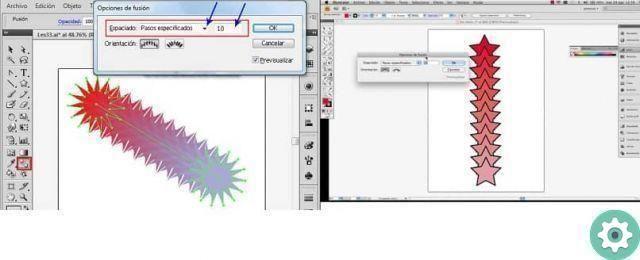
Modify a single shape with Adobe Illustrator
The path where the joined objects line the steps is called the spine. Usually the thorns contain line right. To change the plugs:
- Drag the anchor points and segments of the spine tract to adjust its shape; You will get it with the direct selection tool.
- If you want replace the back with a different stretch, draw a new shape to create a new spine; You do this by selecting the spine shape and the merged object and clicking object, then merge and finally replace.
- To change the order of the union over its back: select the object already joined and press object, merge and finally reverse spine
This way you can achieve blending of objects with Adobe Illustrator, creating shapes between various objects and transforming colors will be easy with this blending tool. Also remember that Adobe Illustrator has countless tools to bring your designs or photographs to life. So we hope you can make the most of it and share the information if it has been useful to you.


























