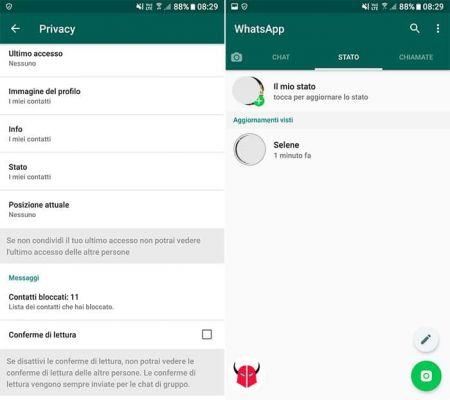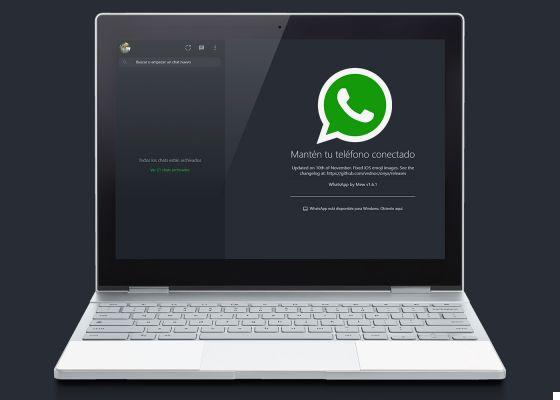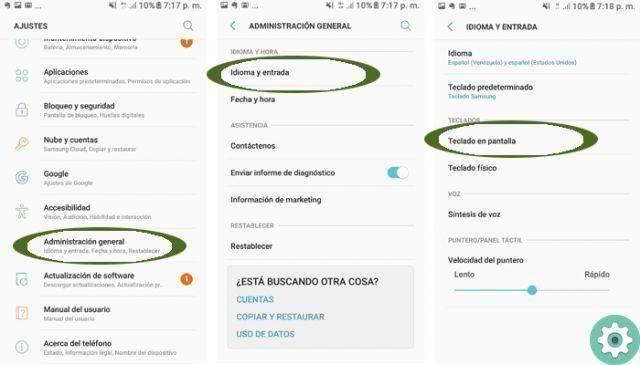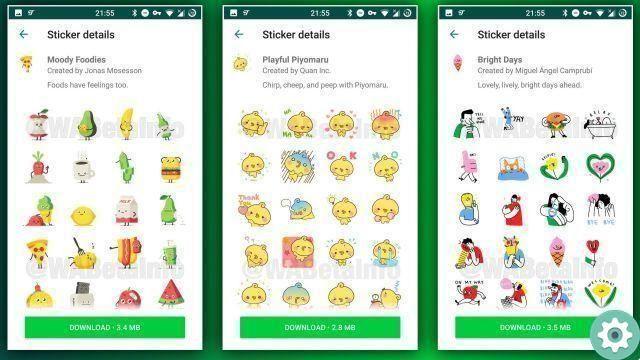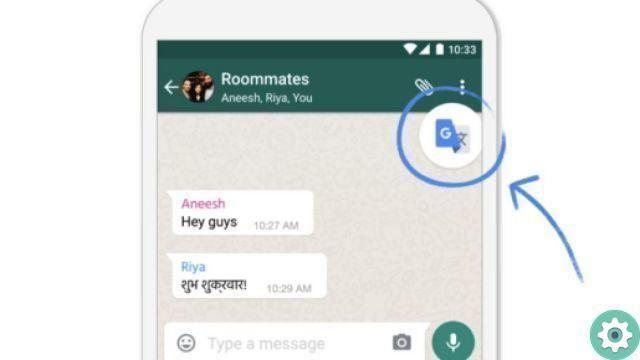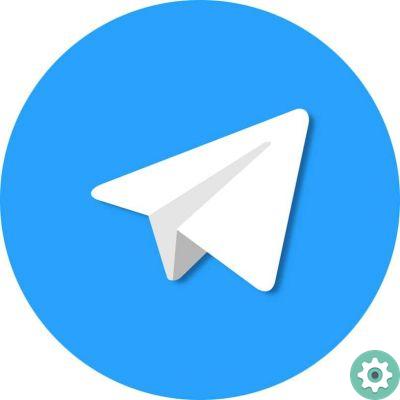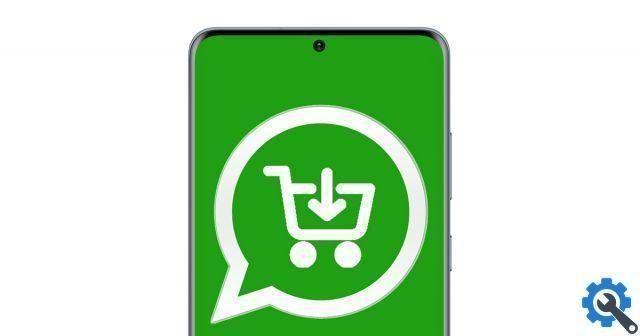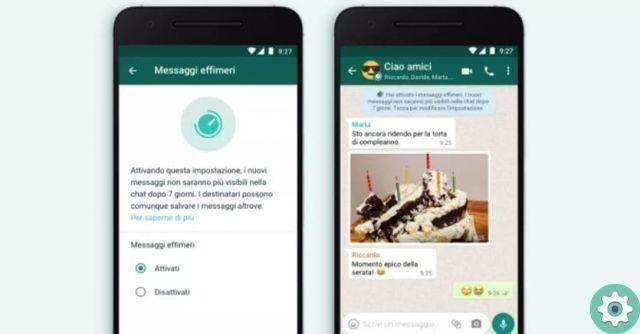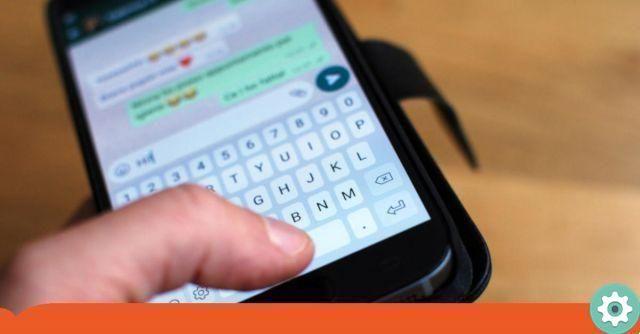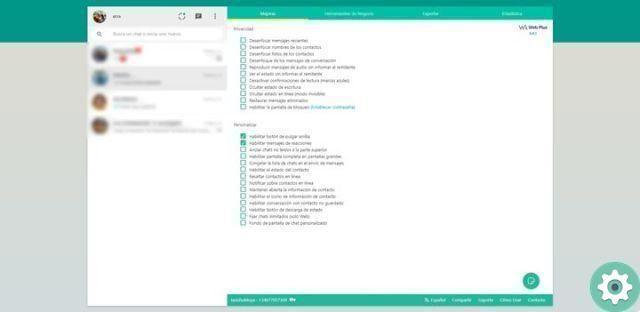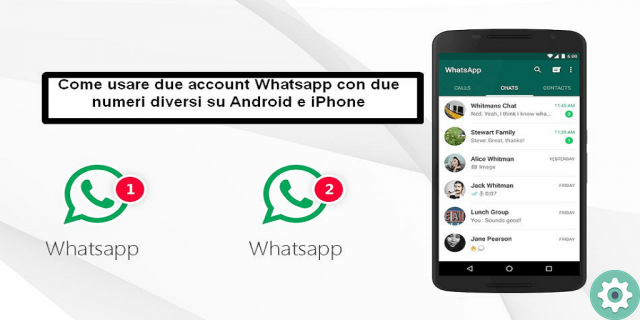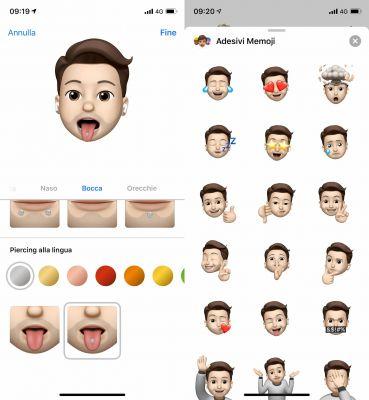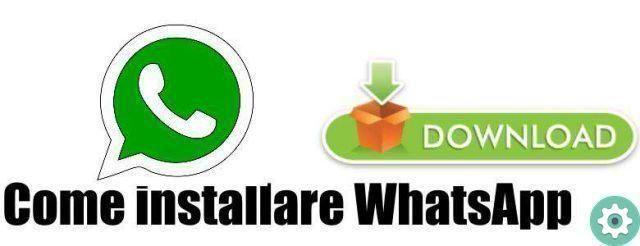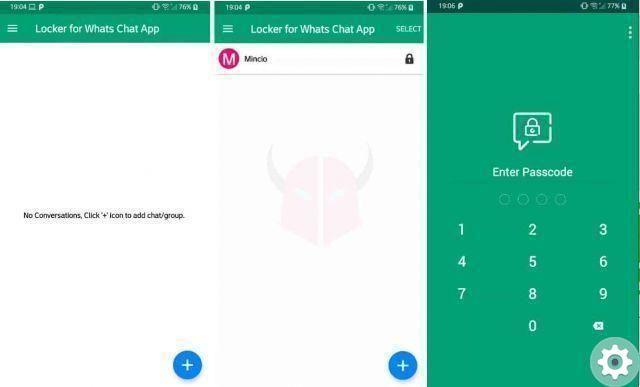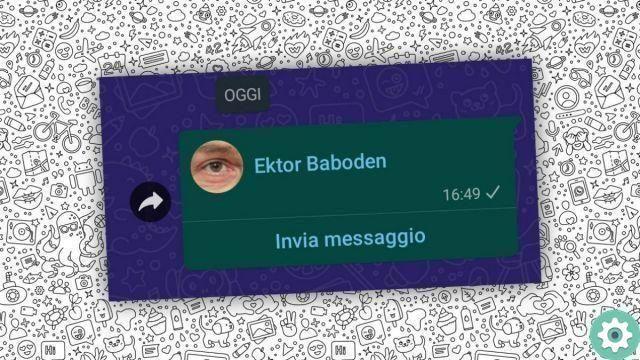The new multi-device or cross-platform mode of WhatsApp is already starting to be available, so let's go explain how to use this system. It allows us to use WhatsApp on up to 4 devices such as computers and tablets without the primary mobile being available (i.e. switched off or without an internet connection).
In our guide to WhatsApp Web, we have thoroughly explained all its secrets, including the obligation to keep your main mobile phone online, which has been hindering its functioning for years, and that alternatives such as Telegram, Facebook Messenger or Instagram are not affected by it.
Moreover, the multi-device mode not only avoids depending on the mobile but also allows to bring the application to new platforms, including Android tablets and iPads, or others that WhatsApp considers interesting in the future.
Unfortunately whatsapp still needs a primary cell phone for the initial configuration, as it identifies us by phone number, by sending an SMS with a security code. WhatsApp is not going to adapt a username and password system like almost all other current apps.
Here are the steps to use this new possibility:
- Although multi-device mode reaches everyone, it may be necessary install beta (test) versions on our Android smartphone and PC or Mac computer to use it initially:
- Download WhatsApp beta for Android
- Download WhatsApp Web beta for Windows / Mac
- For now the browser version of WhatsApp does not support more devices, you have to use the program for a computer. In the future, multi-device mode will also work on iPhones, and it is very likely that a version will be released for iPads and Android tablets.
- To determine if we have access to the new mode, we must open the three-dot menu in the «Chat» tab (top right) and see an option «Connected devices» instead of the traditional «Web WhatsApp»:
- We have to click "Connect a device", if it is still in testing we will touch «Join the beta version» and then confirm with "Keep it going" that we will have to scan the WhatsApp Web QR code again:
- After confirming the change, do it again click on «Pair a device» in the new screen:
- Now we have to enter your mobile PIN or identify ourselves with the Fingerprint, a precaution so that they cannot spy on WhatsApp from another computer without our knowledge.
- Then a we open WhatsApp Web beta for computer (PC or Mac), the browser version will not work and we scan the QR code that appears on the home screen with the telephone:
- Then a the multi-device version of WhatsApp will open, which is mobile independent and can be used in 4 locations at the same time.
- La welcome screen briefly describes how to use this new mode:
Make calls and send messages without connecting your phone.
Use WhatsApp on up to 4 devices simultaneously.
- If we wish, we can close open sessions on WhatsApp Web, for example, if we sell one of the secondary devices we use.
Indeed, it is important to know if we have the WhatsApp web session open on other devices, since they could read the conversations without our authorization. It would be illegal behavior but, in any case, we must be careful to keep our privacy protected.
In fact, it is very easy to use whatsapp on various devices as the process almost never changes. The use of a QR instead of username and password is maintained, but in any case we are facing truly remarkable progress.
Most Interesting Articles
- best sites and apps to watch live soccer from pc tv android ios free and paid