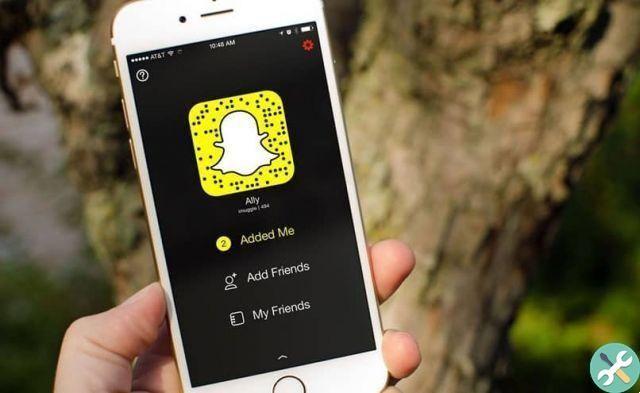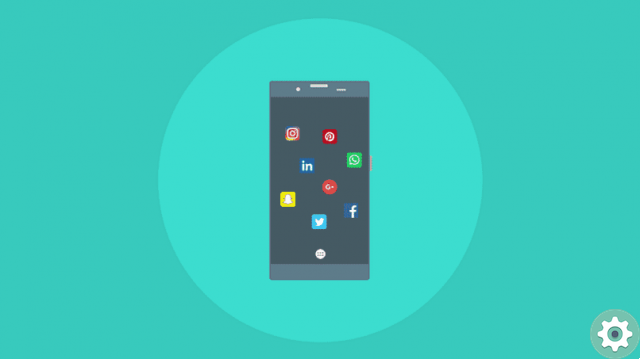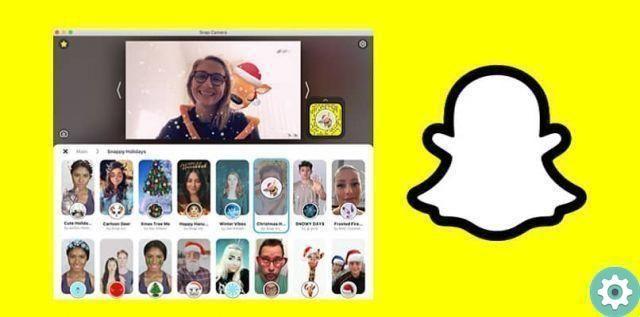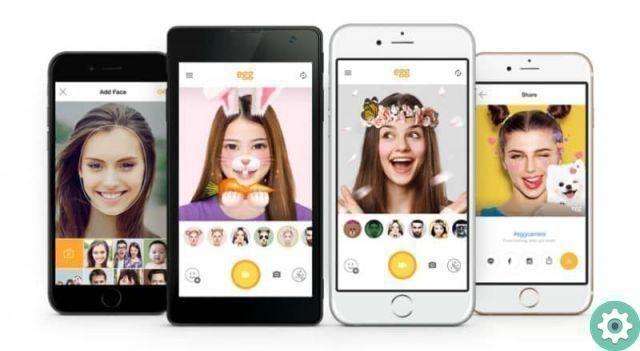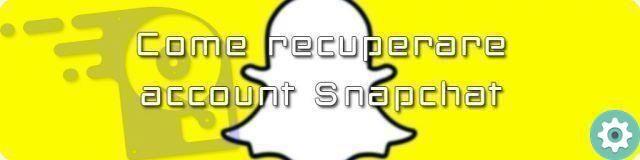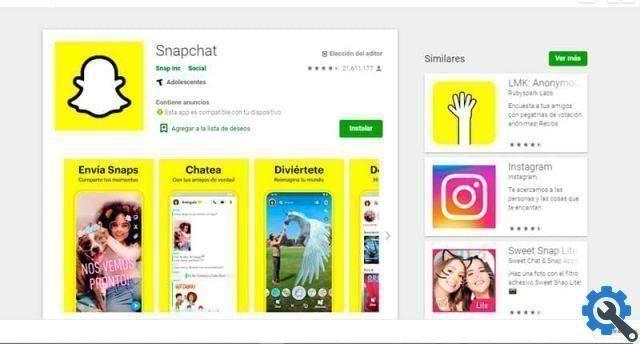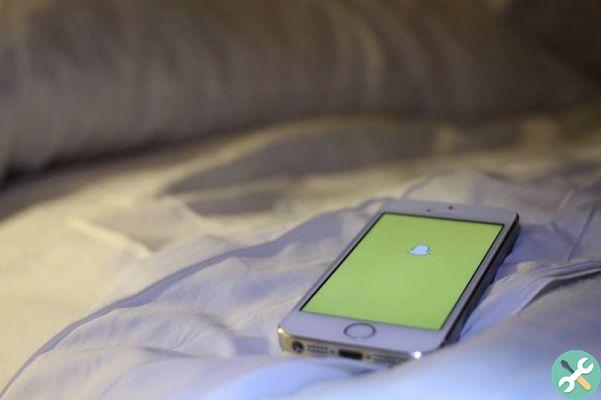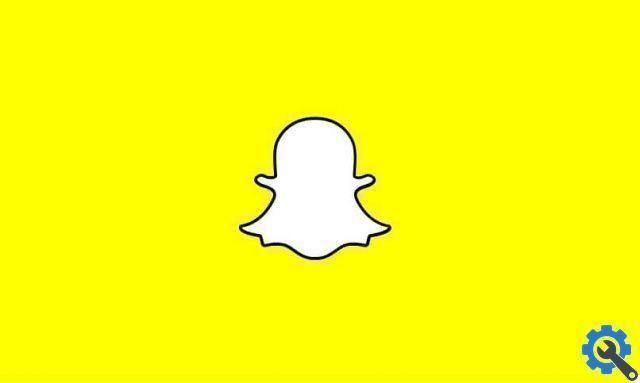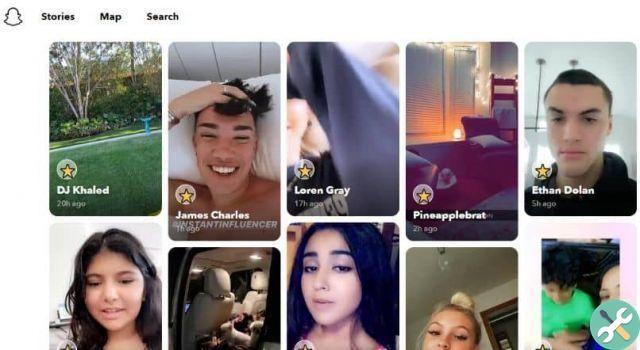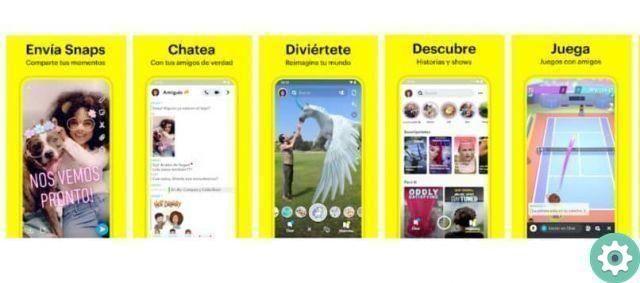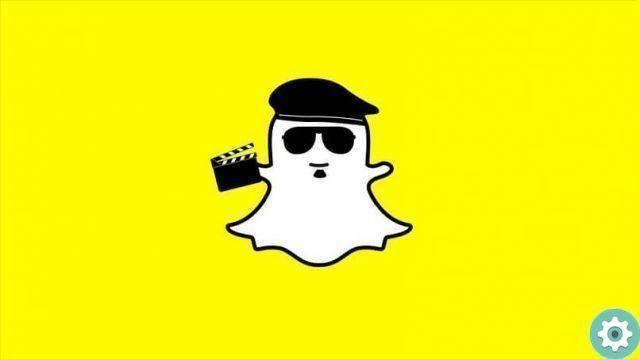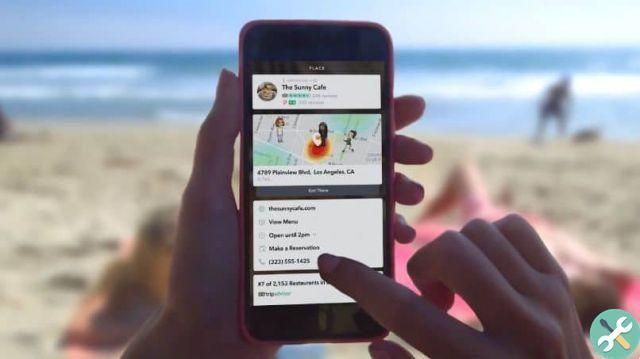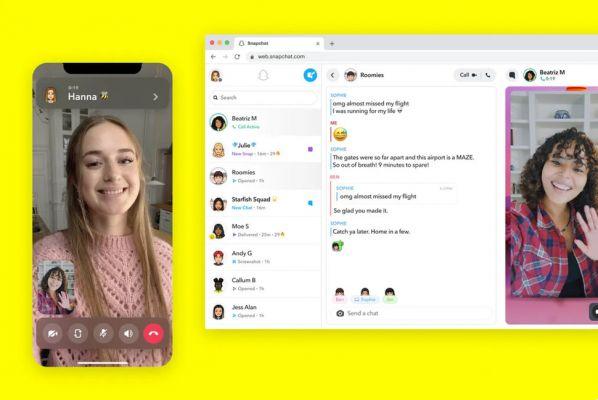
You can use Snapchat for more than just sending photos and videos. With Chat 2.0, introduced in version 9.27.0.0, you can use Snapchat as a full video chat service. the chat video on Snapchat it's free, although it can consume a lot of data, so you may want to connect to a wireless network before making the call. We will teach you how to video chat on snapchat.
How you can video chat on Snapchat step by step:
Step 1: swipe right to start a video chat.
First of all, launch the latest version of Snapchat on your mobile, then swipe right on the camera to get the "Friends" list. You can too touch the «Friends» tab located in the lower left corner of the screen. Now, find the contact you want to have a Snapchat video call with and tap or swipe right on it.
Step 2: press the video camera icon.
In this step, you will start calling your friend. For that, look for the video recorder icon on the next screen and tap it to make the call. You should start ringing as soon as possible by sending them a chat request.
Step 3: wait for the answer.
Your phone will start ringing if you have Snapchat notifications enabled. Enabling notification it will also let you know that you are calling even if they are not using the app at the time. Otherwise, they can only receive the call while you're using Snapchat.
There are 3 options for answering a call
- If they click on the "View" option, they can see you, but you can't.
- If you tap on the «Join» option, it means that both of you can see and talk to each other. In case they select the «Ignore» option, you will receive a busy message.
- Se you tap the green camera icon, the video spins in one direction, where only you can see them, but they won't see you.
Note: By swiping the screen down, you can minimize the Snapchat video call.
Now that you know Snapchat video chat well, how about some additional tips to add more fun to your chat sessions? So be creative and enjoy the fun.
1): Check again to change.
When you want to show your friend what your pet is up to, or that blooming rose on your balcony, you definitely have to wander around and adjust the front camera. But you can show it to him without changing places. Just double tap the Snapchat video chat screen and your friend can see everything. Switching or switching between cameras during a Snapchat video call is so easy.
2): Add stickers.
Are you ready to surprise your best friend with cute and funny stickers during Snapchat video chat? Why not! On your screen, touch the «Smileys» tab and select the stickers, they will be included in yours video chat and both will be able to see them.
3): Hang up the call.
Good! Now that you've run out of topics for the day and want to end the call. It's very easy to end a Snapchat call. You must only exit video chat returning to recent conversations or switching to another app.
4): Make sure you are uploading the latest version.
It is recommended to update to the latest version of Snapchat to get the most out of this app.
5): Send video message.
When your friends aren't online on Snapchat or haven't enabled notifications for Snapchat video calls, you can still leave them video messages. To share a video message, press and hold the VCR button in the chat, record something for up to 10 seconds, then send it. Your friends will get the video message when they open that message on their Snapchat.
Chat by making a call
- Update Snapchat. Snapchat changed the chat interface in version 9.27.0.0, released in March 2016. You'll need to be running this version of the app or a later version to access the new video chat features. You can check for updates using your device's app store.
- Connect to a wireless network (optional). Video chat costs nothing on Snapchat, but it does require a lot of data. If you have a limited data plan, you may want to consider limiting video calls when connected to a wireless network. This will prevent data overload.
- Open a chat conversation with the person you want to call. You can access video chat features from a chat conversation with any of your Snapchat friends. Snapchat only supports calls one by one right now.
- You can find your recent conversations on the leftmost screen in Snapchat. Swipe a conversation left to right to open it.
- You can also start a new conversation with any of your friends from this same screen. Tap the "New chat" bubble in the upper right corner, then select the friend you want to video chat with.
- Tap the Video button to start a video call. This will initiate a call with the other person. Depending on the settings of Notify Snapchat, they might get notified even if they don't use the app.
- Wait for the other person to respond. If they have notifications enabled, your phone will ring even if Snapchat isn't open. If they don't have the notifications enabled, they will only see the call if they are currently using the app.
- The recipient has a few options when receiving a call. They can «Watch», which means they will see your video, but you won't see theirs. They can "join" which makes the call two-way and you will see your video. They can also «Ignore» that sends you a busy message.
- Swipe down on your friend's video to minimize it. This will allow you to see all the chat controls. You can tap the video again to bring it back to full screen.
- Double-tap the screen to switch cameras during a call. This will switch between the front and rear cameras. You can too tap your video on the screen and then tap the Switch camera button.
- Tap the smiley face button to add stickers to your chat. These stickers will be added to the video stream for both to see.
- Tap the Video button during a call to hang up. In fact, this won't interrupt the call. You'll still be able to see the other person until you leave the chat or hang up.
- Close the chat to end the call. If the other person hasn't hung up, you can end the call by exiting the chat. You can do this by returning to your recent conversations list, or you can switch apps.
- Press and hold the Video button in a conversation to leave a video message. If the person you want to video chat with is not available, or you just want to send a quick video message, you can do this by pressing and holding the Video button in the conversation. This will allow you to record a 10 second message that the other person will see when they open the chat.
To chat you need to know how to receive the call
Enable Snapchat notifications. The best way to ensure you never miss a video call is to enable notifications for Snapchat:
- Android: Tap the ghost button and then the gear button in the upper right corner. Select the "Notification settings" menu option. Tap "Allow" if prompted by your device to enable Snapchat notifications. Make sure that «Turn on notifications» and «Ringtone» are selected.
- iOS: Tap the Ghost button and then the gear button in the upper right corner. Select the "Notifications" menu option. Activate the cursor "Ring". Open the Settings app on your iPhone and select "Notifications". Find Snapchat in the list and make sure notifications are turned on.
- Tap «View» when you receive a call to see the other person. Your video will not show while they are watching it. You'll be able to hear the other person and see their video, but they won't be able to see or hear you.
- Tap "Join" to make the conversation two-way. Your video and audio will be shown to the other person and you will be able to see them.
- Tap «Ignore» to send a busy message. The other person will be notified that you are not available for a video call.
- Tap the Videos For button I will finish the streaming. You will still be able to see the other person until they hang up or end the conversation.
- Close the conversation to end the call completely. You can close the conversation by going back to your recent conversations list or switching apps or closing Snapchat.
Moving towards the end, we hope you have a general idea of how to use Snapchat's video calling feature and add cute and fun stickers to spice up your chat. So what are you waiting for? Take your cellular and start Snapchat video calls, we are sure it will be much more fun than sharing a side snap with each other.