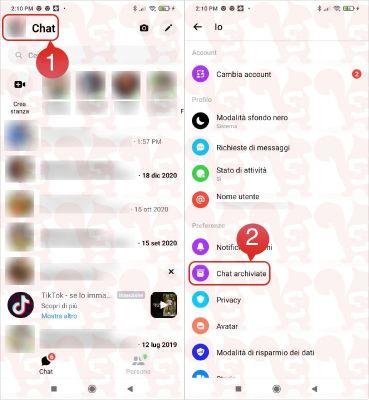
Facebook it is the largest social network on the planet, with 1,3 billion active users and 20 billion messages sent every month. Users can use the Messenger app to keep in touch with their friends, but the platform is also used by small businesses and international companies. We will show you how to view your archived messages on facebook messenger.
How to transfer your messages to the Facebook archive
You can archive any message or chat on Facebook with just a few simple clicks or taps, depending on the device you're using. However, you can only archive messages via a computer, but you can view them from a mobile device at any time. This is what you need to do:
- Open your browser and log into your Facebook account.
- Open the Messenger app on your desktop by clicking on the «Message» icon and selecting «See all in Messenger».
- Find the conversation you want to archive in the left panel.
- Click on the icon three-point menu next to the conversation you want to archive.
- Select the "Archive chat" option from the list.
All conversation history will disappear from your message feed and appear in your Archive folder.
How to view archived messages on your desktop
The process for viewing archived messages on Facebook differs slightly on mobile and desktop devices. No need to worry as we will cover both methods. This is what you need to do to access the Facebook file on your desktop:
- Open your browser and go to Facebook.com.
- Log in to your account.
- Select the messages icon and choose "See all in Messenger".
- Click on the three-dot menu icon in the upper left corner and select "Archived chats".
- The folder with all your archived chats. If you post a reply, the chat it will reappear in Messages.
The folder with all your archived chats will appear. If you send a reply, the chat will reappear in Messages.
You can also use the "Search Conversations" feature to find a particular message by typing in a keyword used in that conversation.
View archived messages on mobile devices
When viewing archived messages from your mobile device, you don't even need to open the Facebook app. Facebook Messenger has everything you need to access the file. This is what you need to do:
- Open the Messenger app on your phone.
- Tap the search bar and type the name of the person whose archived messages you want to view.
- Select the contact you want and you will see the entire conversation.
Back up your Facebook account
If you want to make sure your messages on Facebook are protected, you should back up your account. Repeat the process every two to three months to make sure nothing is lost. This is what you need to do:
- Open your Facebook account and open your account settings in the upper right corner.
- Select "Settings and Privacy" followed by "Settings" from the drop-down menu.
- When the setup page loads, click "Your Facebook Info" in the left sidebar, then select "Download Your Info" from the options.
- Choose «Request a copy». In the date range, select «All my data» and then click «Create archive». All data, including your conversations, will be downloaded to your computer.
- The download takes some time to complete. Upon completion, you will receive an email with a detailed report.
Manually open your messages
- For Facebook.com, open Messages. It's at the top of Facebook in the same menu bar as your profile name.
- Select See all in Messenger at the bottom of the message window.
- Select the Settings gear icon in the upper left corner of the Messenger window.
- Select Hidden Chats. All archived messages are displayed in the left pane.
To unarchive Facebook messages, send another message to that recipient. It appears again in the main message list along with other unfiled messages.
How to search archived facebook messages
Once you open an archived message on Facebook.com or Messenger.com, it's easy to search for a specific keyword with that thread.
Note: You can search any open Facebook message, not just archived messages.
- Look for the panel options on the right side of the page, below the recipient's profile photo.
Note: If the Options panel is closed, select the (i) button to open it.
- Select Search Conversation.
- Use the search box at the top of the message to enter specific words into that conversation. Use the arrow keys (on the left side of the search box) to view the previous or next instance of the word.
It is important to prevent
Saving an old conversation with a friend or business associate is always a good idea. You never know when you'll need certain information, even if you're no longer chatting with the person. Create a backup of all your Facebook data on your computer if you want to be more secure. It is always better to be safe than sorry.
If you regularly message a lot of people on Facebook, it's easy to get overwhelmed. That's why Facebook lets you archive chats you want to put on hold, so you can review them anytime in the future.
You can archive messages on Facebook to put messages in a different folder, away from the main conversation list. This organize your conversations without deleting them, which is useful if you don't need to message someone, but want to save the text messages.
If you can't find your archived Facebook messages, use the appropriate set of instructions below. Facebook messages can be accessed on Facebook and Messenger.com.


























