WhatsApp has significantly improved the integration of video calls to its service, a feature that allows users to communicate via video and audio with their contacts. for free.
Being mobile, you may think you have to be content with watching video calls on a screen of just 5 or 6 inches, but that's not the case. Surprise: you can use your TV to watch WhatsApp video calls in style, and in this article we will explain how to do it.
This trick is especially useful for video calls that will last for hours, group video calls where you want see the rest of the members well or video calls in the workplace, in the style of Zoom.
In short, watching WhatsApp video calls on the TV is a simple process that can be useful in certain situations. To do so, they exist two different methods depending on the type of TV you own, smart or not. Step by step, we explain how to do this in the following sections.
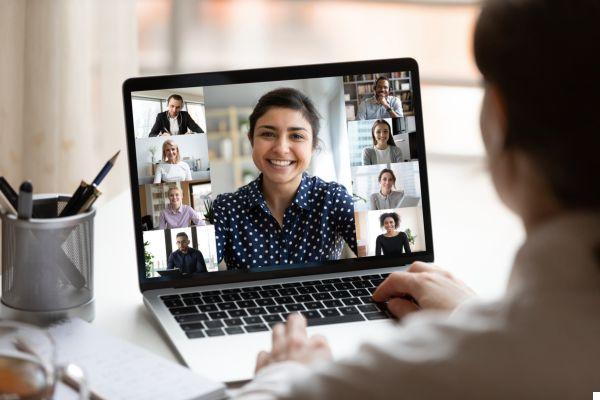
Expand the size of WhatsApp video calls by watching them on your TV.
View WhatsApp video calls on your Smart TV
One of the options to see WhatsApp video calls on your TV is to have a Smart TV, which is a smart television. Specifically, this Smart TV must accept streaming content from an Android device. As long as you meet this requirement, you can send the image from your mobile and, in this way, WhatsApp video calls to the TV.
With this option, you won't need cables to see the large messaging platform video calls, only a good WiFi connection. Step by step, we explain how to view WhatsApp video calls on your Smart TV.
- Confirm that both the Android phone and the Smart TV are connected to the same WiFi network.
- On your mobile, view the quick settings panel and look for the option "Send" or "Send".
- Select TV a you want to send the content to.
- Open WhatsApp and carry out a video call with the contacts you want. By streaming all the content from your mobile to your Smart TV, you can see and hear that big video call on television. Remember that the your phone continues to capture images and audio through the camera and microphone, so you can't leave the terminal aside.
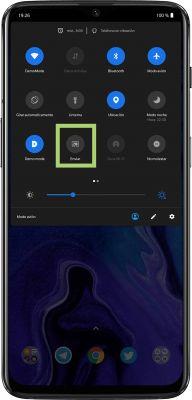
View WhatsApp video calls on your TV with Chromecast
If you don't have a Smart TV, but you need to expand the size of WhatsApp video calls using your TV, you can turn to the best solution: il device Chromecast di Google.
This device, which you need to connect to your TV, makes it smart and allows you to share content with it from your android mobile. To mirror screen with Chromecast to watch WhatsApp video calls on TV, follow these steps:
- Confirm that both the Android phone and the Smart TV are connected to the same WiFi network.
- Open the Google Home app on your mobile.
- Enter the profile section - the icon on the right in the bottom toolbar.
- Find and choose the option "Project device".
- In the device list, select the Chromecast to which you want to stream the contents of your mobile and both will be connected. Now you can see and hear everything you do with your phone on television.
- Open WhatsApp and make a video call with the contacts you want. By streaming all the content on your mobile, you will be able to see and hear that video call in style on television. Remember that the your phone continues to capture images and audio through the camera and microphone, so you can't leave the terminal aside.
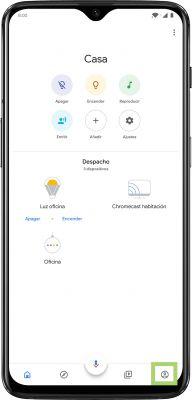
Whether with your Smart TV or Chromecast, the process of casting your phone's content - including WhatsApp video calls - is simple. With this trick, now you can say goodbye to 5-inch screens for video calls on the platform. Put them on TV and you can see your loved ones in great detail.


























