In this age it is very common to use Word because of the numerous changes that can be made while carrying out a job.
In fact, from a mathematical point of view, it is already possible to insert or write mathematical equations and formulas. The ability to square or cubate exponents in Word with the keyboard has also been added.
Another reason that Word offers is the ability to create documents that may have one different style or size, which makes our final work original.
Disabling or disabling automatic updates in Microsoft Office could be a big mistake these days. This is due to the constant improvements that are applied to its programs, such as Word.
The word gives us the opportunity to change the style of the letters, to change the origin of the characters in such a way that a language can be mischiata with another in the same text.
We can observe this by inserting, writing or combining Roman and Arabic numerals in the same Word document. For this reason, in this small article, we are going to teach you how to perform these kinds of changes in your Word program.
Combine Roman and Arabic numerals in page numbering
Generally the insertion, writing or combination of Roman and Arabic numerals in Word it is made for documents, theses, etc .; Or you just want to learn how to make this one process a learning method because it can be useful in the future. To do this you need to do the following:

- You need to position yourself exactly on the sheet where you want to start the page count. Now you will select «Page Design «, Now you will have to select« Page Setup »and select« Jumps », in the small window that appears select« Next Page ».
- You have to select the footer by double clicking on it and then on the «Design» option, which is the exploration part. There is a small icon in the shape of two leaves, you have to select it, it's called " Connect the previous one «.
- In the "Design" option, select in "Header and footer", now in "Page number", in "current position" and choose the template you want.
- So that you can change the numbers to Roman select in " Number of page «, now in« Page number format »and you can change to Roman numerals.
It is important to make it clear that you can choose the page in you want to start the page count, be it 5, 15 or 30.
Put the Roman numerals
There are many ways to enter, write or combine Roman and Arabic numerals in the Microsoft Word tool. This time it will be the Roman numbers. The most obvious option is to simply write them in the document.
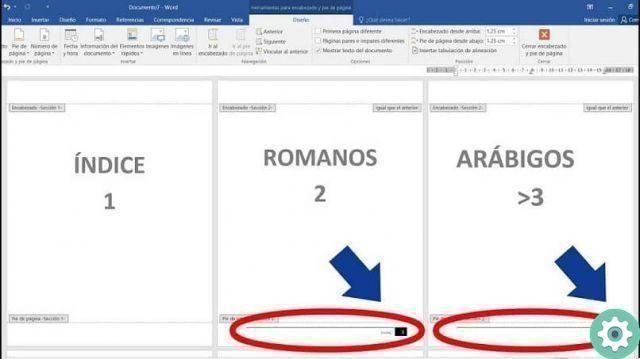
However, there is an automatic way that allows you to write the numbers in the normal way (Spanish language) and then convert them into the list of Roman numerals.
With nothing else to add, here are the steps to write Roman numerals in Word using the format list function.
- Write the numbers vertically up to the number where you want the Roman numerals to stop. For example, it can be between 1 and 10. Or whatever you want.
- First it begins writing the numbers vertically.
- You have to select all the numbers you just typed.
- Now you have to go to "Start", then you will select in " Paragraph ". So in " Numbering »And select uppercase or lowercase Roman numerals.
- On the Home tab, go to the "Paragraph" option, then " Numbering "And then in" Numeri Romans «.
At this point the numbering will turn into a numbered list with Roman numerals. In this simple way you can write Roman numerals.
In a very simple and automatic way. It is important to remember that there are many ways, but this is one of them easier to do. Now you just have to practice and put it into practice for your next university assignment, your thesis for the university or the job for your office.


























