The MSI Afterburner application can be very useful for proper tracking of temperatures and other aspects of our computer. Either way, it's not without its problems. If you have common MSI Afterburner problem not showing CPU temperature, please read carefully.
Computers are very complex pieces of technology, in fact some people don't even know the components they have, so it's essential to first know which processor you have, how many cores it has and so on with the rest of the pieces.
The application we will talk about today is one of the most important for its operation, in case you have problems with it, or want to install it and configure it correctly from scratch, carefully read the information we have prepared.
What is MSI Afterburner?
MSI Afterburner is a monitoring software designed to evaluate the consumption of our equipment when we are playing. Using this tool you can see the percentage of use of CPU, graphics card o RAM.
Likewise we can too to monitor problems like temperature, something particularly useful in case we overclock or if we simply want to evaluate the health of our equipment. Regarding the above, if you have any doubts in relation to what Overclocking is and what it is for, you can inquire with the guide provided.
The truth is that we recommend that anyone who plays constantly to use MSI Afterburner, as you can correctly configure your games so that the consumption of components is the most appropriate.
Likewise, you can evaluate essential aspects such as the temperature, something anyone with a computer should take into consideration when using it. And if you have any problems in connection with the application, please read the following information carefully.
MSI Afterburner does not show CPU temperature SOLUTION
Surely the problem with MSI Afterburner not showing the temperature of your CPU, it is due to a configuration problem, so we will teach you from the beginning the correct process to install and configure MSI Afterburner.
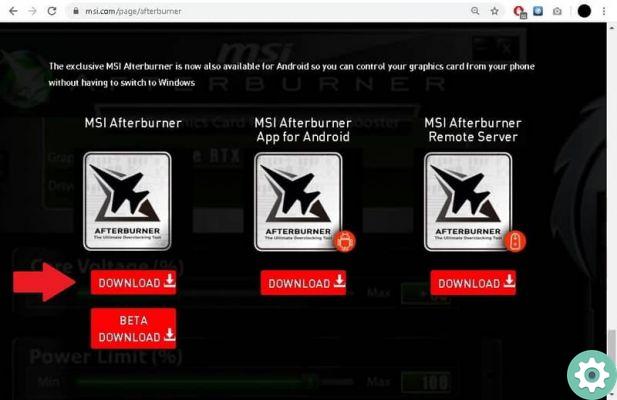
Download the app
- The first step to have MSI Afterburner properly installed on your computer is download it. You can download it through its official page, which you can access via the following link MSI AFTERBURNER.
- To download the utility, you will have to go almost to the bottom of the page. You will find the MSI Afterburner logo three times, as the application has the basic options for the computer, but at the same time it is also present within Android and for servers.
- In our case, all you have to do is press the button Download, placed under the MSI Afterburner icon.
- The program weighs around 50MB, so the download will be quite fast.
Install the app
- The application installation process is normal, that is, it is the same as for any other program.
- The first thing to do is to unzip the previously downloaded folder. Now install MSI Afterburner.
- Select the installation language, in our case it would be Spanish and click Next.
- Finish the installation normally by enabling all the options that appear and at the end click on Install.
- When the process is complete, it's time to configure the application.
MSI Afterburner configuration
- Open the application in the normal way via the shortcut created on the desktop or in the start menu.
- Press on the configuration options, which you will access through the classic gear intended for this function.
- Go to the tab Monitoring.
- Then find all the options you want to be shown on the screen and enable them. To activate them correctly, simply select each one and choose the option Show information on the screen.
- You will notice that each option has been successfully enabled because it will be marked in the properties with the description of the OSD.
- Once the process is done, it's a matter of clicking OKAY.
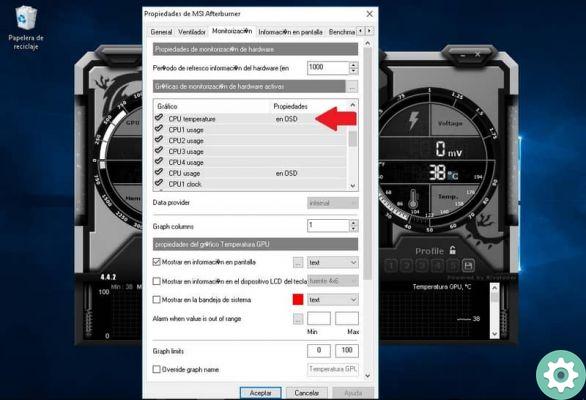
Through this procedure they should appear all information that you have enabled, including the CPU temperature, which you should be very aware of, evaluating the processor model you have, however if you see that the temperatures are very high, you should consider applying thermal paste.
If you have any doubts in relation to what we have reported before, you can visit this guide in which you will learn what thermal paste is, what it is used for and what its functions are, as it is an essential element to keep our computer in good condition. condition.
Finally, in relation to the application, it is often necessary, in addition to running MSI Afterburner, to have opened RivaTuner, a program that is installed by default with our application. Keep the latter in mind, as it's a common reason the program isn't working properly.


























