Calls came in like a real breath of fresh air to WhatsApp, quickly becoming one of the most used functions of the platform. However, at certain times, calls from other contacts can be annoying rather than pleasant, be it audio or video.
If you don't want calls from WhatsApp to get annoying, just turn off the sound and at least get them to have no sound. Exist 3 very simple methods to silence WhatsApp calls, both in general and those of a particular contact. Step by step, we explain how to use them on your Android phone.
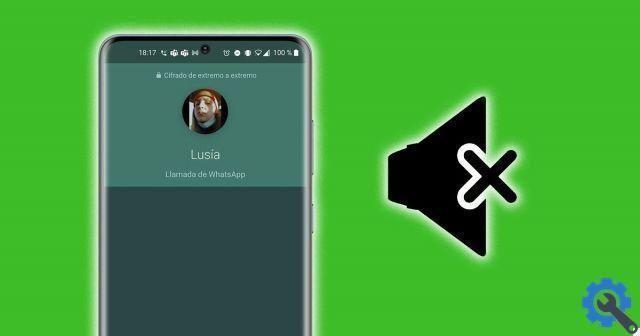
You can use various methods to silence WhatsApp calls.
Turn off WhatsApp calling when it rings
The simplest method to silence a WhatsApp call is to do so while it rings. This way, when you pick up your mobile and see that you are receiving a call from one or more contacts, press the volume down button until the sound level bar reaches the minimum. This way you can silence a WhatsApp call as if it were a normal phone call.
Disable all WhatsApp calls
If you are not directly interested in making any of the WhatsApp calls ring, you can mute them all from the settings application. Therefore, you no longer have to worry about manually turning down the sound of your phone. To silence all WhatsApp calls, follow these steps:
- Enter WhatsApp and click on the three dot button in the top right corner.
- In the options menu that appears, click "Settings".
- Access the "Notifications" section.
- In the "Calls" section, click on "Tone".
- Select "None" as a WhatsApp ringtone to silence them all.
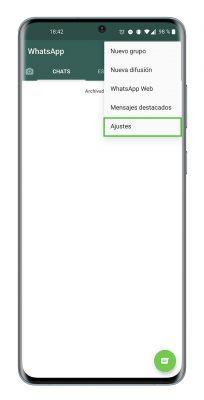
Disable WhatsApp calls from a contact
Finally, if you have a contact that you find burdensome with calls WhatsApp and you want to ignore his communications, you can choose to individually disable his calls. This simple process can be done from the WhatsApp app by following these steps:
- Enter the WhatsApp app and access the conversation with the contact whose calls you want to silence.
- Click on her name for access his profile page.
- Toccata "Customize notifications".
- Check the box "Notification. customized ".
- Within the same menu, click on "Tone", in the “Call notifications” section.
- Select the "None" option to mute the contact's calls.
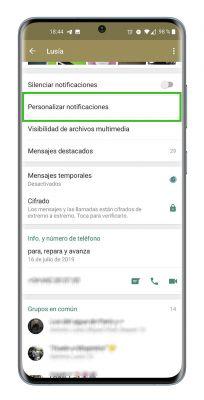
And it's that quick and easy to silence WhatsApp calls using 3 different methods. You have already seen that in a few seconds you can change the settings of the messaging platform so that the calls from other contacts no longer disturb you.


























